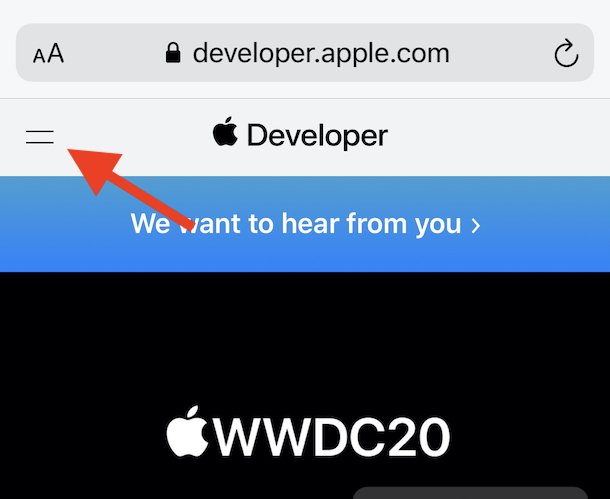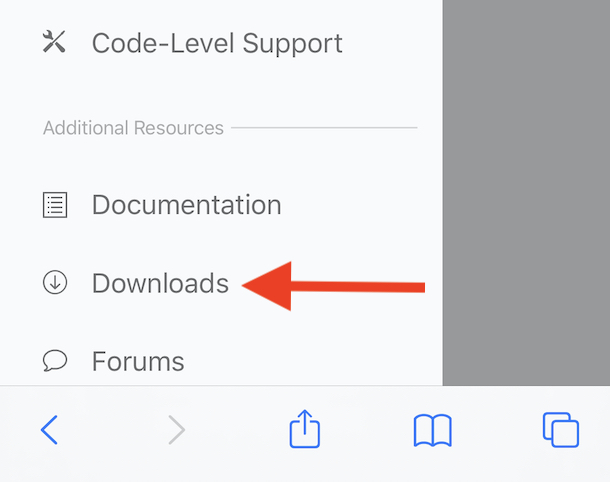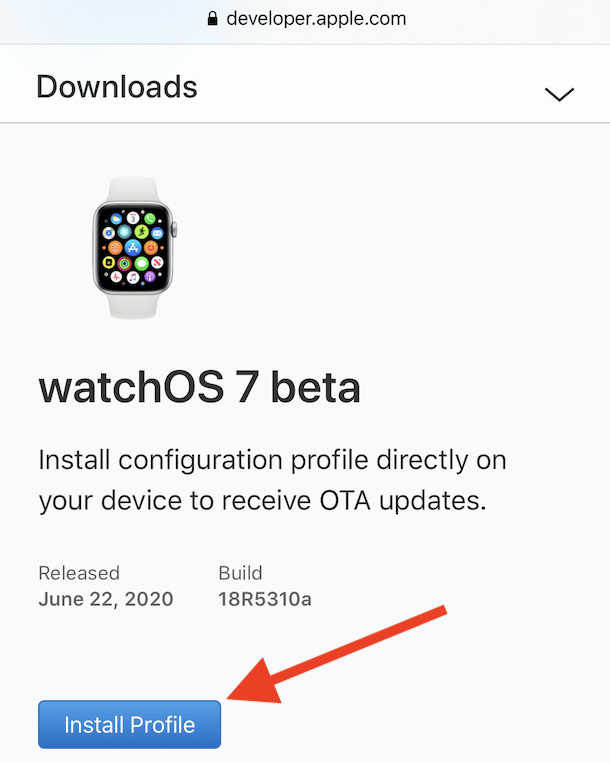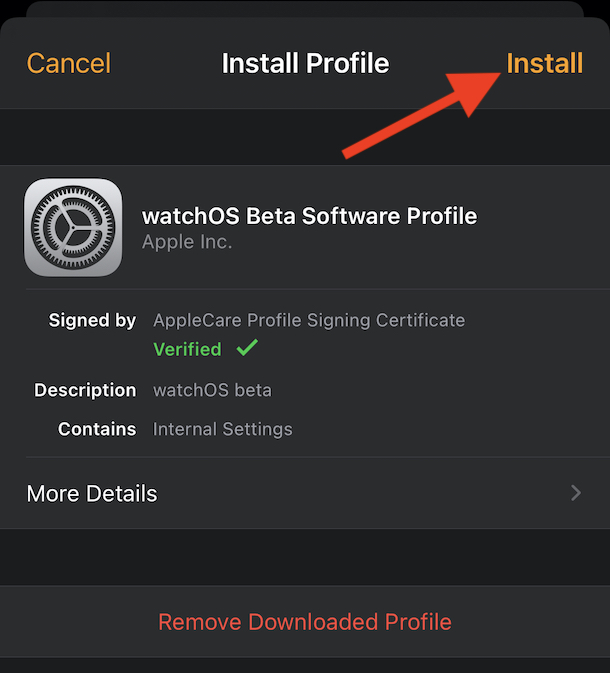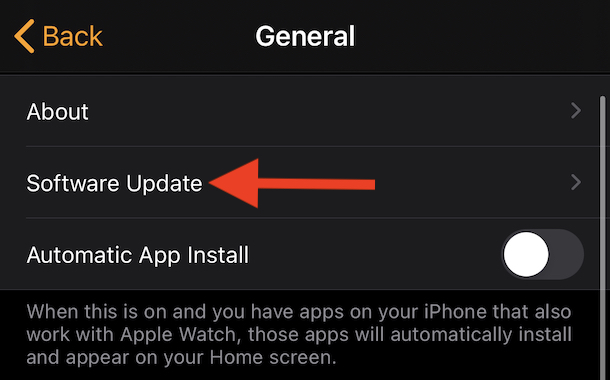How to Install WatchOS 7 Developer Beta on Apple Watch
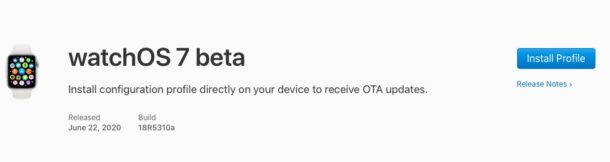
Apple Watch users may be interested in trying out watchOS 7 beta, complete with new watch faces, hand-washing detection, improved workout tracking and sleep tracking, and more. Like all Apple developer betas, watchOS 7 beta is available to registered developers for testing, writing software, and other development purposes. If you’re a registered developer and are looking to find out how to get watchOS 7 beta on your Apple Watch, you’ve come to the right place, as we’ll walk through the process of installing the watchOS 7 beta onto your device.
First, it’s important to remember that this is not only a beta watchOS release but the very first release of watchOS 7 beta. That means it’s very likely to be sprinkled with bugs, not all of which will be immediately apparent. We’d always suggest only installing these kinds of betas on test devices but you’re grown-ups so it’s ultimately up to you.
Things are more complicated with watchOS betas than most others, too. You’ll need to install iOS 14 beta on your iPhone if you want to install watchOS 7 beta on your Apple Watch. That doubles the beta surface area on your devices so, again, we’d suggest only doing this if you have devices specifically set aside for this kind of thing.
One final warning – we promise! If you later decide to remove watchOS 7 beta, you’re going to have a tough time. Users cannot downgrade watchOS themselves and Apple Stores can’t help you out, either. The Apple Watch will need to be sent to Apple to have watchOS 6 reinstalled before it being shipped back to you. That isn’t a quick process by any means, either. So this isn’t for the faint of heart or the impatient. You’ve been warned!
With all that out of the way, let’s get onto the fun stuff!
How to Download and Install the watchOS 7 Beta Configuration Profile
- Start by heading over to the Apple Developer website on your iPhone using Safari.
- Tap the two horizontal lines in the top-left corner followed by “Account”. You might be prompted to enter your Apple Developer credentials at this point.

- Tap the two horizontal lines again followed by “Downloads” – it’s towards the bottom of the list on the left-hand side.

- Scroll down and tap “install Profile” below the watchOS 7 beta entry.

- Tap “Allow” to confirm you want to download the file.
- The Watch app will be opened with the profile ready to be installed tap “Install” to continue.

- Enter your iPhone’s passcode when prompted.
- Tap “Install” again to confirm the action.
- Tap “Restart” and wait for your Apple Watch to power back on.
Now that we have the Apple Watch configuration profile installed, it’s time to install the update itself.
Installing watchOS 7 beta onto Apple Watch
Your Apple Watch and iPhone now have the required profiles installed and it’s time to update everything.
- Open the Watch app on your iPhone to get started.
- Tap the “My Watch” tab at the bottom of the screen.
- Tap “General”.
- Tap “Software Update”.

- You’ll notice that the watchOS 7 beta is now available for download Tap “Download and Install to begin that process”.
- Enter your iPhone’s passcode once more and follow the instructions to agree to Apple’s terms and conditions.
- Ensure your Apple Watch is charged beyond 50% and is placed on its charger before tapping “Install” one last time.
The watchOS 7 beta will now be installed on your Apple Watch.
It could take some time to complete, so make sure the iPhone and Apple Watch remain connected to WiFi and are nearby one another until the update completes.
Now that’s done, why not consider updating your iPad to iPadOS 14 beta, too? Might as well try out all of the new developer betas!
For everyone else who is not a registered developer, a public beta for iOS 14, iPadOS 14, MacOS Big Sur, watchOS 7, and tvOS 14 will debut sometime soon. And if you’re not quite adventurous enough to want to run beta system software, the final versions of all of these next-gen system software releases will be released in the fall of this year.