How to Start, Pause, & Stop Workouts on Apple Watch
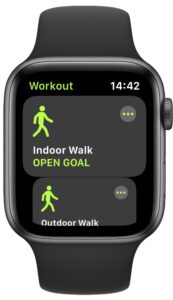
If you say the words “Apple Watch” to someone the first thing they are most likely to think about is health and fitness. Apple has spent the last few years making the Apple Watch synonymous with working out and staying healthy. So if you’re a new Apple Watch owner you’re quite likely looking to work out with it, right? Here we’re going to explain how to do the most important parts of using the Workout app – starting, pausing, and stopping a workout on Apple Watch.
Apple doesn’t break down Apple Watch usage by app but if it did, Workouts might be the most used app, simply due to the fitness orientation around the device. Plus it’s one of the few Apple Watch apps that spends any meaningful time running in the foreground. And it’s pretty sweet. Let’s get working out, shall we?
Starting a Workout with Apple Watch
You’re all kitted out and ready for your run, walk, or whatever today’s workout is. Open the Workouts app to begin.
- Use the Digital Crown or swipe vertically to move through the different kinds of workouts that are available. Tap the one that you want to start.

- You can set a goal by tapping the ellipsis if you’d like.
- The Workouts app will start a three-second countdown. Begin your workout once that countdown has completed or tap the screen to skip it altogether.
- Get a sweat on and do your workout!
Pausing a Workout with Apple Watch
There might be times where you need to pause a workout. Those times could be when you stop for a drink of water or need to wait to use a piece of equipment. You could end the workout and start another one, but pausing the workout is better – think of a workout as a session, rather than an individual piece of equipment or action.
- Swipe right on the Workouts screen.
- Tap the “Pause” button.

- Tap “Resume” once you’re ready to get started again.
Ending a Workout on Apple Watch
It’s time to end a workout once you’re done with your session.
- Swipe right on the Workouts screen.
- Tap the “End” button.
- You’ll be shown a rundown of the time spent exercising, how many calories were burned, and all kinds of information. You’ll even get a GPS map of where you carried out your workout, too.
And that’s it, now you know how to start, pause, and end workouts with the Apple Watch. All that’s left to do is the workout itself!
Now that you’re using Workouts and burning calories, why not share your Activity progress with your friends? Remember to use your AirPods while you’re working out too, since you can easily sync AirPods to Apple Watch and use them for music, podcasts, audio, and calls while on the go.
You might also want to make sure that you change the distance from kilometers to miles or vice-versa so all of your stats make sense as well!
Remember, Apple Watch also functions as a pedometer to count steps (and the newer iPhones can do this too) so even if you aren’t using the dedicated Workouts app for activities, if you’re just out and about walking, you’ll still get some idea of your fitness activity.
Stay healthy out there, and enjoy Apple Watch!

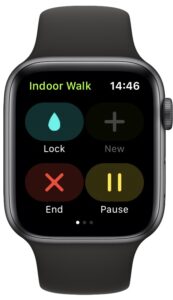

You can also pause/resume workouts by pressing the digital crown and side button at the same time, unless you’ve opted to enable screenshots (of the watch display). This is actually the only way you can pause a water/swim workout because the water lock comes on and the watch won’t respond to touches/swipes on the face.
How do you pause the Apple Watch during a “Water Fitness” workout?