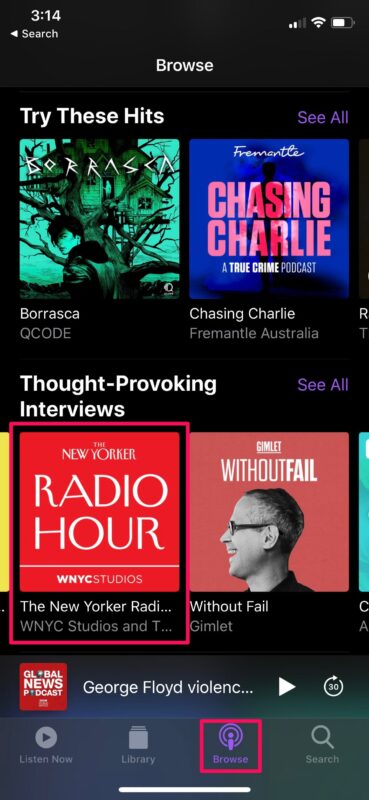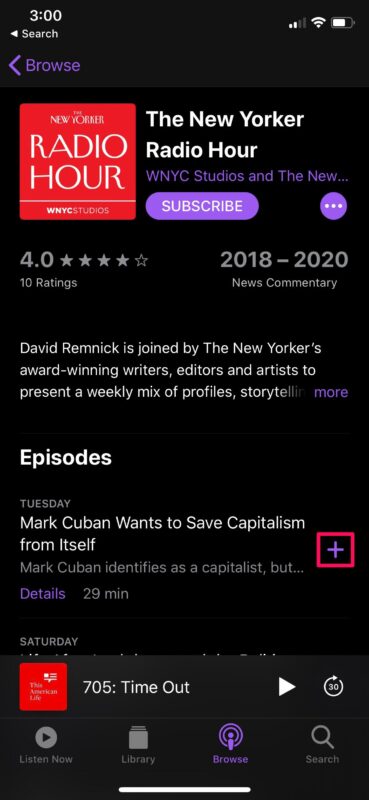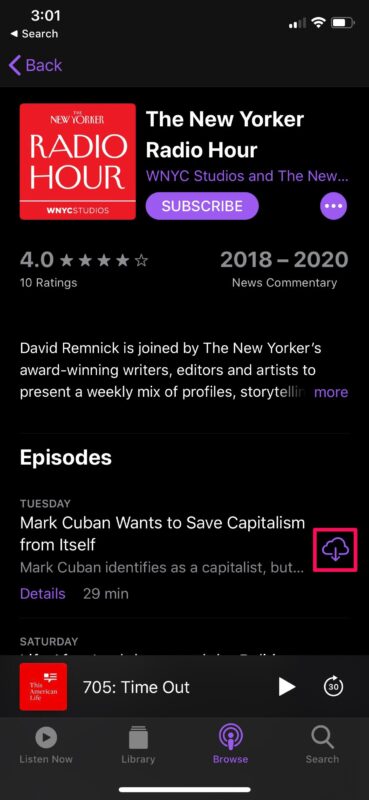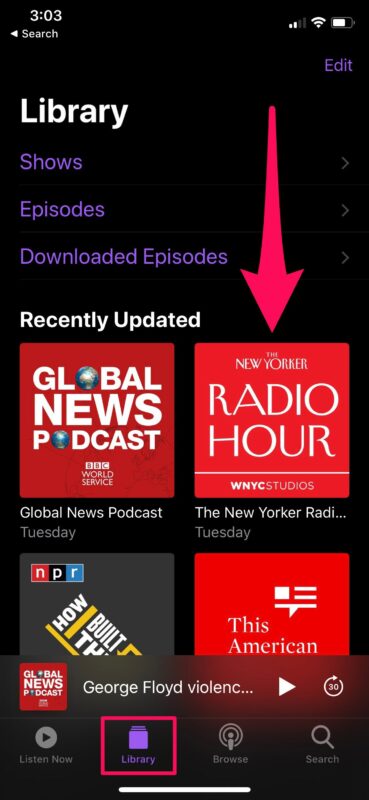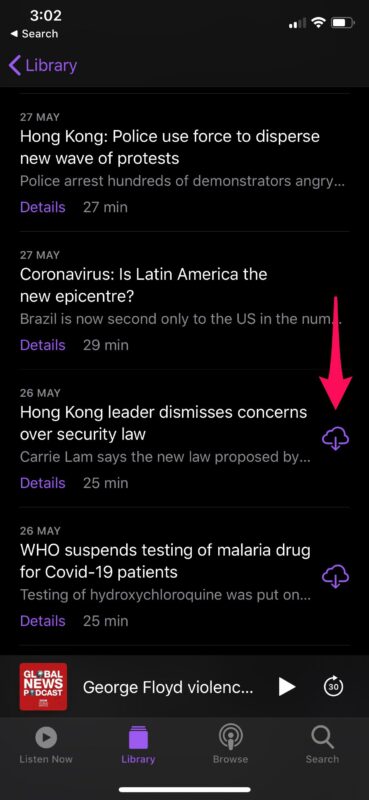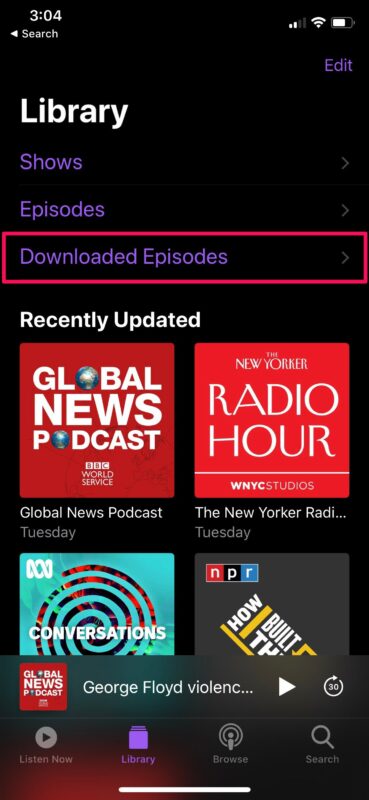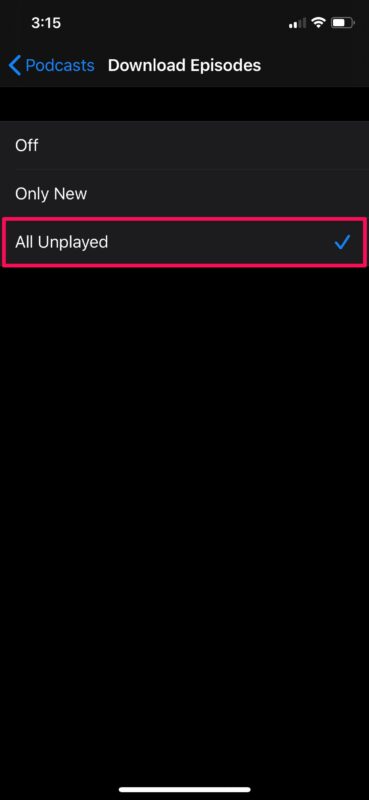How to Download Podcasts on iPhone to Listen Offline

Do you regularly listen to podcasts on your iPhone while you’re driving, working out, or going out for a jog? If so, you’ll be interested in taking advantage of the offline listening feature that’s available in the Podcasts app, which allows you to download podcasts to your iPhone.
Depending on where you live, you can’t always stay connected to the internet or expect your connection to be stable and fast enough at all times. This is a problem when you head out of your house and you have to rely on a cellular network for listening to podcasts, or if you’re venturing into an area without cell service. Depending on your network’s signal strength, the internet speed may fluctuate more often than not, or even drop out entirely. As a result, the streaming quality may not be up to par, or it may not even be possible.This is exactly the scenario where offline listening has the upper hand.
In this article, we’ll be discussing exactly how you can download podcasts on your iPhone to listen offline.
How to Download Podcasts on iPhone to Listen Offline
Downloading the podcasts you’ve subscribed to, or added to your library is a fairly simple and straightforward procedure using the built-in Podcasts app for iOS devices.
- Open the pre-installed “Podcasts” app on your iPhone.

- Head over to the “Browse” section and tap on the podcast you’re interested in.

- This will take you to the list of available episodes for that particular podcast. Here, you have the option to subscribe to the podcast, but that’s not what we’re interested in at the moment. Tap on the “+” icon located right next to each episode to add it to your library.

- Now that you’ve added the episode to you’re library, you’ll be able to see the download option. Tap on the new “cloud” icon to start downloading this particular episode on to your iPhone.

- Next, head over to the “Library” section within the Podcasts app to view all the podcasts you’ve added to your library. Tap on any of the podcasts displayed here, according to your preference.

- This will display all the episodes of that selected show. The episodes that are available for offline listening will not have the download option right next to it, as shown below.

- Alternatively, you can check out all the downloaded episodes for any of the podcasts you’ve added by simply tapping on “Downloaded Episodes” in the Library section of the app.

- By default, the Podcasts app downloads new episodes of the shows you’ve subscribed to. However, this can be changed by heading over to Settings -> Podcasts -> Download Episodes. You can choose the “All Unplayed” setting to download all the episodes you haven’t listened to.

There you go. Now you know how to download podcasts for offline listening on your iPhone.
Although we were focusing on the iPhone, you can follow the same steps to download podcasts on your iPad or even an iPod Touch if you still have one lying around.
This feature could be extremely useful if you travel a lot. Whether you’re on a flight or you’re just driving somewhere, you don’t have to worry about any interruptions while listening due to the lack of internet connectivity.
That being said, offline listening on the regular could gradually take up valuable storage space on your device. Therefore, it’s important to clear your Podcasts storage and delete the shows you’ve already watched.
If you recently started using the built-in Podcasts app, you might be interested in learning how to properly manage, add and delete podcast subscriptions on your iPhone or iPad. This helps you to keep all of your shows organized for a better overall listening experience, and you can delete listened podcasts to free up storage on the iPhone too.
Don’t have a lot of time on your hands to listen to your favorite podcast? You can speed through your shows with ease by simply changing the playback speed within the Podcasts app on your iOS device, a popular feature if you want to speed up (or slow down) a podcast to listen to it quicker. You can also set a sleep timer in Podcasts to automatically stop the playback after a designated period of time.
We hope you were able to download your favorite podcasts on to your iPhone without any issues. What are your overall thoughts on the offline listening feature? Do share your valuable opinions and experience in the comments section down below.