How to Fix iOS 14 Stuck on “Preparing Update”
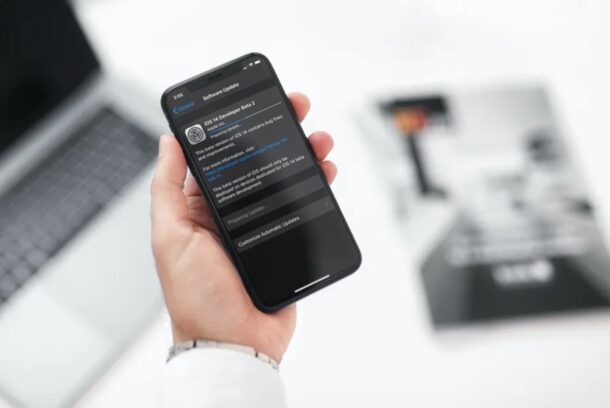
Trying to install iOS 14 beta on your iPhone (or iPadOS 14 on iPad), but you’re finding the installation is stuck on “Preparing Update”? Luckily, this can be quickly resolved by forcing your device to restart the update.
Whenever you choose to update an iOS or iPadOS device, it downloads the update file from Apple’s servers first and then proceeds with the installation. Once the download is complete, the iPhone starts preparing for the update. Occasionally, this process gets stuck, and in such a situation you’ll have to redo the update process. Although there’s no option to pause or cancel an update, you can force your iOS device to restart the update by removing the update file, and that’s what we’re going to walk through here.
A quick note; typically the update process takes several minutes to complete, so be patient if it’s lingering on “Preparing Update” for a bit. Troubleshooting only becomes necessary when the iPhone or iPad is clearly stuck on the “Preparing Update” screen.
How to Fix iOS 14 Stuck on “Preparing Update”
The procedure is not nearly as complicated as you may think. Simply follow the steps below to delete the iOS 14 update file from your iPhone and then redownload the software update.
- Head over to “Settings” from the home screen of your iPhone.

- In the settings menu, scroll down and tap on “General”.

- Next, tap on “iPhone Storage” located just below CarPlay settings, as shown in the screenshot below.

- In this menu, you’ll be able to find the iOS 14 update file if you scroll down. Select the update file.

- Now, tap on “Delete Update” to remove the file from your device.

- When you’re prompted to confirm your action, tap on “Delete Update” again.

- Once you’re done, go to Settings -> General -> Software Update and tap on “Download and Install” to begin the software update.

That’s pretty much all you need to do. Now, your iPhone will redownload the update file and it should proceed to the installation without being stuck on “Preparing Update” for too long.
Although we were primarily focusing on the iPhone in this article, you can follow these steps to force restart a software update on your iPad too, since iPadOS is basically just iOS rebranded specifically for the iPad, with some additional unique to iPad features.
Remember, iOS 14 beta is still an early version of iOS 14 and hence, could suffer from severe bugs that may cause the software and installed apps to not function properly. Unless you want to be experimental, we don’t recommend you to install this update on your primary iPhone.
Don’t know how to get access to iOS 14 public beta? Not a problem. You’ll just need to sign up for the Apple Beta Software Program to be eligible for beta updates from Apple. Once you’re a participant, you can download the public beta configuration profile and proceed with the installation.
We hope you were able to update your iPhone to iOS 14 without getting stuck on “Preparing Update” this time around. What are your first impressions on iOS 14? Is it working smoothly on your iPhone? Do share your valuable opinions and experience in the comments section down below.

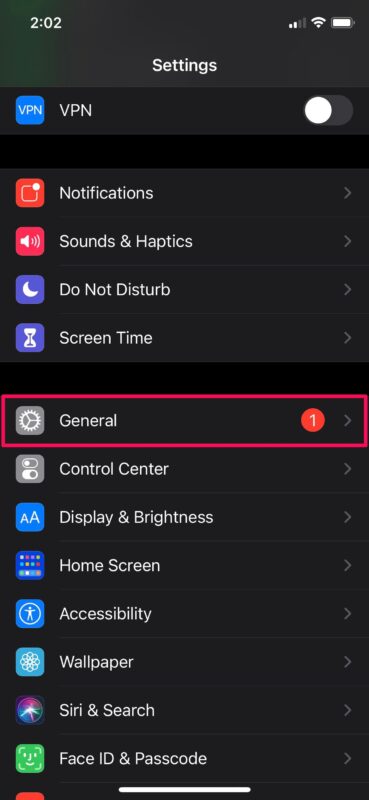
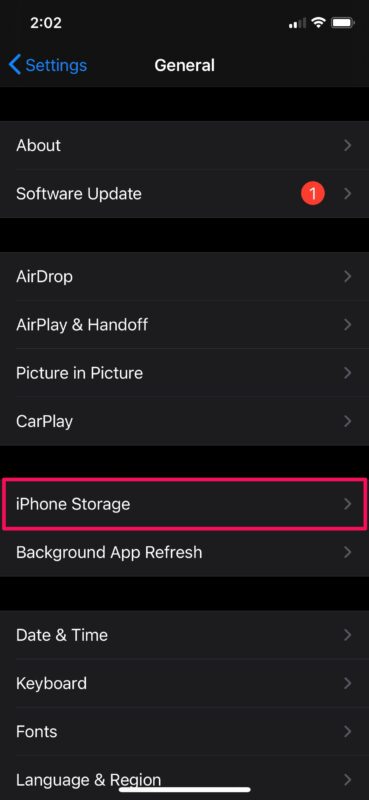
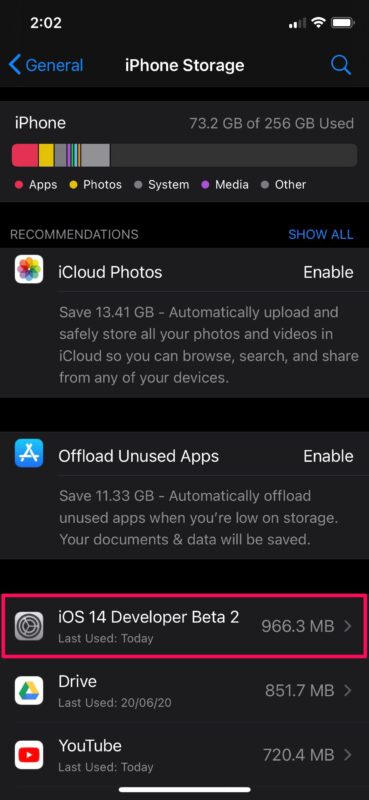

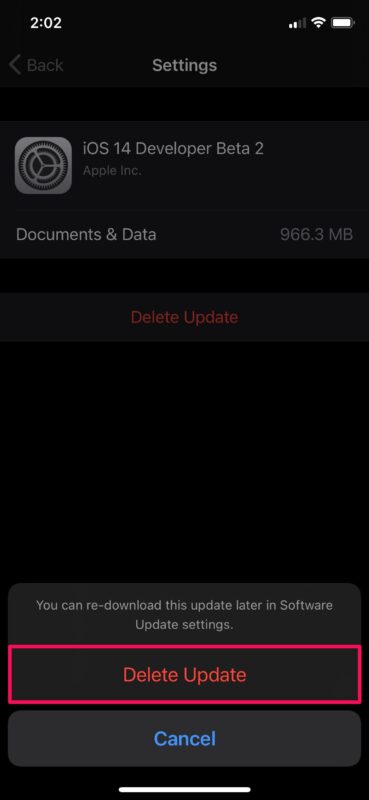
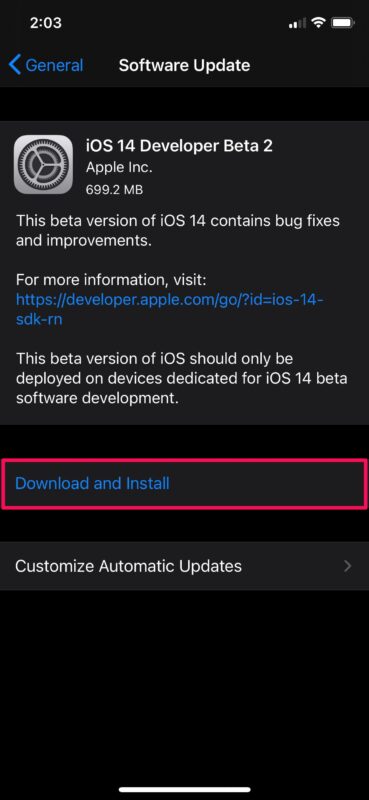

My friend recommended this article when I need to fix my iPhone when it stuck on the preparing update. He also recommends a tool similar to the function that you have in your article.
Turning off “Find my iPad initially got me further then being stuck on “preparing update” then when I went to install it it said “unable to install” try again or remind me later.
I’m currently re-downloading the update to see if it gets anywhere. Pretty sad that a simple IOS update is such a PITA.
Turn Off Find my phone in your settings. It will get past the Processing and finish updating
This worked for me. Thank you!
Thank you for putting these instructions on here.
It won’t work for me, I have fast wifi, I plugged in my iPad and I did all the steps but it still keeps getting stuck on either ‘Update Requested’ or ‘Preparing Update’ what do I do? I also cleared a lot of storage and that didn’t do anything. Help!!
Your solution is “pretty much” not working at all.
It does work, I was able to do this on my iPad. You need a fast wi-fi connection and you might try plugging the phone or iPad in too.
Also, delete the update from the device via Storage settings, reboot, then let the update download again to install it.
Ts don’t help, it’s stuck on the loading of the Apple logo & it don’t work bro, it’s the Apple logo with the losing line and it gets to 99% and freezes for hours
ios 14 beta is s**te, worst thing ive ever done
The update isn’t listed under “iPhone Storage”
Thank you
Just in time to correct the 13.6 update.
thanks