How to Automatically Delete Google Maps Search History on iPhone & iPad
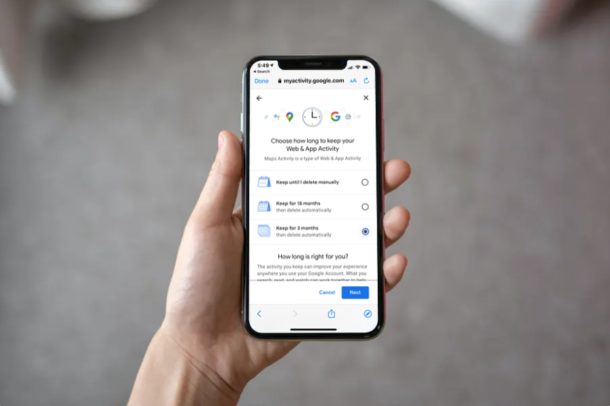
Do you use Google Maps for navigation on your iPhone and iPad? If so, you might be interested in setting the app to automatically delete your search history.
As you may know, Google Maps defaults to saving your recent searches for places and directions, similar to a web browser. Those searched are saved to improve suggestions, and they show up as soon as you start typing in the apps search bar. It’s a handy feature, and you can easily clear this data from your iOS device if you have privacy concerns, or if you just want to remove outdated suggestions. And you can even set your iPhone to clear the Google Maps search history on its own.
Manually deleting your maps history every now and then is a somewhat tedious process, but Google provides you with the option to remove them automatically. In this article, we’ll be discussing exactly how you can automatically delete Google Maps search history on iPhone and iPad.
How to Automatically Delete Google Maps Search History on iPhone & iPad
First of all, make sure you’ve installed the latest version of Google Maps from the App Store. You need to be logged into Google Maps with your Google account in order to take advantage of this nifty auto-delete history feature. Simply follow the steps below to get started.
- Open “Google Maps” on your iPhone or iPad.

- Tap on your Google profile icon located on the right side of your search bar.

- Next, tap on “Settings” to head over to your Google Maps settings menu.

- Here, scroll down and tap on “Maps history” located under Account Settings.

- This will open a Maps Activity page within the app. Now, tap on the “triple-dot” icon right next to the search bar, as shown in the screenshot below.

- Now, choose “Delete activity by” from the dropdown menu.

- You’ll be taken to the Delete Maps Activity section. Here, tap on “Set up automatic deletions”.

- You can choose to keep your search data for either 3 or 18 months until it’s automatically removed by Google. Select the option according to your preference and tap on “Next”.

- You will be asked to confirm your preference. Hit “Confirm”.

- As you can see here, your settings have been saved. Tap on “Done” to exit this menu and head back to Google Maps.

There you go. Now you know how to make Google Maps automatically remove your search history.
Important: Keep in mind that other Google-related web & app activity like Chrome browsing history, YouTube searches, etc. will also be automatically removed along with your Maps history, once this feature is enabled. So, if you want to just remove your Maps search history, you’ll need to settle for the manual method.
You can follow the same steps to delete your Google Maps search history on an Android smartphone too.
Apart from that, if you want to remove specific searches you’ve made within Google Maps, that’s possible as well. In the Maps Activity section, you could filter by date to find all your searches on that particular date and remove them manually. This could help in picking out outdated suggestions that show up as you search for places and directions.
Are you on a computer? In that case, you can delete all of your Google search activity from a Google account which includes your Chrome browsing history, YouTube searches, Maps history and more, all in one place.
Did you set up automatic deletion of Google Maps search history on your iPhone and iPad? Let us know your thoughts and opinions in the comments section down below.

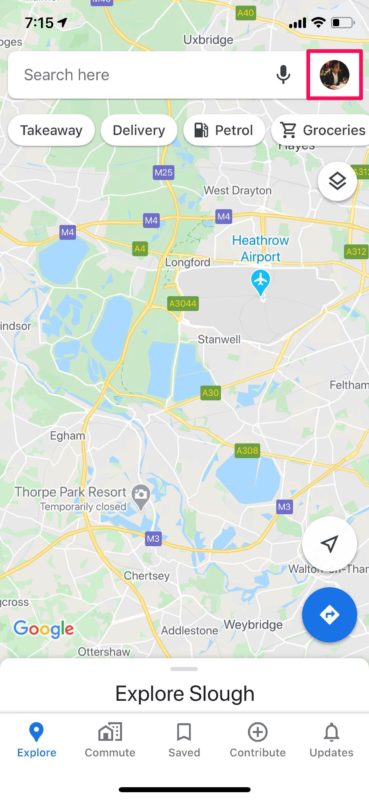
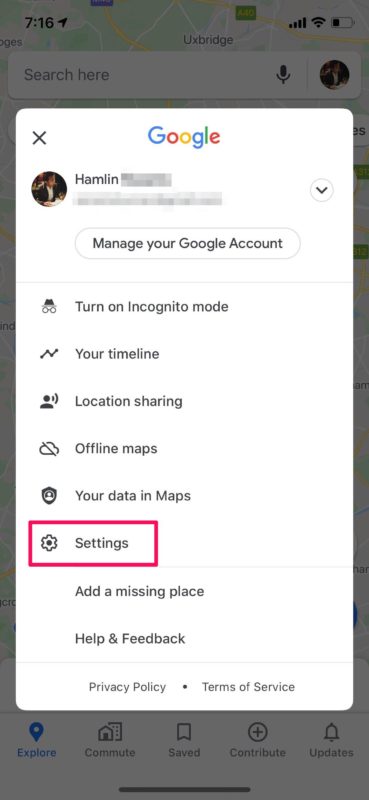
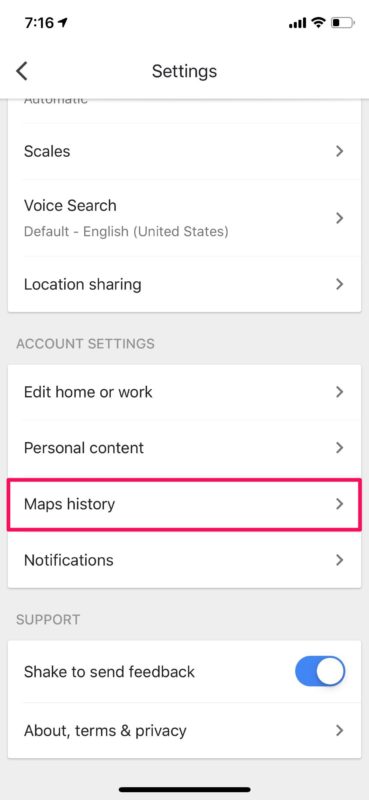
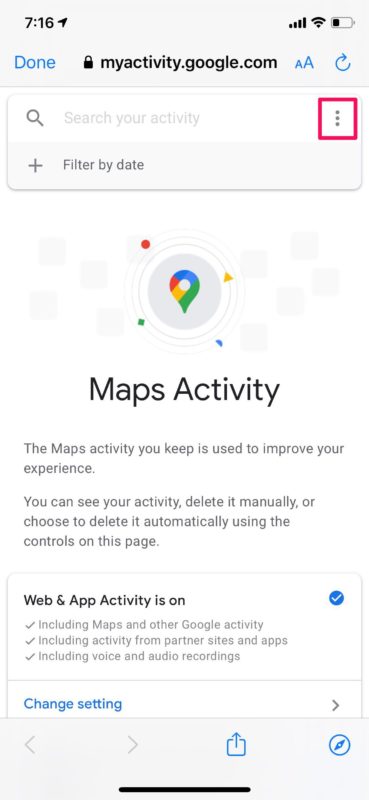
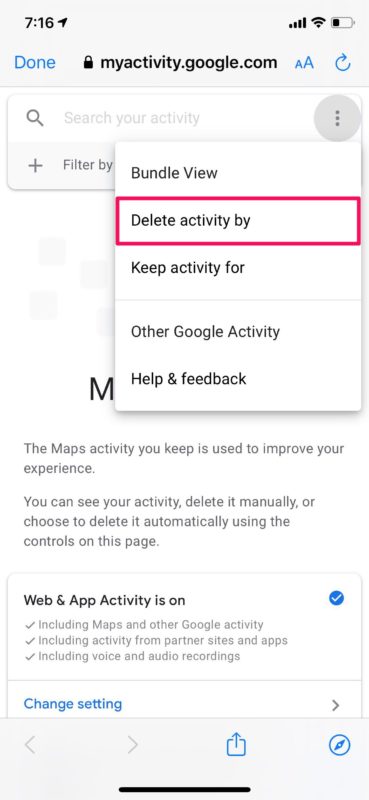
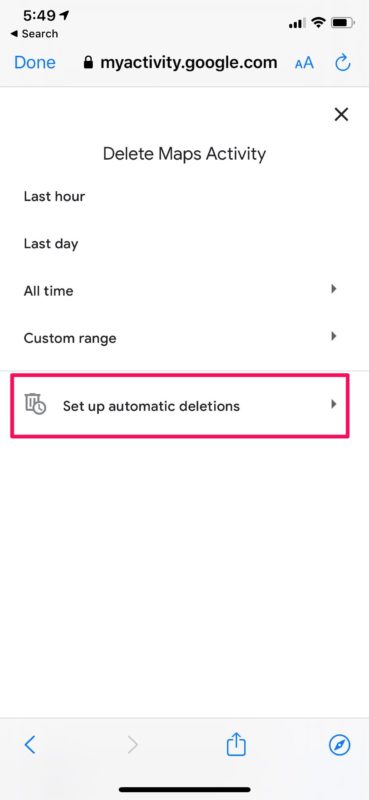
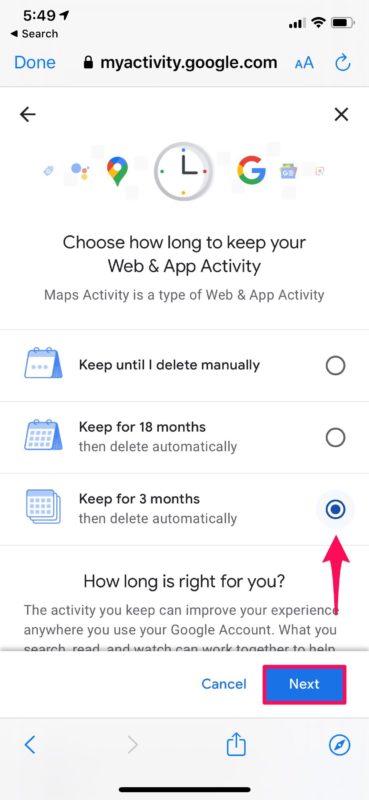
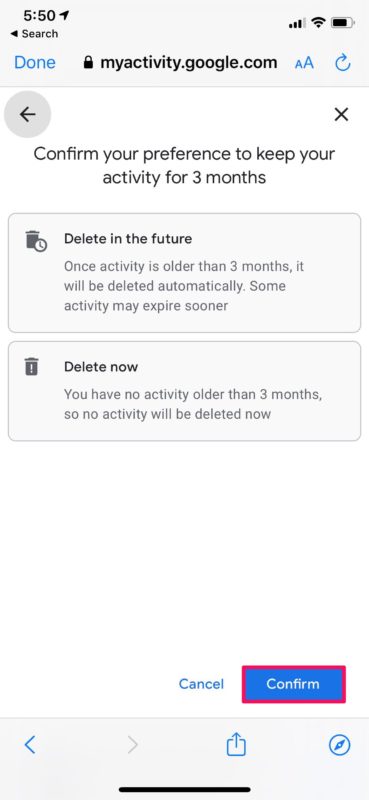
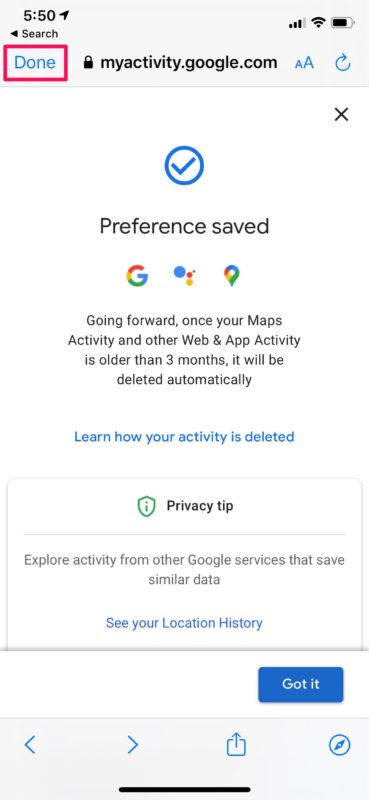

Nice to know, and helpful. But I would also like to delete Google suggestions when typing a name. E.g. if I type the name of my brother (for his address), it keeps coming up with his 10 year old address which I haven’t saved anywhere anymore. Very strange and frustrating. Any suggestions?