How to Use “Sign In With Apple” on iPhone & iPad to Hide Email from Apps & Signups
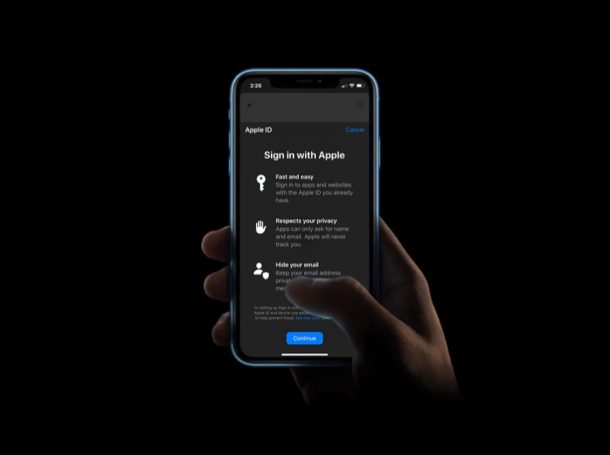
Are you tired of filling out your personal information every time you’re asked to create an account on a website or an app? We’re pretty sure that you’re not alone. Thanks to this new feature called “Sign in with Apple”, this shouldn’t be much of a hassle anymore, as it makes signing up for and logging into various services easier than ever from your iPhone or iPad, and it allows you to hide your email address from the service too.
You might have come across websites, apps and other services that allow you to easily create an account with your Google or Facebook account. This eliminates the need to manually type in your data while signing up as it’s already handled by Google or Facebook depending on what you choose. As the name suggests, “Sign in with Apple” makes use of your Apple account to make sign up process faster and more convenient. However, unlike Google or Facebook, Apple has an added trick up its sleeve and that is the ability to hide your email address from apps and websites, which may help to reduce spam or other unwanted emails that sometimes show up after signing up for online services, apps, and websites.
If you’re interested in trying out “Sign in with Apple” on either iPhone and iPad, read on to learn how you can use this great feature and use it to hide your email address while creating accounts on supported apps and websites.
How to Use “Sign in with Apple” to Hide Email
Sign in with Apple is a feature that was introduced alongside the release of iOS 13. Therefore, make sure your iPhone or iPad is updated to iOS 13 / iPadOS 13 or later before you go ahead with the following procedure. Now, without further ado, let’s take a look at the steps.
- Open an app or head over to a website that lets you sign up with an Apple account. In this case, we’ll be using the hugely popular application TikTok to try out this feature. Tap on “Sign Up”.

- Now, choose “Continue with Apple” in order to use your Apple ID details for creating a new account.

- Since this is your first time trying out Sign in with Apple, a brief description of the feature will be displayed on the screen. Simply tap on “Continue”.

- Now, you’ll notice the options to share or hide your email from the app or website you’re trying to sign up for. Select “Hide My Email” as shown in the screenshot below. Additionally, you can also edit your name according to your preference. As for the last step, you’ll be asked to authorize this account creation process with Face ID or Touch ID.

These really all there is to it, this process is basically the same anywhere where you will be using “Sign in with Apple” to hide your email address from apps, websites, and other services.
As you can see in the screenshots, this demo was done with TikTok (which is an app with some controversy and is being banned from some locations, you may want to download videos from TikTok to your device if you’re concerned about losing any media or data from the service), but of course the feature works the same with any other supported service.
When you choose to hide your email while signing up with an Apple account, a random unique email address is created to ensure your primary email remains private and secure. All the messages that are sent to this random email address from the app or website are automatically forwarded to your personal email address.
From there on, you can view and reply to these mails while keeping your actual email address private. This is made possible with the help of Apple’s private email relay service. This is a feature that competitors like Google and Facebook fail to offer, which is why Sign in with Apple is easily a more convenient and private way to create accounts on supported websites and apps.
All information related to the accounts created using Sign in with Apple is stored in the Password & Security section within settings. Here, users can view the randomly generated email addresses and even choose to stop using Apple ID on a per-app basis. This makes this capability pretty great as a security feature as well.
At the moment, the list of participating apps and websites is somewhat limited in comparison to Google and Facebook. However, this is mainly due to the fact that it’s a relatively new feature and support could vastly improve over time as more apps, websites, and services bundle support for the “Sign in with Apple” capability.
Did you manage to sign up on a supported app or website with the help of your Apple account? How do you think Sign in with Apple compares to Google and Facebook’s offerings? Do let us know your thoughts and opinions in the comments section down below.

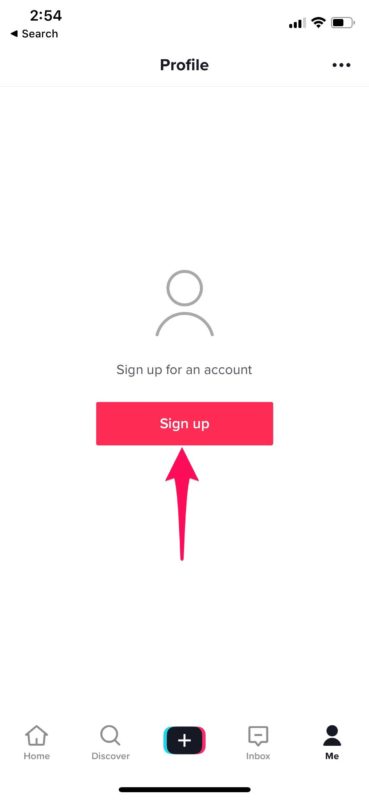
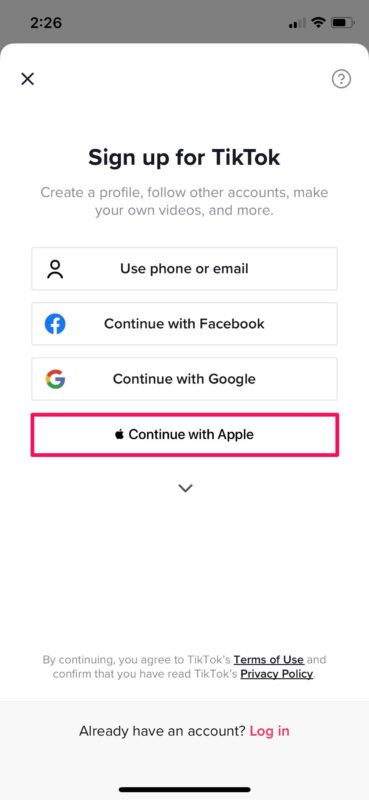
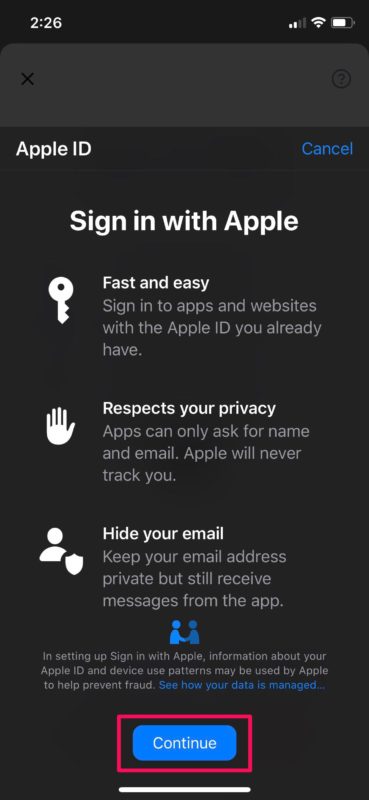
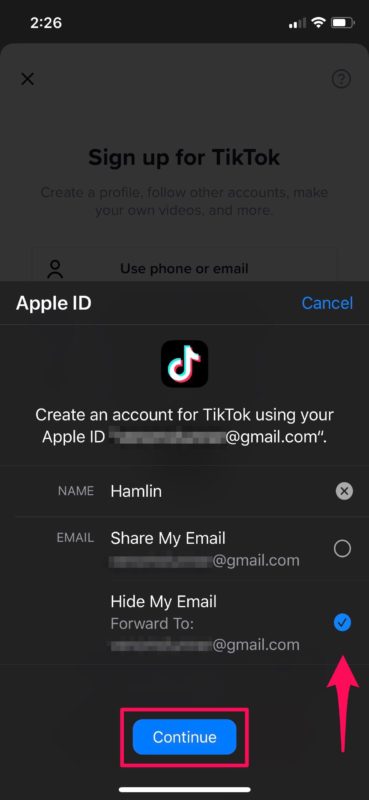

I’ve been using this service recently on my iPad. I’m definitely impressed with the ‘hide my email’ feature.
I had stopped using the sign up with Facebook and/or Google systems because of privacy – what privacy? – with both of them.
I wasn’t sure if the new apple service would link to my existing account or not. I had to try it to find that out. It doesn’t. I now have a second, very low capacity, Dropbox account.
I don’t approve of TikTok therefore I didn’t follow your tutorial.
The “Sign in with Apple” feature is available for many apps and websites that support it, the tutorial just uses TikTok as an example.
It’s reasonable to not like apps for any number of reasons. But don’t disregard the Sign in with Apple feature, it’s quite useful!
The new “sign in w/ Apple” looks fine . EXCEPT…for those who use 1Password for ALL login/PWD combos, how does this new Apple sign-in dovetail w/ 1PW? Or does it NOT integrate w/ 1PW? If not, I’ll stick w/ 1PW. Had it for several years…cant live w/o it…
Jim B
I have 1PW too but to use that you have to go in and create a new logon and password. And if you have it on all your devices, as I do the iPhone/iPad ones don’t have a password generator. I have to go to my Mac, generate a password, paste it into Notes so it will appear on my iPhone and then copy/paste from there. Whew!
or I can click on and go from there.