How to Install watchOS 7 Public Beta on Apple Watch
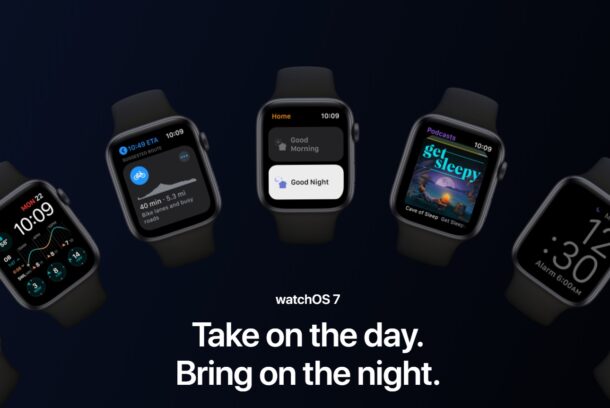
If you’re interested in trying out watchOS 7 public beta on an Apple Watch, you can now enroll compatible Apple Watch models in the watchOS public beta testing program.
With watchOS 7, the Apple Watch gains a handful of new features, new workouts, hand washing detection, a sleep tracking app, and more.
Similar to the public betas for iOS 14, iPadOS 14, and macOS Big Sur, the watchOS 7 beta is available to anyone. However, a notable difference is that watchOS betas can not be downgraded by the user, and instead the Apple Watch must be returned to Apple if it requires service or downgrading. This makes installing the watchOS 7 public beta a much more significant decision than trying the other beta programs for system software.
Only advanced users who are comfortable with the risks should install any beta system software in general, but Apple Watch users should take particular note given the inability to downgrade manually without Apple assistance.
Requirements for installing watchOS 7 public beta
- watchOS 7 compatible Apple Watch model (Series 3 or newer)
- The paired iPhone must enrolled in and having already installed the iOS 14 public beta to be running the latest beta release
- An active internet connection
- Comfort with the inability to downgrade from watchOS 7 public beta (any service or downgrade requires sending the Apple Watch to Apple)
Aside from all of that, getting the public beta up and running is fairly similar to installing watchOS 7 developer beta (and if you’re already running the dev beta, there’s no reason to switch to the public release).
How to Install watchOS 7 Public Beta on Apple Watch
Warning: remember, you can not downgrade from watchOS 7 public beta without sending the device to Apple for service.
- Go to beta.apple.com on the iPhone paired with Apple Watch and sign in
- Choose to enroll in “watchOS” public beta
- Scroll down and choose “Download profile” and then choose “Allow” to install the watchOS beta profile onto the iPhone
- From the Watch app on iPhone, choose to install the watchOS public beta profile, then agree to the terms and confirm that you want to install the beta profile, then confirm to restart the Apple Watch
- After Apple Watch has booted back up again, go to the “Watch” app on the iPhone again, then go to General > Software Update and choose to “Download and Install”
- Go through the instructions to let the watchOS 7 public beta download and install to Apple Watch
- When complete, Apple Watch will boot back up into watchOS 7 public beta
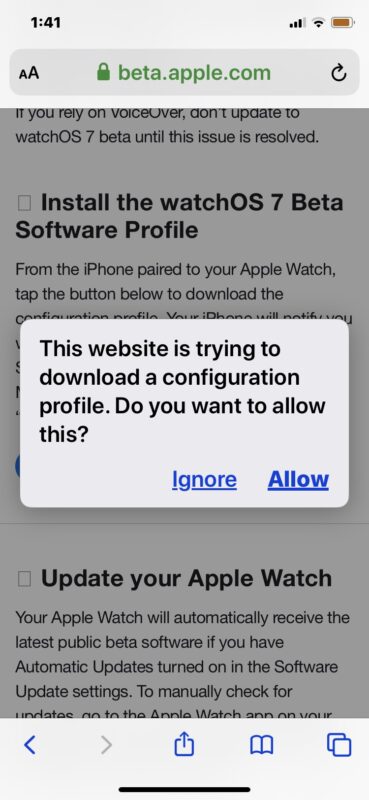
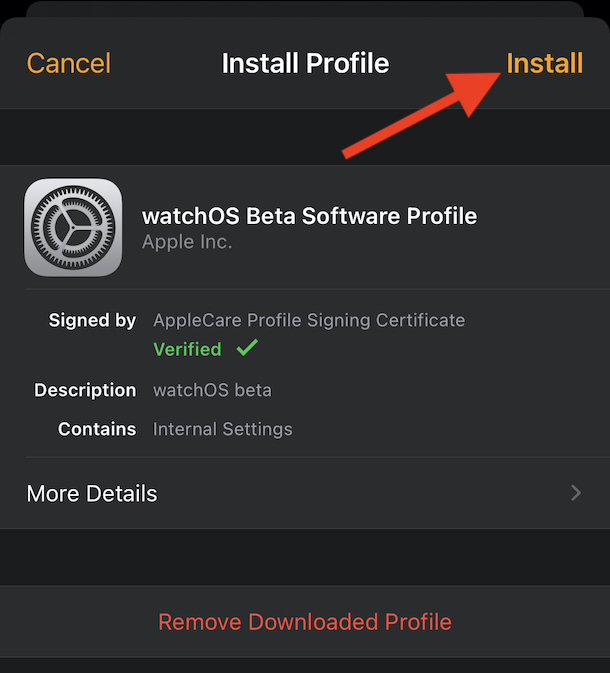
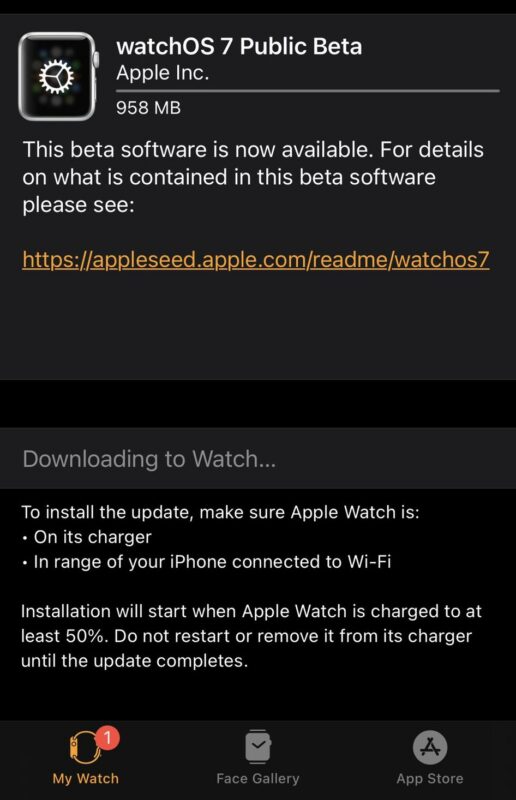
WatchOS betas are released periodically, typically alongside betas for iOS 14 and ipadOS 14, so keep an eye out for those. Installing future updates to watchOS 7 public beta come as any other watchOS update through the paired iPhone Watch app.
Remember, you can not downgrade watchOS 7 manually, and if you experience problems or other dealbreakers with the release, you will need to contact Apple to send the Apple Watch in for repair service. This is partially because the Apple Watch has no user serviceable port to initiate a downgrade with.
Can you upgrade directly from watchOS 7 beta to final?
Yes, after watchOS 7 final is available to everyone (scheduled to be released in the fall), you will be able to upgrade directly from the watchOS 7 public beta to the final version. At least that has been the case with past releases, and should presumably be the case with watchOS 7 too.
Are you running watchOS 7 public beta on your Apple Watch? What do you think of the release and the experience? Share your opinions and thoughts in the comments.


It has an interesting look!
Using an iPhone X and Apple Watch series 3 followed the process, but software update both on the phone and on the watch tells me my watch OS is current at version 6.?.?. Even with the beta profile installed the option to install the beta is not found. Advice?
I’m not sure it’s bug or not but Shortcuts not working for me on public beta. On iPhone it works ok.