How to Set Up and Use iCloud Email Aliases
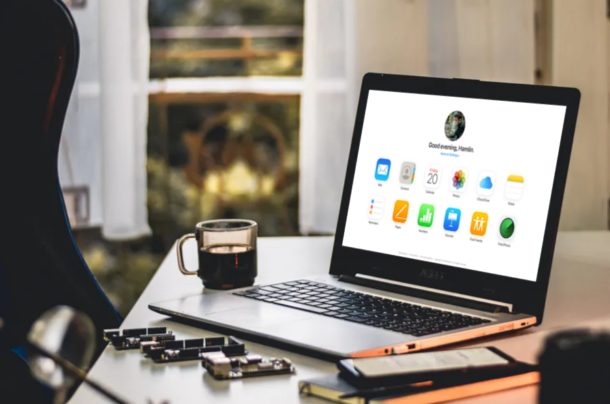
Ever wanted to create an email alias with your iCloud email address? Perhaps you just want a forwarding address, or maybe you’re worried about giving away your email every time you sign up for websites, newsletters, apps and more? Thanks to iCloud Mail, you can easily conceal your actual email address with an alias that can be used to send and receive emails.
Almost everything that you do online requires an account these days, and as a result you’re sort of forced to enter your email details whether you want to or not. Unless you have a secondary email specifically for online signups (which can be recommended), there is a really good chance that you’re giving away your personal email address to a lot of organizations. Apple’s iCloud Mail helps users avoid that issue altogether by letting them create multiple aliases that can be used to manage emails and monitor the sources of unwanted emails.
If you’re interested in trying this out yourself, read on to learn how you can set up and use iCloud email aliases within a matter of minutes.
How to Set Up and Use iCloud Email Aliases
First and foremost, you need to have the Mail option enabled under iCloud settings on your iOS device. This can be enabled by heading over to Settings -> Apple ID -> iCloud -> Mail. You’ll need to make a new iCloud Mail account if you don’t have one already. Now, without further ado, let’s a look at the steps.
- Launch any web browser and head over to iCloud.com. Now, type in your Apple ID and password and click on the “arrow” icon to sign in to iCloud with your Apple account.

- You’ll be taken to the iCloud homepage. Simply click on Now”Mail” as shown in the screenshot below.

- This will open up your iCloud Mail inbox. Here, click on the “gear” icon located at the bottom left corner of your screen and select “Preferences”.

- Now, head over to the “Accounts” section in the pop-up window and click on “Add an alias”.

- Here, you’ll be asked to type in a preferred alias for your iCloud Mail account. Additionally, you can choose a name, label and label color of your choice. Once you’re done, click “OK”.

- Now, you should be able to see your newly created alias in the Accounts section. Here, you’ll be able to manage your alias. You can either disable the alias temporarily at any time or simply delete it altogether. Click “Done” to complete the procedure.

And there you have it, you’re now setup and ready to start using iCloud email aliases to disguise your primary email address.
Users are allowed to create up to three active aliases with iCloud Mail. This is a handy feature that not all email service providers offer.
Note that these aliases cannot be used to sign in to iCloud.com or be used to create a separate Apple ID. Instead, they can only be used to send and receive emails. If you don’t yet have an iCloud email address, you can create one.
It’s worth noting that all the emails that are sent to an alias are automatically forwarded to the inbox of your primary email address. However, upon disabling the alias, all the emails sent will be returned back to the sender.
If you’re already a regular user of iCloud Mail, you might usually read all your emails within the Mail app that’s pre-installed on your iPhone or iPad. However, if you’re switching to a different device temporarily, like an Android smartphone or Windows computer, you’ll still be able to access your iCloud emails by simply using the web browser.
Did you manage to create an alias for your iCloud Mail account to hide your personal email address? How many aliases do you have and what do you use them for? Do let us know your thoughts and opinions in the comments section down below.

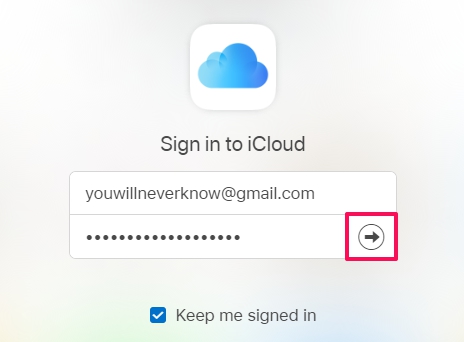
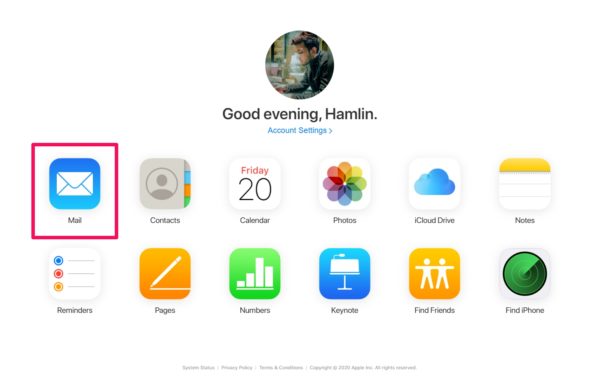
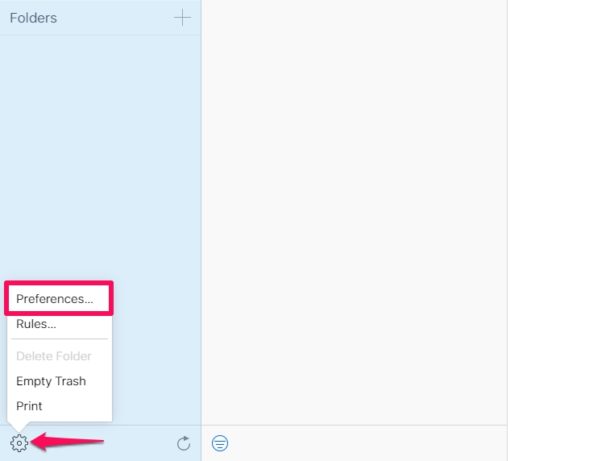
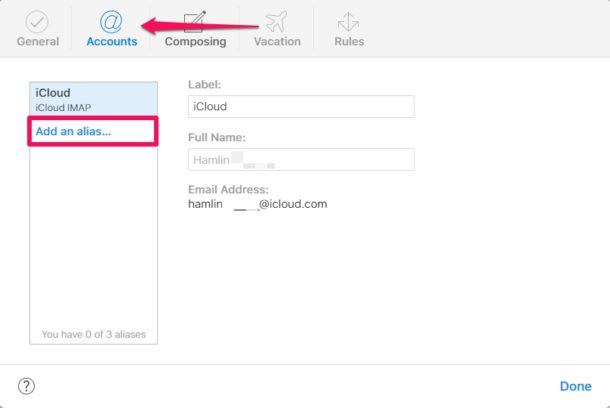
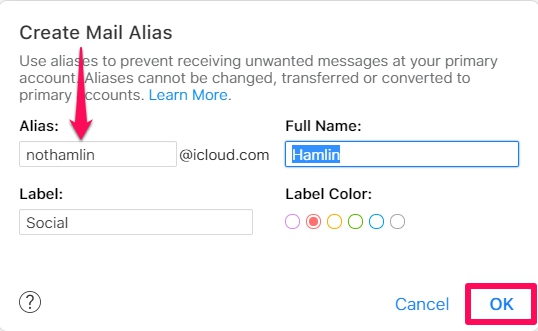
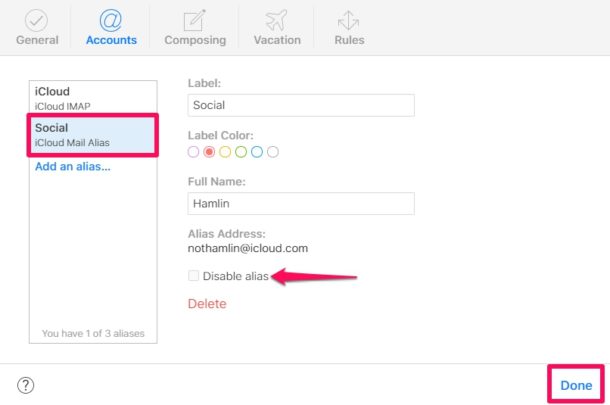

I just received an IP Xr. I have a 3rd party email as Apple ID. I wanted to get an app from app store and it had my email listed so I did not. What I would like to know is if I get an icloud.com email address and use it for my Apple ID can I use an alias when getting apps or will it always list my_name@icloud.com not my_alias@icloud.com?
I can have plenty of aliases w/ my email outfit. I don’t want to give my Apple ID login name and address for non-Apple business, third party app makers included. BTW I have never used iTunes or such. Apple can have my real icloud address but why should anyone else?
One of the best approaches to hide your email address from third party apps and services is to use the new “Sign in with Apple” feature, which a lot of apps and sites support. No aliases needed, Apple does it for you by creating unique email addresses for each login, that forwards the important data to your real address – but the 3rd party never knows what your actual email address is. Nice feature! You can read more about it here:
https://osxdaily.com/2020/08/05/how-use-sign-in-with-apple-iphone-ipad-hide-email/
Have set my iCloud login, xxxx@gmail.com up with an alias of xzxzx@icloud.com
I can send using the alias address but not receiving anything sent to the alias address, why?
I use mailnull.com
It’s free and gives you 500+ email addresses, not just 3 !
They can be created “on-the-fly” too, so if someone at “honeypot” asks me for my email, I just make one up there and then.
Am alternative method is [anyTerm]@[yourName].33mail.com
from https://33mail.com/
Unlimited no. of addresses, which also can be discontinued any time. Free, too, and works well.
Where is the comments section?