How to Report Bugs to Apple in iOS 14 Beta
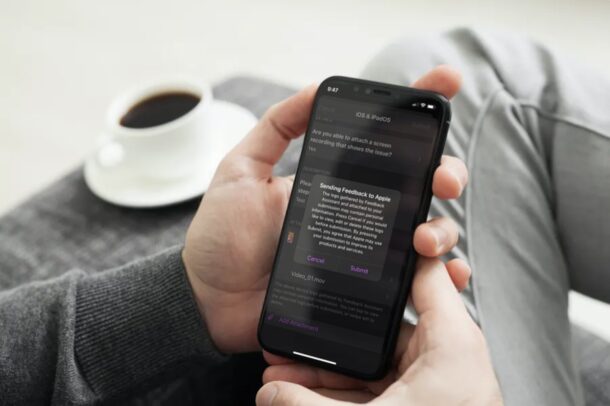
Are you currently participating in the iOS 14 public beta or iPadOS 14 public beta? If so, you can report bugs and glitches you experience during the beta directly to Apple using Feedback Assistant.
Thought not all beta users are aware of this functionality, filling out bug reports and offering feedback is your chance to help shape the future of these upcoming operating systems.
Feedback Assistant is an app that comes pre-installed when you update your iPhone or iPad to iOS or iPadOS beta firmware. It was first introduced alongside iOS 12.4 and features automatic on-device diagnosis, remote bug reporting, and bug statuses. Developers and participants of the Beta Software Program can use this app to report any sort of issues that they’re facing on their devices after updating to iOS 14 and iPadOS 14 beta.
This article will guide you through the steps to report bugs to Apple in iOS 14 Beta and iPadOS 14 Beta with Feedback Assistant.
How to Report Bugs to Apple in iOS 14 & iPadOS 14 Beta
Reporting bugs, glitches, and other software-related issues to Apple is a pretty simple and straightforward procedure on iOS and iPadOS devices with the Feedback Assistant app. Just follow the steps below to get started.
- Open the Feedback Assistant app on your iOS device. You can use Spotlight search to find it easily.

- Type in your Apple ID login details and tap on “Sign In” to proceed further.

- This will take you to the main menu of the app. Tap on the compose icon at the bottom-right corner of the screen to submit a new feedback.

- Choose “iOS & iPadOS” since you want to report iOS 14 bugs.

- This will open a new form in the app. Fill out the information and scroll down to the bottom.

- Next, explain the issue you’re facing in detail and attach a screen recording or screenshot of the device behavior. Once you’re done, tap on “Submit”.

- When you’re prompted to confirm, tap on “Submit” again.

That’s pretty much all you need to do. You’ve successfully managed to report a bug to Apple for the first time.
Once you submit feedback using this app, you’ll receive a Feedback ID to track the submission either within the app or on the Feedback Assistant website. You can track whether your report is still being investigated, resolved, or if a potential fix has been identified. If you are no longer experiencing a certain issue, you can mark your report as closed at any time.
If you’ve submitted multiple reports, Feedback Assistant provides a status for each of your feedback reports, helping you understand your report’s resolution status better. You’ll also get to know how many similar reports have been grouped with yours.
Thanks to Feedback Assistant, you, as a user can work with Apple and help them polish iOS 14 by the time the final version comes out later this year.
Although we were focusing on the iPhone in this article, you can follow the above steps to report bugs on iPadOS, macOS, watchOS, and tvOS if you use other Apple devices too. The process is basically the same for every beta release.
We hope you were able to learn how to submit feedback for the beta, and report whatever issues you’ve faced on your device to Apple. What are your overall thoughts on the Feedback Assistant app that comes pre-installed on beta software? Do share your valuable opinions and experience in the comments section down below.

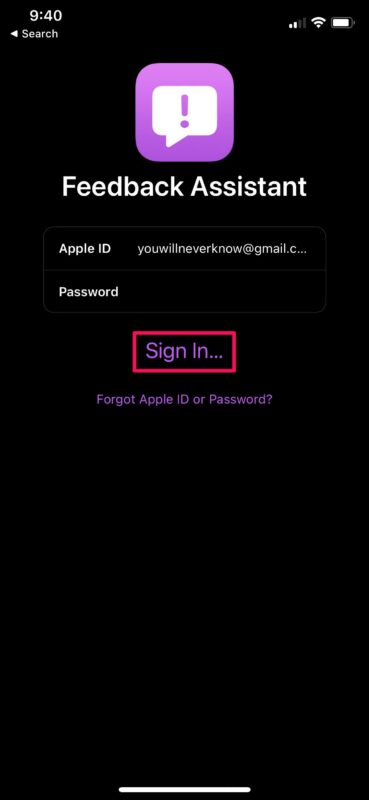
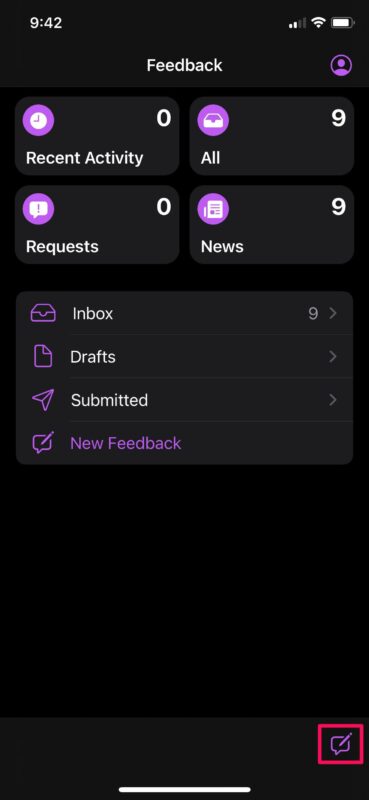
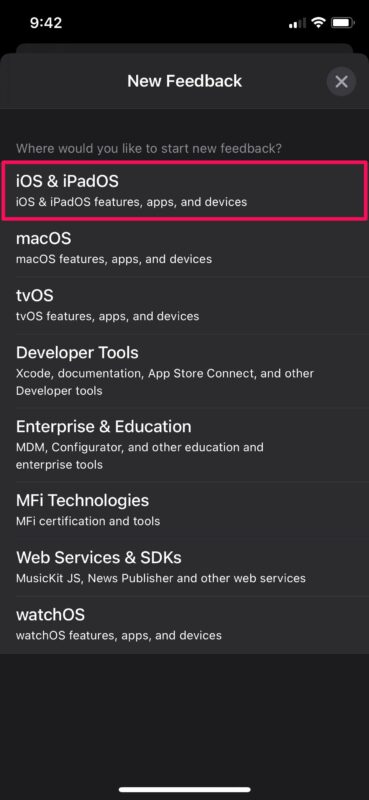
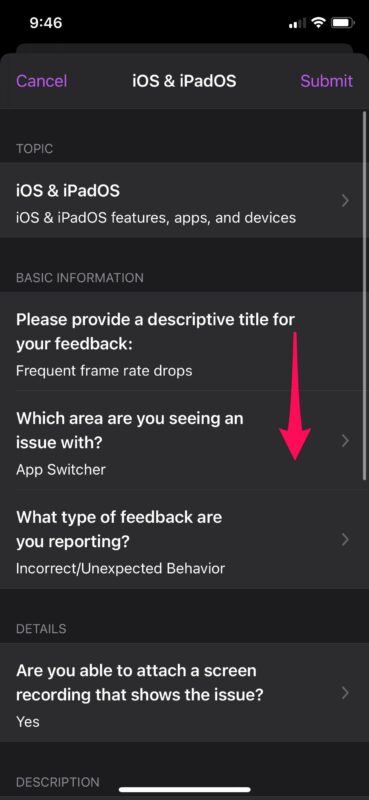
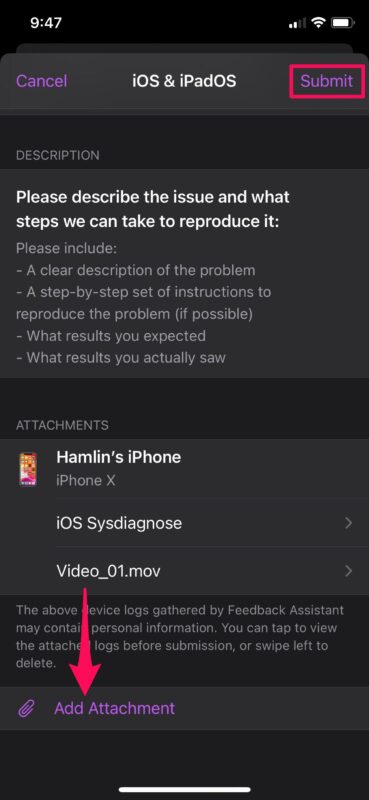
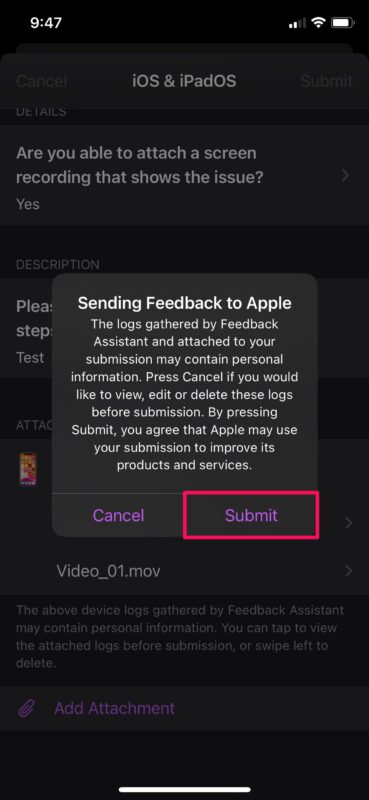

IPhone 12pro version 14.6. The mailboxes I have 2 inboxes.
When I get a mail replay in inbox 2, I go to read it I only get the previous replay. I have to go to the all inboxes to see the new replay that just came.