How to Reset SMC on New iMac, Mac Mini, iMac Pro, & Mac Pro with T2 Chip
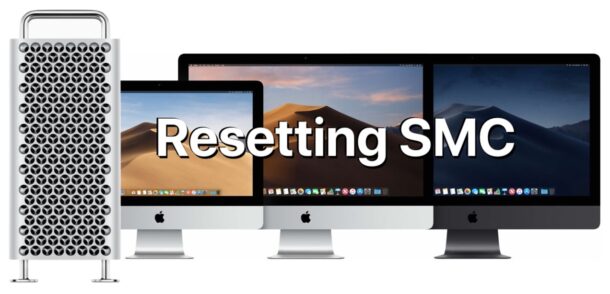
Resetting the SMC on new model iMac, iMac Pro, Mac mini, and Mac Pro desktop Macs have a T2 security chip is a different procedure than on earlier models of the same hardware.
SMC, which stands for System Management Controller, handles a variety of hardware functions on the Mac, including power, fan operation, some ports, and much more. Thus resetting the SMC is a common troubleshooting technique when the hardware side of things are not working as expected on a Mac (along with resetting NVRAM / PRAM).
This tutorial will walk through how to reset the SMC on iMac Pro, iMac, Mac mini, and Mac Pro, each with security chips. Unlike Mac laptops, resetting SMC on newer desktops is done mostly with a power cord.
To be clear, this approach includes resetting SMC for iMac from 2020 and newer, all iMac Pro, Mac Pro 2019 and newer, and Mac mini 2018 and newer. Earlier models will use a different method.
How to Reset SMC on T2 iMac Pro, iMac, Mac Pro, and Mac mini
Resetting SMC on newer security chip Macs is quite simple:
- Shut down the Mac
- Unplug the power cord from the Mac
- Wait 15 seconds, then plug the power cord back into the Mac
- Wait another 5 seconds, then press the power button to turn on the Mac as usual
When the Mac turns back on again, the issue will hopefully be resolved, whether it was blasting fans for no apparent reason, strange power issues, unusual display behavior like flickering or not recognizing monitors, port issues, or other problems.
If you continue to experience hardware issues with the Mac after resetting SMC, resetting the PRAM / NVRAM is another good troubleshooting trick. You can also run the Apple Hardware Test on Macs to help diagnose some issues. And if all of that fails, contacting Apple for official support may be a good idea. Some users also recommend reinstalling macOS system software, after performing a thorough backup of data of course.
Arguably, this approach may be easier than resetting SMC on other Mac models, including earlier machines of both desktops and laptops. If you’ve ever reset a modem or network router, it’s a similar experience for most.
If you’re troubleshooting multiple Macs, or you are working on a Mac that does not have the security chip, you can read instructions for resetting SMC on any Mac here, where you can also read more about the System Management Controller in general, or if the hardware is later model laptops then instructions specific for MacBook Air and MacBook Pro of newer model years are here.
Did resetting the SMC resolve whatever hardware issues you were experiencing with your newer model Mac desktop? Did you also reset PRAM on the Mac? Let us know what your hardware issue was, and how you resolved it in the comments.


well it looks like SMC got back in Intel for having to bury all those chips in 2000 when Intel change the design of a controller chip and SMC and other Taiwan manufacturers had to destroy 1 billion plus chips they had produced to go on motherboards and controllers Taiwan🇹🇼 vowed to get back at Intel and it look like they all did as SMC will be the new standard NOT INTEL They dropped the ball again..
Not sure what you’re referencing, but in this context SMC stands for System Management Controller
Really don’t like the T2 chip, I bought a Mac mini and not a week went by before it was acting strange, freeze ups, random kernel panics. Finally talked to an Apple technical support rep. Told me after a couple basic checks to do a NVRAM reset. The question becomes why should a brand new Mac require any sort of reset? I didn’t spend good money on a new Mac just to start doing resets because the system messes up. I had Mac’s for decades and on rare occasions did I every have to “reset” anything. If the T2 chip is the problem here I am definitely sorry I bought a Mac.