How to Change Safari Download Location on iPhone & iPad
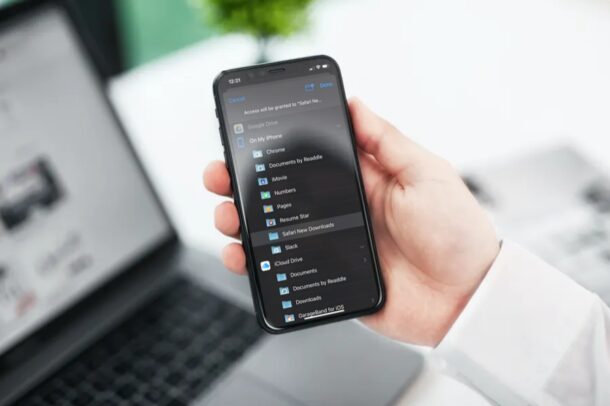
Do you frequently download files from the web using Safari to your iPhone or iPad? Have you ever wondered where all these files are stored, and if you can change the default download location? If you want to adjust the download location that’s used for Safari downloads on your iPhone or iPad, then read on.
With modern versions of iOS and iPadOS, Apple added a download manager to Safari to make it easy for users to download files from the web. Although downloading files from Safari is pretty straightforward like any other browser, you don’t get to choose the location when you’re trying to download a file.
By default, Safari downloads are stored in iCloud Drive, but you may want to store the downloads on your iPhone, or maybe a different cloud storage service like Google Drive.
Fortunately, changing the default location for file downloads is a lot easier than you think. We’ll cover how you can change Safari’s download location on your iPhone and iPad.
How to Change Safari Download Location on iPhone & iPad
Before you go ahead with the following procedure, make sure your device is running a modern version of iOS or iPadOS, as Safari download manager isn’t available on older versions pre 13. Let’s take a look at the necessary steps.
- Head over to “Settings” from the home screen of your iPhone or iPad.

- In the settings menu, scroll down and tap on “Safari” to proceed.

- This will take you to Safari preferences. Here, scroll down and choose “Downloads” located under the General category.

- You’ll see that iCloud Drive is already selected as your default location. To change this, tap on “Other” as shown below.

- Now, you’ll be able to choose your preferred location for file downloads. Choose a desired folder and tap on “Done” to make the changes.

Now you know how easy it is to change the default download location for Safari on iPhone and iPad.
From now on, any file you download using Safari will be stored in the new location you selected, whether it’s a directory on your iPhone, or Google Drive.
You can follow the same steps to revert back to your original download location at any time if you’d like to change back to the default download destination on the iPad or iPhone.
This is obviously aimed at Safari, but other browser apps like Chrome and Firefox have different methods for downloading files, and you may find it’s more challenging to get things from the web other than images or videos. This will likely change as web browsers evolve over time to gain more features, but for now if you wish to have a full download manager on iOS or ipadOS then using Safari is the way to go.
All of this is about the iPad and iPhone, but if you use a Mac as your primary computing machine, you may be interested in learning how you can change the default download location for Safari on macOS as well. You just need to head over to Safari Preferences and choose a specific folder as your download location, similar to how we did here on the mobile side of things. Or, if you use Google Chrome as the default browser on your Mac, you can learn how to change Chrome’s download location here on the desktop versions of the browser too.
We hope you were able to set a new destination or folder as the default download location for Safari on your iPhone and iPad. Did you change where to store the downloaded files locally on your device, or to use a different cloud storage service? What are your overall thoughts on Safari’s download manager? Share your valuable opinions and experiences in the comments section down below.

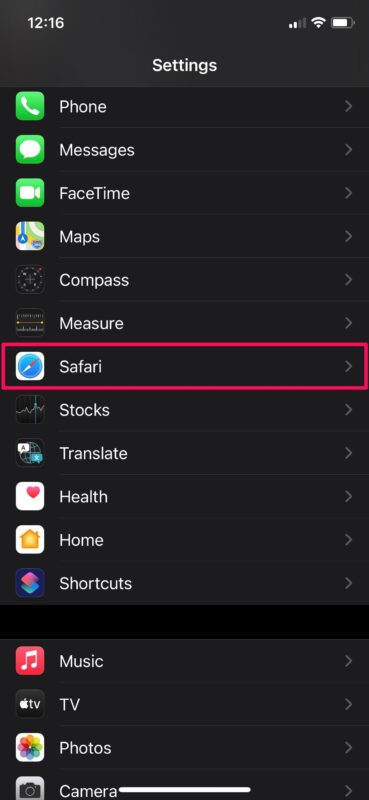
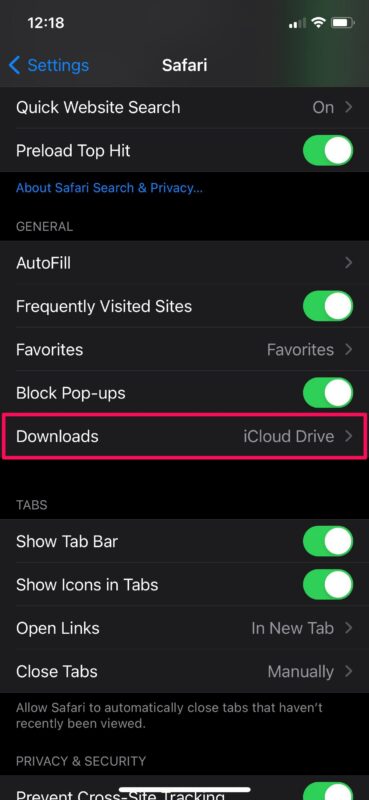
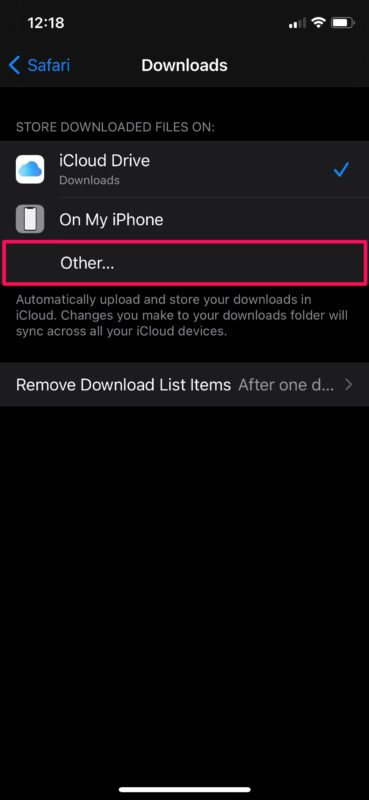
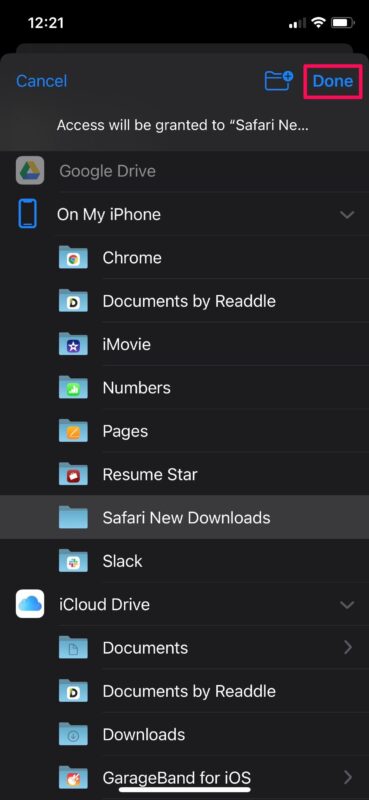

I find it strange that one of the alternative places to save a download on my iPad Pro is OpenTerm, a Unix utility similar to the Mac Command Line, which I believe Apple removed from the App Store. However, Pocket Drive, a popular app which can be used as a repository for any file type, is not included. It even included HP Smart, another useful app. Apple should allow users to select from any of their capable apps. Of course I can open the app and download directly, but still…… ‘Jus ‘sayin…..