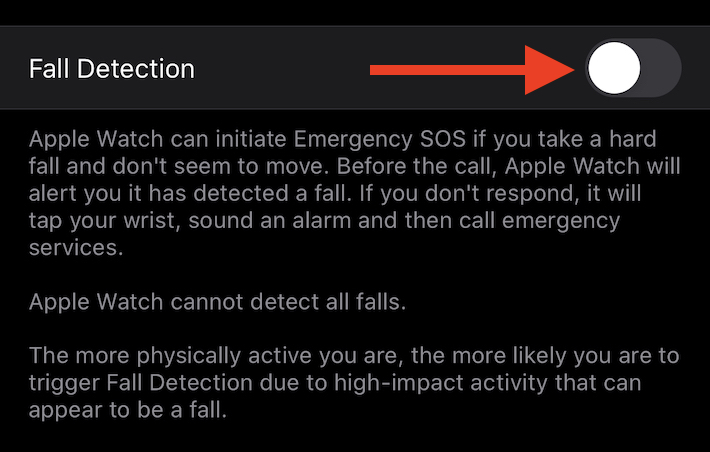How to Use, Enable, and Disable Fall Detection on Apple Watch
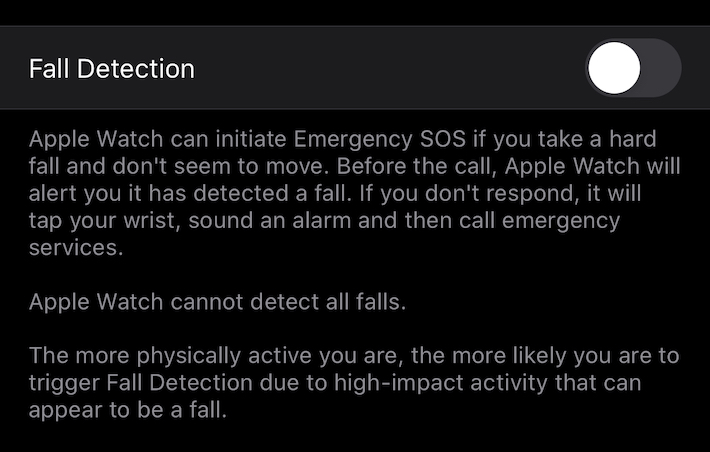
The Apple Watch has a ton of features that are designed to keep you safe. One of those is the ability to call emergency services if you take a fall and are unable to get back up. We’re going to show you how to enable this useful – and important – feature, as well as actually how to use it.
Fall Detection is supported by Apple Watch Series 4 and newer watches. It also pulls your emergency contact details from the Medical ID on your iPhone, so make sure you have that set up ASAP.
How to Enable Fall Detection on Apple Watch
Fall Detection is automatically enabled if you entered your age when you set up your Apple Watch or have the data in the Health app. Follow these instructions if that isn’t the case. You can also follow the same directions if you want to disable Fall Detection as well.
- Open the Watch app on your iPhone.
- Tap the “My Watch” tab at the bottom of the screen.
- Tap “Emergency SOS”.
- Turn “Fall Detection” on or off depending on your preference.

Your Apple Watch will only call emergency services if Wrist Detection is enabled.
- Open the “Settings” app on your Apple Watch.
- Tap “Passcode”.
- Ensure that “Wrist Detection” is enabled.
When enabled, Fall Detection will detect if you have taken a hard fall and not moved for around a minute. It will begin a 30-second countdown at that point and begin to vibrate your Apple Watch while sounding an alarm. You can disable the alarm by tapping “Cancel” but it will call emergency services once the countdown ends and you are unable to do cancel it.
Over to Apple for a detailed explanation as to what you should expect next:
“When the call connects, your Apple Watch plays an audio message that informs the emergency services that your Apple Watch detected a hard fall and then it shares your current location as latitude and longitude coordinates. The first time the message plays, the audio is at full volume, but then the volume is reduced so that you, or someone nearby, can talk to the responder. The message continues to play until you tap Stop Recorded Message or the call ends.”
You can end the call once ready – and if you are able to – by pressing the red “End Call” button. You’ll also be prompted to confirm your decision by pressing the “Yes” button.
While we hope that you never need it, Fall Detection is just one of the many health-related features offered by the Apple Watch. It can help with mindfulness by reminding you to take deep breaths and tracking how many steps you have taken. You can use your Apple Watch to keep tabs on your heart rate, too.