Can’t Drag a Ringtone to iPhone with iTunes or Music? Here’s the Fix

Some iPhone users may notice that trying to drag a ringtone or text tone to their device through iTunes, Music app, or Finder fails. You connect the iPhone (or iPad) to the Mac or Windows PC, open iTunes, Music, or Finder, select the device as required, but when trying to manually drag and drop a ringtone into iTunes to copy it to the iPhone, nothing happens.
If you encounter this frustrating issue, don’t be alarmed, as there is a way to easily copy ringtones over to iPhone using iTunes, Music, or Finder, it just does not involve drag and drop.
How to Copy a Ringtone to iPhone with iTunes / Music / Finder
The basis of this is quite simple; rather than relying on drag and drop to copy the ringtone over to iTunes, Music, (or Finder*), use copy and paste instead. We’re using a Mac here, but the same concept applies with iTunes in Windows.
- Connect the iPhone to the computer as usual with USB and launch iTunes, Music, or Finder, selecting the iPhone as necessary
- Locate and select the ringtone file in the file system (Mac or Windows), it should have an .m4r file extension, then choose to “Copy” it (either by Command+C, right-click, or by going to the Edit menu and choosing Copy)
- Now return to iTunes, Music, or Finder, and under “On My Device” section select “Tones”
- Now use “Paste” directly into the Tones section, by pressing Command+V, right-click, or the Edit menu and choosing Paste)
- The ringtone should appear within the “Tones” section
- Choose to “Apply” and your ringtone will now sync and copy to the iPhone as expected
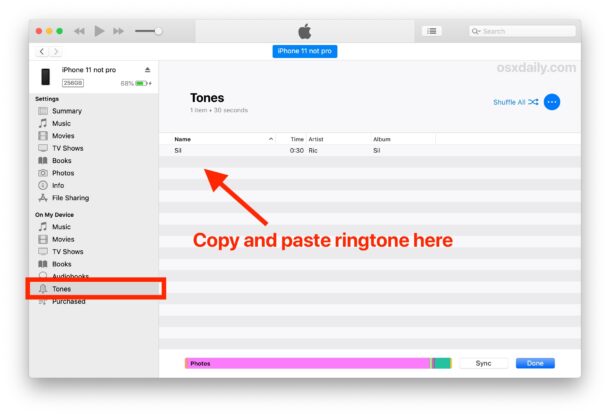
As mentioned before, we’re using a Mac, but if you’re using Windows then you’d simply locate the .m4r ringtone file in Windows Explorer, and use Control+C and Control+V rather than Command+C and Command+V like on Mac.
The ringtone will sync over and you’ll be able to use it as you normally would on the iPhone. You can use it as your general ringtone, assign the ringtone to a specific contact or person, use it as a text tone, or whatever else you’d like to do with it.
It’s not entirely clear why or when drag and drop stopped working with copying ringtones over to the iPhone, it may be something specific to newest versions of iTunes, Music, and Finder, or it may even be a bug. Regardless, this is a workaround and indeed it works just fine to get ringtones over to your device.
Keep in mind this is just one of a variety of ways of getting ringtones on the iPhone. You can buy them from the iTunes Store, you can set songs as ringtones using GarageBand on iPhone, or even create your own ringtone directly on iPhone using GarageBand too.
What about copying ringtones to iPhone from Mac with Monterey, Big Sur, or Catalina?
* For Macs running MacOS Monterey, Big Sur, or Catalina, the Finder handles management of iPhone, as well as syncing and copying of ringtones and the like. You can also use the Music app on the latest versions of macOS to copy ringtones to the iPhone. Some users appear to have issues with the copy and paste method in Music and Finder, but fortunately the drag and drop method still works there.
For those Macs, simply connecting the iPhone to the Mac, then selecting it within Finder or Music, then dragging and dropping the m4r file onto the Sync window will copy the ringtone over.
That’s just like how iTunes used to behave, but again this particular article is focused on copying ringtones with iTunes for devices still using iTunes.
Were you able to copy and transfer the ringtone m4r file over to your iPhone with this method of using copy and paste? Did you find another solution? Share your experience with us in the comments below!


iTunes 12.13.2.3 on Win10. Had to use Copy and Paste keyboard shortcuts, but even then it didn’t work UNTIL I ran iTunes as Administrator.
Are you copying files to Tones in Windows? Does Copy+Paste show the file in your iPhone Tones in iTunes but the file never syncs to your iPhone? Close iTunes and then run it again as Administrator.
I have updated my iTunes shortcut in Start to always run as Administrator, so I don’t make this mistake again.
April of 2024 and this was the only tip that worked for getting ringtones onto my new iPhone 15 Pro Max running iOS 17.4.1! Thank you for this!
don’t see the paste option, tones turn blue & when I click over to tones section nothing…when I try to right click on tones itself the only options are — eject,transfer purchases,backup,restore from backup,reset warnings
I’m on MacOs Monterey 12.6
I had to use finder and put it under files. I use the white noise app and there was a folder. it seemed to show up right after I tossed it in there.
Hope this helps someone.
This works. Thanks.
Thank you. I have been struggling with this issue for too many days. I appreciate the help.
Hey guys, just a trick that you could also try since I faced this issue is to make sure that the ringtone is *less* than 40 seconds and rename it. Some tones I transferred seemingly “synced” but never showed up in the ringtones list on the iPhone. But changing the name of the file to something different and truncating the ringtone seemed to get the ringtone over!
Ringtones go to music not tones ?
Hi, thanks for the tips. For me, drag&drop in the Catalina finder worked fine… but once! The first ringtone I tried to transfer that way showed up right away on my iPhone (8). However, all the other attempts with 3 different ringtone files failed, since then… :'(
No, was not. Using macOS Catalina, there is no “On My Device” in the finder.
No way to find that directory, even in Music app. So what gives? That screen shot above does not remotely reflect the windows on my Mac. I have all Finder Sidebar options on, and this is very frustrating to say the least.
Yes this article is about iTunes, not the Music app.
You have to select your iPhone in the Finder with Catalina, Big Sur, etc, and drag and drop the m4r file directly onto the iPhone that way. The article has been updated with a brief section to discuss that.
FWIW, drang ‘n’ drop works with Finder/macOS 10.15.x and iOS 14.x on iPhone 11 Pro Max
You won’t see any activity since, as you stated, it’s very fast.
I dropped over 3 new .m4r files and they immediately showed on the iPhone 11 Pro Max under:
Settings/Sounds & Haptics/Ringtone (and other places where tones are accessed like Messages).
Apparently, the option to expand On My Device is not available on my MacBook Pro, 10.15.7, Music 1.0.6.10 ;-(
Didn’t work for me, same response as drag and drop, also no paste response in “tones”
The Fix under heading Can’t Drag a Rindtone to iPhone with iTunes and the image shown is wrong and of old MacOS. In latest MacOS Catalina it is not the way you discribed in article dated 21, October 2020
The article is correct for iTunes
For Catalina and Big Sur, select your device in Finder, go to Tones, then paste the tone into there
It looks like for many Big Sur and Catalina users, dragging and dropping the ringtone file to the iPhone in Finder is the only thing that works instead of copy/paste. That same method used to work in iTunes too, until it didn’t. The changing of certain features can become confusing, unfortunately.
The article has been amended with a brief section on copying ringtones with Finder, hopefully it will clarify some of the confusion here.
This is specific to iTunes. iTunes does not run in Big Sur or Catalina, instead the Finder manages the iPhone on the newest releases.
To copy ringtones to iPhone from MacOS Catalina and macOS Big Sur, you can drag and drop the .m4r ringtone file directly into the main ‘Sync’ window of the connected iPhone. That should work fine. The article has been updated with brief a section on this specifically.
Hope that helps!
ok, I quit and restarted iTunes TWICE and now and also connected my iPhone SE2 and NOW C&P works from the Finder to the Tones section of my phone.
thank you.
didn’t work for me.
Sierra 10.13.6
iTunes 12.8.2.3
99% of my ringtones disappeared after my last recent iTunes upgrade. I have them backed up, and moved the folder to the Finder and dried to drag them into ITunes, Add to Library from inside Itunes, and C&P as you suggested, and they just sit there like Tim Cook doing nothing to improve OSX and iOS as he wastes millions on SJW nonsense.