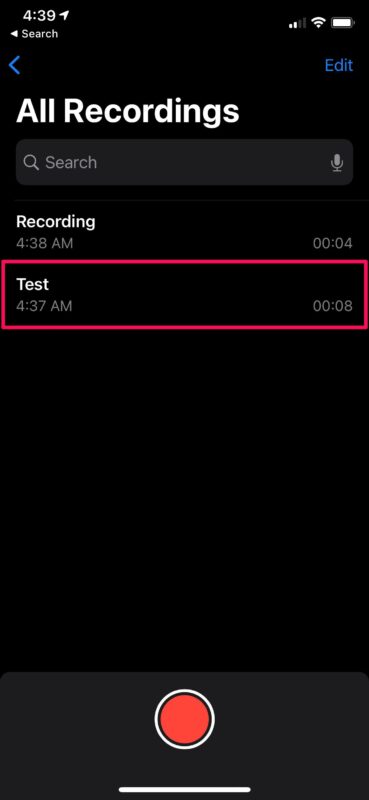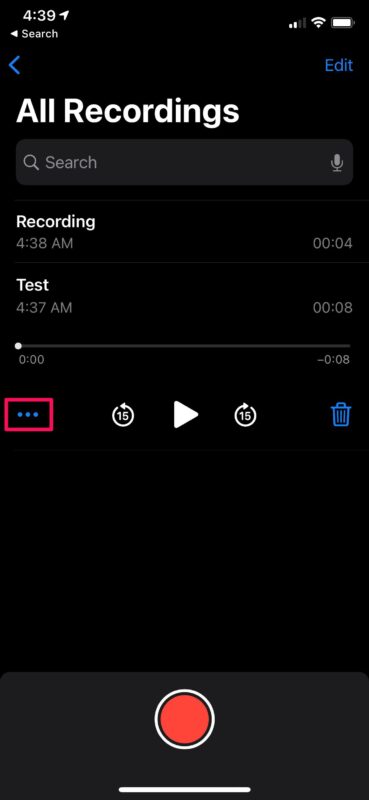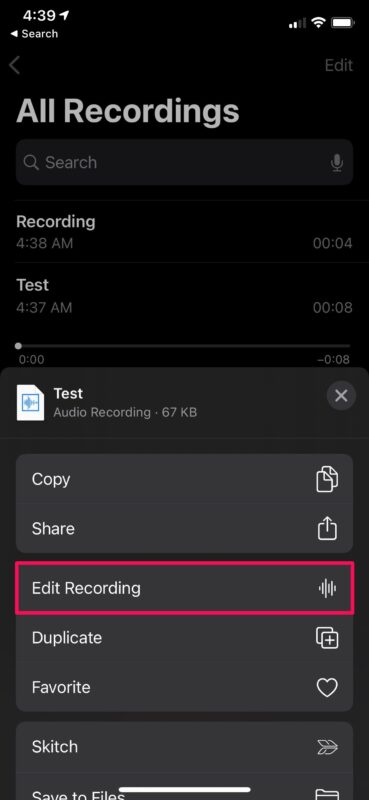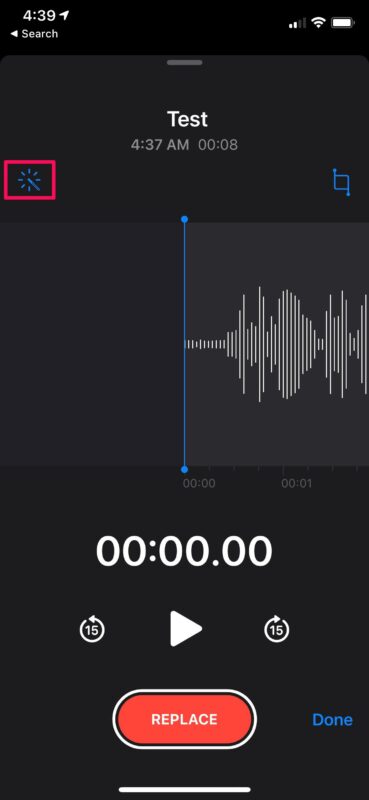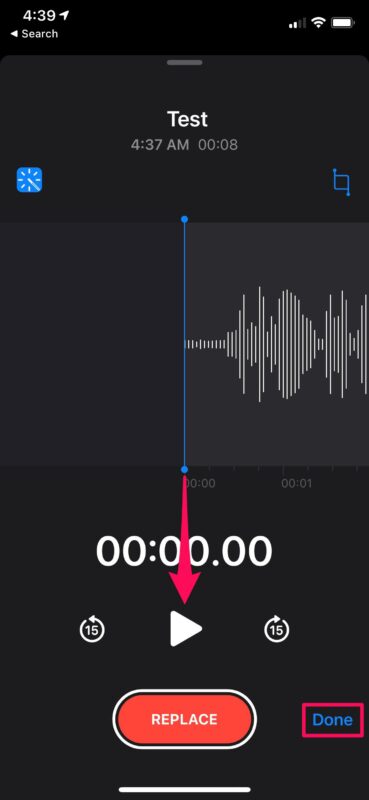How to Remove Background Noise from Voice Recordings on iPhone

Do you record your voice or other external audio on your iPhone using the built-in Voice Memos app? If so, you may often find yourself wanting to remove the background noise during post-processing to polish the recorded audio. Thankfully, you don’t need to rely on third-party software to get this done anymore, as you can quickly remove background noise directly within the Voice Memos app for iPhone and iPad.
From personal voice clips to professional podcasts with the right audio equipment, the pre-installed Voice Memos app offers a convenient way to create custom audio recordings for free within a matter of seconds. The app also features a built-in editor to handle post-production work to an extent. As long as you’re running iOS 14 or later, Apple has added a background noise removal tool that lets users remove unwanted noise from their recordings at the push of a button.
If you’re interested in taking advantage of this feature, read on to learn how you can remove background noise from voice recordings on your iPhone.
How to Remove Background Noise from Voice Recordings on iPhone
Before you get started, you’ll need to make sure that your device is running iOS 14/iPadOS 14 or later, since this feature isn’t available on older versions. Now, without further ado, let’s take a look at the necessary steps.
- Launch the pre-installed Voice Memos app on your iPhone or iPad.

- Once the app opens up, you’ll be shown all your recordings. Tap on the audio recording that you want to edit to get started.

- Now, you’ll have access to playback controls and more options. Tap on the triple-dot icon as shown in the screenshot below to continue.

- This will bring up the actions menu on the screen. Here, tap on “Edit Recording” located right below the share option.

- Now, you’ll have access to the built-in editor. Here, tap on the magic wand icon located right above the audio waveform as shown below.

- You can use the playback controls to preview the clip and see how much difference it makes. Tap on “Done” to save the changes.

There you go. You’ve successfully managed to remove the background noise from the recorded voice clip on your iPhone.
Thanks to this new valuable addition, you don’t need to rely on third-party software like Audacity to remove the background noise in post-processing. We were certainly able to notice the difference in echo and noise levels in the final recording in our testing. Considering it’s all done automatically at the push of a button, there’s every reason to be impressed about this feature.
In addition to background noise removal, the built-in editor can also be used to trim and remove unwanted portions or replace the entire voice clip altogether. Voice Memos app not only makes it easy to record voice clips and other audio recordings using your iOS or iPadOS device, but also provides a convenient way to do some fine-tuning with the set of editing tools that are available.
Did you know that you can make ringtones from the recordings on your iPhone? That’s right, with Apple’s GarageBand app that’s available for free on the App Store, you can turn a voice memo into a ringtone within a matter of minutes.
We hope you were able to enhance your voice recordings with the background noise removal tool on your iPhone. What are your thoughts on this handy feature? Can it replace a third-party audio editing software for basic use at least? Share your opinions, experiences, and thoughts in the comments. And don’t miss out on other Voice Memos tips too.