iPhone Reading Messages On Its Own? Troubleshooting Read Receipts in iMessage
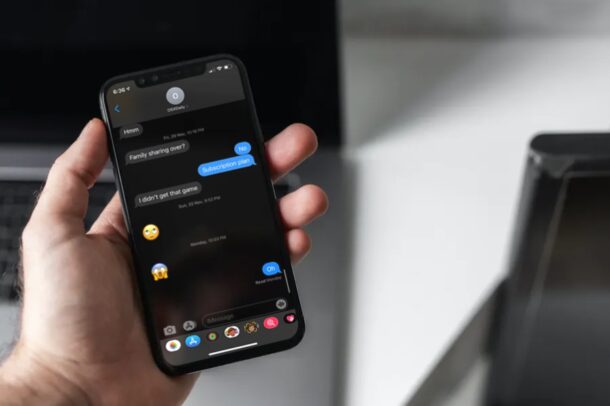
Are you not getting iMessage notifications properly on your iPhone? More specifically, are these text messages being marked as read automatically by your device, even though you clearly had no idea you got them? You’re certainly not alone, as several users have reported this issue very recently.
When you receive a text on iMessage, it’s only supposed to be marked as read when you open the message thread, and if you have read receipts enabled. Even if you read it from the lock screen, it won’t be typically marked as read at all. However, some people have reported that they’re not being informed of new messages from even on the lock screen, but somehow they’ve already been marked as read when they check for new texts in the Messages app. Apparently, users sometimes seem to be facing this issue only with specific contacts and not with everyone on their list, which adds to the confusion a bit.
If you’re one of those frustrated iOS users who are facing issues with read receipts, then read along as we troubleshoot and fix read receipts from unread iMessages on your iPhone and iPad.
Troubleshooting Read Receipts in iMessage
You can follow each of these troubleshooting steps individually to check if you’re getting notifications for new messages and see if they’re automatically being marked as read by your device.
Turn Off / On Read Receipts
Since the issue you’re facing is related to read receipts, the first thing you’d want to try is disabling and re-enabling read receipts for iMessage on your iPhone and iPad. To do this, simply head over to Settings -> Messages on your device. Here, you’ll find the option “Send Read Receipts”. Use the toggle to turn it off and turn it back on again. Now, you may ask the contact you’re facing read receipt issues with to send a new message and see if everything’s working fine now.
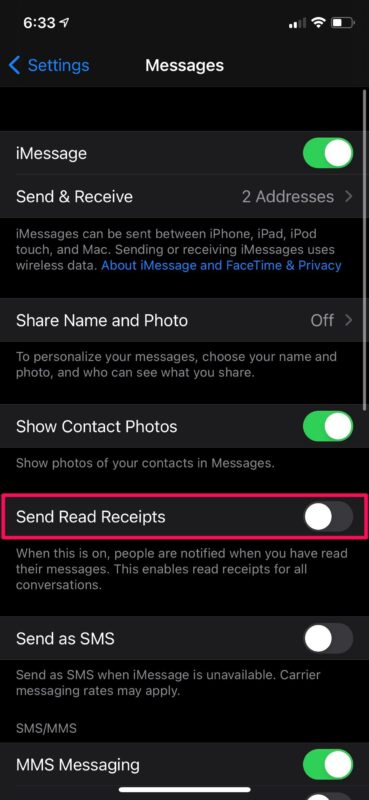
By the way, if you use selective read receipts for specific contacts only, you’ll want to try turning them off and on for that contact specifically too.
Delete the Problematic Message Thread
Since this issue is mostly faced with specific people in your contacts list, you can try deleting the problematic message thread. Of course, this means you’ll need to start a new conversation from scratch, and unfortunately you’ll lose all the texts and images you received from the contact. To delete an iMessage thread or messages, launch the Messages app and long-press on the conversation. This will open a pop-up menu where you’ll find the option to “Delete” the thread as shown below.
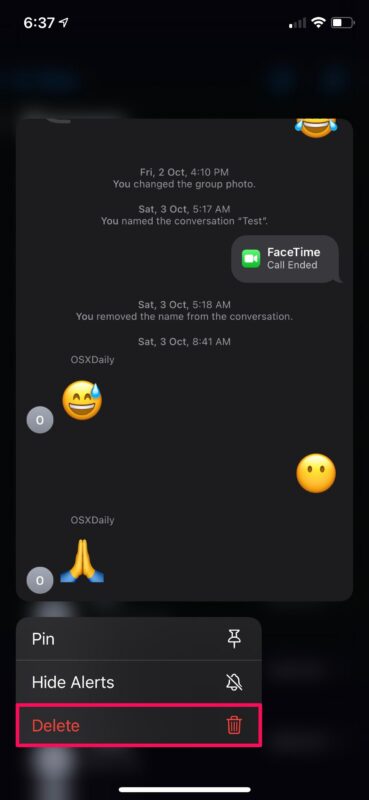
Of course an obvious downside to deleting the message thread is the loss of those conversations, and any videos, pictures, audio, or any other data exchanged. You might want to copy and save those pictures and videos from the messages thread first beforehand to avoid permanently losing them, as often individual pictures from message threads are considered important and memorable.
Update the Software
If the above steps didn’t help your issue in any way, then it’s likely a firmware-related problem. Normally, Apple swiftly addresses the issues that are reported by users with a subsequent hotfix or software update as a point release. Therefore, it’d help if you’re on the latest possible firmware. To check for any available updates, head over to Settings -> General -> Software Update and tap on “Install Now” if you see anything.
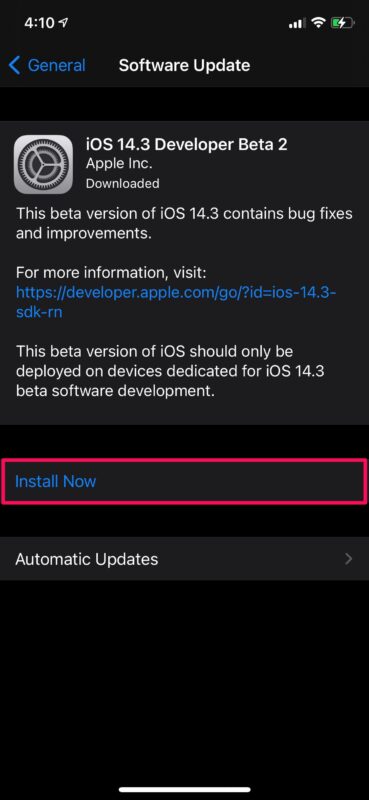
Restart Your iPhone / iPad
The last thing you’d want to try is simply to restart your iOS device. This can be done by just turning off your device and turning it back on again. If you’re using an iPhone or iPad without a physical home button, hold the side button and the volume up button to access the shutdown menu. On the other hand, if you’re using an iPhone or iPad with a physical home button, you just need to hold the power button. You can shut down your iPhone or iPad through Settings too.
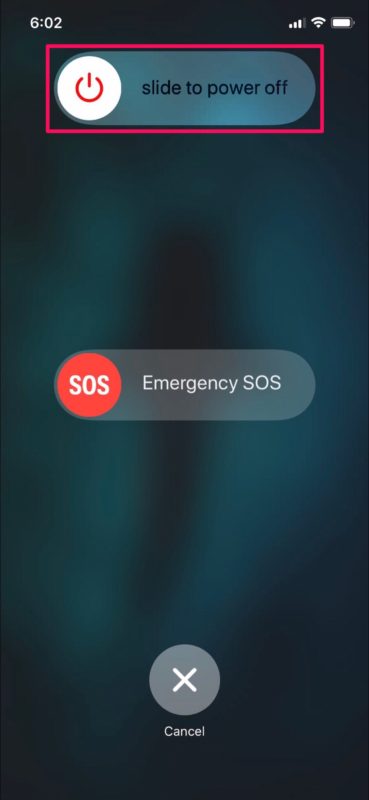
Hopefully by now, read receipts for all the incoming messages should work like they’re supposed to; only showing as ‘read’ when the message has actually been read by you.
In addition to all these above steps, you can try force restarting your device. This is a slightly different technique compared to a regular reboot and you’ll need to press multiple buttons in quick succession to achieve this. On iPhones and iPads with physical home buttons, this can be done by simply holding the power button and home button simultaneously until you see the Apple logo on the screen. On newer devices with Face ID, you’ll need to click the volume up button first, followed by the volume down button, and then hold the side/power button until you see the Apple logo.
If the issue you’re facing is more about not ringing, getting notifications, making sounds, alerts, for any new messages rather than just read receipts, you may want to look for a crescent icon next to a message thread, and at the top of your iPhone screen too. If you find this icon next to the message thread, it means that the conversation is muted and you’ll not receive notifications for new messages. If this was an accident, you can unmute the contact and conversation in Messages by swiping left on the message thread and tapping once on the bell icon.
if you’re unable to send new messages over iMessage or you’re getting a “Not Delivered” error, you may be interested in going through a different set of troubleshooting steps to fix iMessage problems, if it’s not working at all for example on your iPhone and iPad.
We hope you were able to fix the read receipt issues you were facing with iMessage on your iPhone and iPad. Which of these troubleshooting methods worked for you? Do you have any additional tips that can help with incoming messages being automatically marked as read? Let us know your valuable thoughts and share your experiences in the comments section down below.


Anyone have a solution??
This is frustrating
Have you found a fix? I have tried all with my gf as well and no luck.
Tried all recommended items, still have an auto read issue for just my wife. Sucks I lost 10 years worth of text messages for no positive outcome.
Have you found any solution for this one?