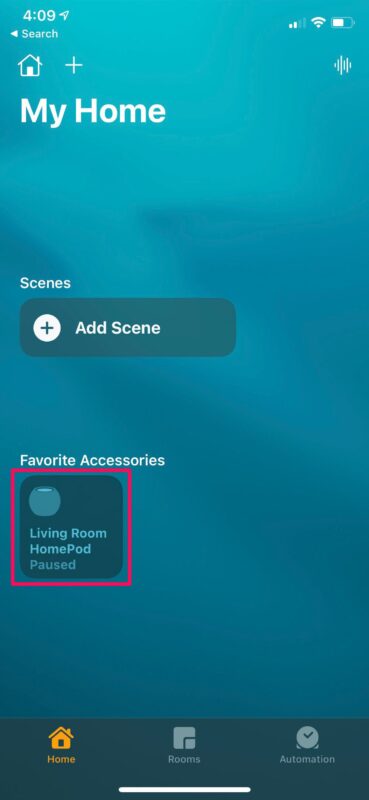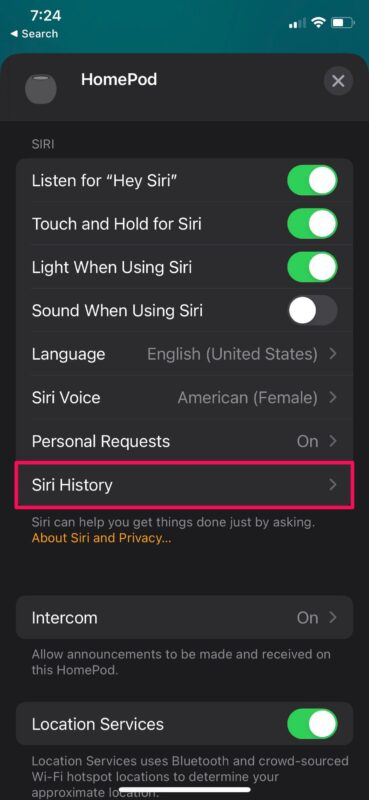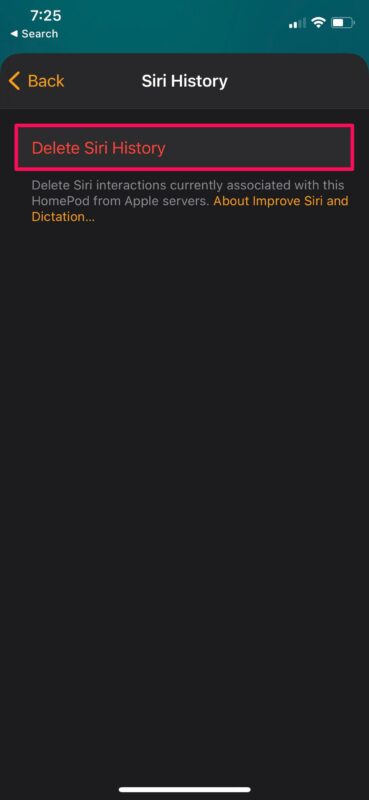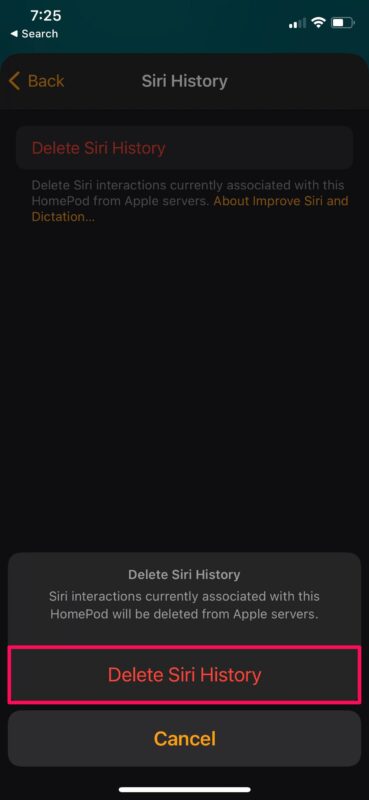How to Delete Siri History on HomePod
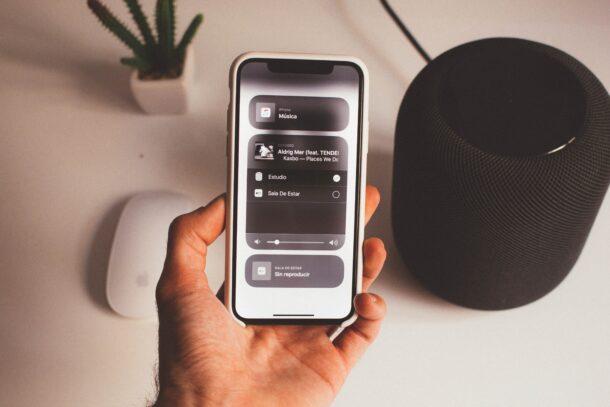
Do you want to clear all your interactions with Siri with HomePod from Apple’s servers? Perhaps you want to remove your Siri history for privacy reasons or personal reasons, no matter why Apple makes this process pretty forward on the HomePod if you’re interested. It just takes a few seconds.
For those who aren’t aware, the things you say and dictate to Siri including other Siri data are sent to Apple’s servers for processing your requests. This is how most voice assistants work in general and Siri is no different in that regard. Your Siri requests are associated with a random identifier and not linked with your Apple ID or email address in any way. Regardless, if you’re a bit concerned about your privacy, you still have the option to delete your interactions. We’re going to walk through the process of doing this from a HomePod, but you can also delete Siri history from iPhone, iPad or Mac too.
How to Delete Siri History from HomePod
Unlike most tasks that you do with the HomePod, you cannot use Siri to delete your search history for you. Instead, you will need to use the Home app on your iPhone. So, let’s check out the necessary steps:
- Launch the Home app on your iPhone or iPad.

- Make sure in the Home section on the app and long-press on your HomePod located under Favorite Accessories.

- This will bring up a menu on your screen showing you all the HomePod-related settings. Here, scroll down to the Siri section and select “Siri History” as shown in the screenshot below.

- Now, tap on “Delete Siri History” which is the only option in this menu.

- When you’re prompted to confirm, tap on “Delete Siri History” again and you’re done.

That’s it. All your interactions have been successfully cleared.
You no longer have to worry about your Siri interactions being stored on Apple’s servers.
According to Apple, your Siri history is associated with a random identifier for just 6 months after which it gets disassociated and retained for up to two years to help the company improve Siri and Dictation. None of this affects your privacy in any way as the data is not linked to your Apple account or email address, as mentioned earlier.
Considering most HomePod owners use an iPhone or an iPad, you may also be interested in learning how to delete your Siri history on an iOS/iPadOS device since the above steps only clear the search queries made using the HomePod. Also, if you own a Mac, you can check out how to delete Siri & Dictation history on macOS too.
Did you clear all your Siri requests from Apple’s servers? What’s your reason for deleting your Siri interactions, despite the data being linked to a random identifier? What do you think about Apple’s privacy measures with the HomePod? Feel free to share your valuable opinions in the comments section down below.