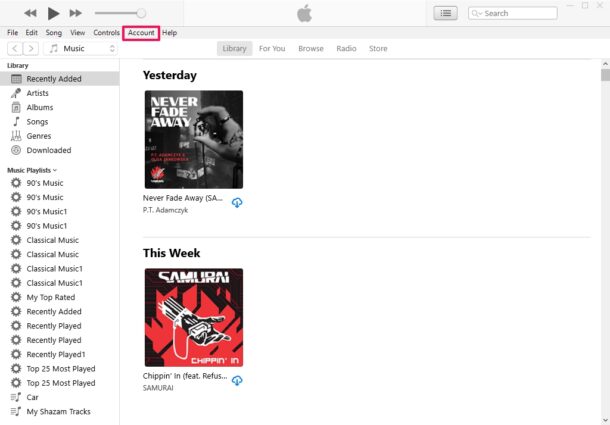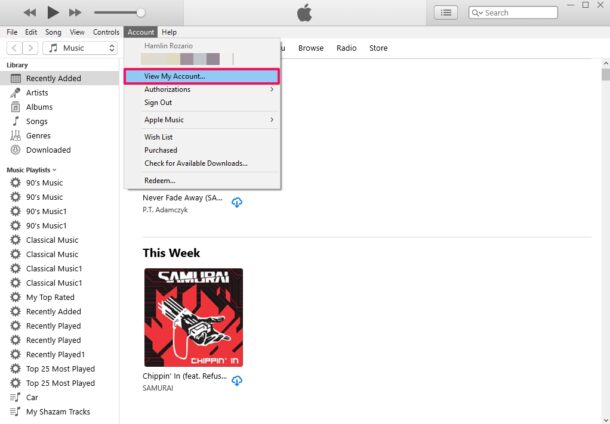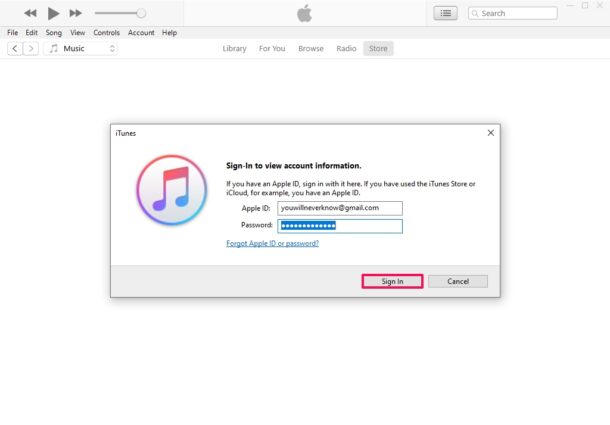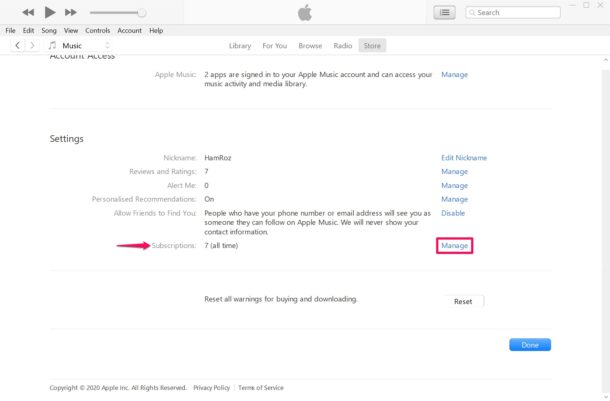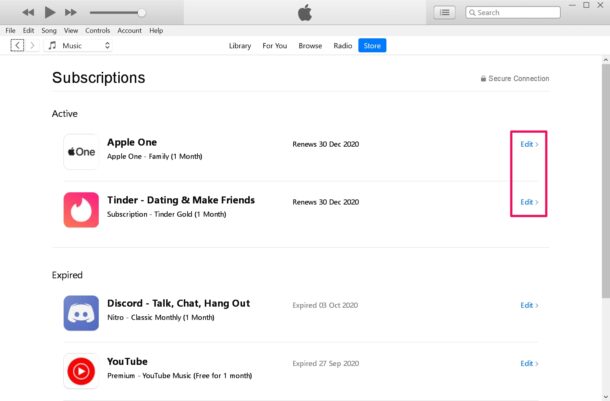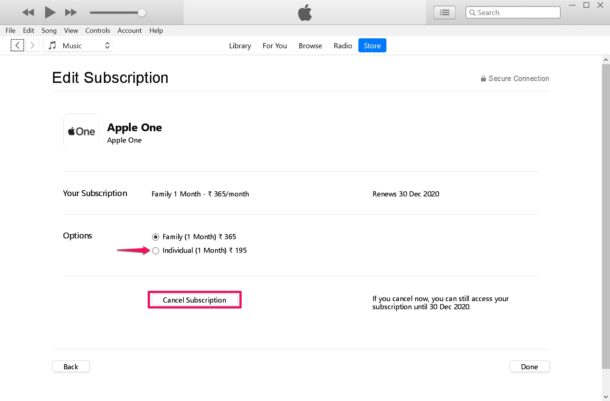How to Manage App Store Subscriptions on Windows PC with Tunes
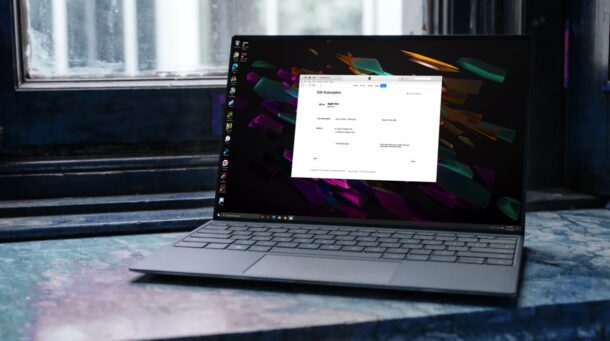
Windows PC users can make use of iTunes to quickly check all their active and expired subscriptions for various services and apps through their Apple devices. So whether you want to cancel a service, check the renewal date, or change a subscription plan, you can do that from a Windows PC, much like you can on a Mac.
Even if you don’t subscribe to a service directly from a Windows PC, but instead subscribe via iPhone, iPad, or Mac, it’s set to automatically renew by default, whether it’s monthly or yearly subscription. And you can still manage that subscription from iTunes on PC, so whether you want to reactive expired subscriptions, change, or cancel existing ones, you can get that done.
How to Manage App Store Subscriptions on PC
If you haven’t installed iTunes yet, make sure you download the latest version of iTunes from Apple’s website. Also, you need to be signed in to iTunes with your Apple account. Now, without further ado, let’s get started.
- Open iTunes, click on the “Account” option from the menu bar as shown below.

- Next, select “View My Account” from the dropdown menu. You’ll only find this option if you’re logged in to iTunes. Otherwise, you’ll need to sign in from this same menu first.

- Now, you’ll be prompted to enter your Apple ID password for verification. Click on “Sign In” when you’re done.

- This will take you to your Apple ID account settings. Here, scroll down to the very bottom and you’ll find the Subscriptions section. Click on “Manage” located right next to it.

- Now, you’ll be able to see all your active and expired subscriptions. Click on “Edit” next to a subscription for more details.

- Here, you’ll have the option to change the subscription plan and even cancel the subscription if needed.

There you go. Now you know how to manage your App Store subscriptions on your Windows computer.
Similarly, if you choose Edit with an expired subscription, you can quickly reactivate the service.
There are tons of subscriptions to manage if you choose to participate in them, including Apple Music, Apple TV+ streaming, Apple Arcade, Apple News+, and those are just Apple provided, not to mention third party subscriptions from other
If you use a Mac instead of a Windows machine, you may want to check out how you can easily manage all your subscriptions on your Mac. Also, if you’re reading this article on an iPhone or iPad, you can change the plan or cancel your subscriptions directly on an iPhone or iPad too.
Now that you know how to manage subscriptions on a Windows PC, you have more options to handle all those subscriptions. And it’s not too difficult right?
Share any thoughts or experiences in the comments!