How to Use Signal Messenger on iPhone
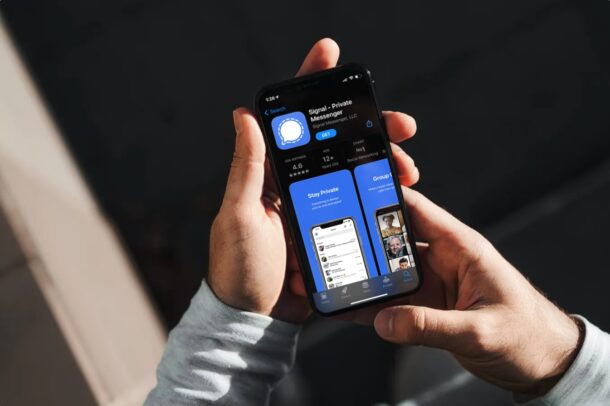
Interested in setting up and using Signal messenger on iPhone? For those who are unfamiliar, Signal is a privacy-oriented messaging application that lets you send and receive encrypted messages across various platforms including iPhone, iPad, Android, Mac, Windows, and Linux. In addition to sending and receiving encrypted text messages, images and other media, you can also make encrypted video and voice calls with Signal too.
The Signal app has been around for a couple of years and has gained popularity several times before, including after being mentioned in some popular media, on prominent podcasts, by the Edward Snowden, and more recently by Elon Musk recommending it on Twitter. So perhaps you’re interested in Signal for privacy reasons, or as a cross-platform messenger option, or simply because it’s being more widely discussed at the moment for various reasons (including some users looking to switch from WhatsApp due to a privacy policy update there). Whatever the reason, if you’re looking at getting started with Signal on your iPhone, that’s what we’re going to focus on here.
How to Setup & Use Signal Messenger on iPhone
You will need a valid phone number that you have access to in order to get started with Signal on your device, similar to WhatsApp and Telegram. Assuming you have a cell phone and phone number, here’s what you can do:
- First, head over to the App Store and search for the Signal app. Tap on “GET” to download and install it on your iPhone.

- You’ll need to give Signal access to your contacts and provide permissions for notifications. Tap on “Enable Permissions” to continue. Note that giving contacts access isn’t mandatory since you can add them manually later on.

- Next, select your country, country code, and type in your phone number. Tap on “Next” to proceed.

- Now, Signal will send an SMS with a verification code to your phone number. Type in the code and you’re almost ready.

- Next, you’ll need to enter your first and last name, add a profile picture and then tap on “Save”.

- In this step, you’ll be asked to create a PIN that’ll be used to secure your data if you need to restore it upon reinstalling the app. Type in your desired PIN code and tap on “Next”.

- You’ll now be taken to the Signal app’s home screen. Here, you can tap on the pencil icon at the top-right corner to start a new chat.

- Here, you’ll be able to see all the contacts who’re using Signal and tap on their names to start a new conversation. You also have options to make a new group, find someone by their phone number and even invite your friends to Signal.

There you go, you’ve successfully managed to get started with Signal on your iPhone.
Although Signal asks for contacts access while setting up the app for the first time, it’s not a requirement and you can skip it. You can manually add Signal contacts by entering their phone numbers within the app at any time.
Privacy buffs might want to adjust a setting to prevent Signal from showing message previews on the locked screen of their iPhone (or iPad for that matter) too, if they’re concerned about someone seeing a message preview of private conversations.
If you’re setting up Signal on your iPad, you’ll still need access to a phone number to receive that verification code and get started. However, if you’re already signed into Signal on your iPhone, you can add your iPad to it by going to Settings -> Linked Devices within the app.
Likewise, if you’re looking to use Signal on other devices like your Mac or Windows PC, you can go to linked devices and scan the QR code that’s displayed on your computer screen with your iPhone’s camera. We’ve covered the procedure in detail if you’re interested, and once setup on a computer it works much like any other desktop based messaging app.
One great thing about Signal is that it’s cross-platform compatible, so you can use Signal to message other Signal users whether they’re on an iPhone, iPad, Android, Mac, Windows PC, or even Linux.
Keep in mind that just like almost every other messaging app, Signal is only useful for communicating with other Signal users, since you cannot use it for sending SMS text messages or iMessage for that matter. This may put the app at a disadvantage if you’re trying to switch from iMessage, though Signal is probably best thought of as competing with WhatsApp, Telegram, and Facebook Messenger instead.
We hope you were able to get a hang of Signal’s user interface pretty quickly. What are your impressions on this messaging app that focuses on your privacy? Have you and your friends, family, or colleagues started using Signal as well? Share your personal experiences, thoughts, tips, or comments!

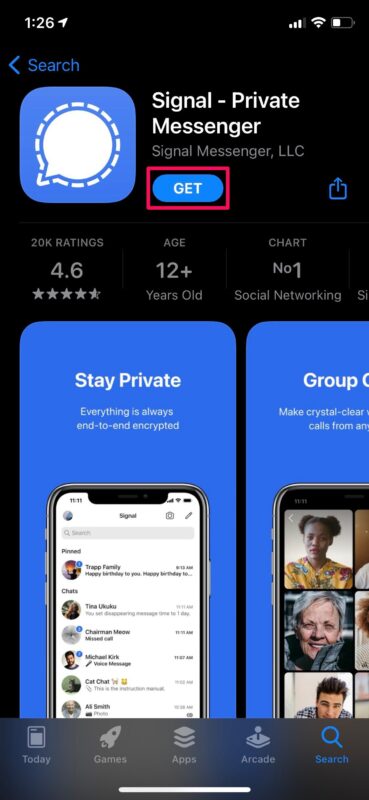
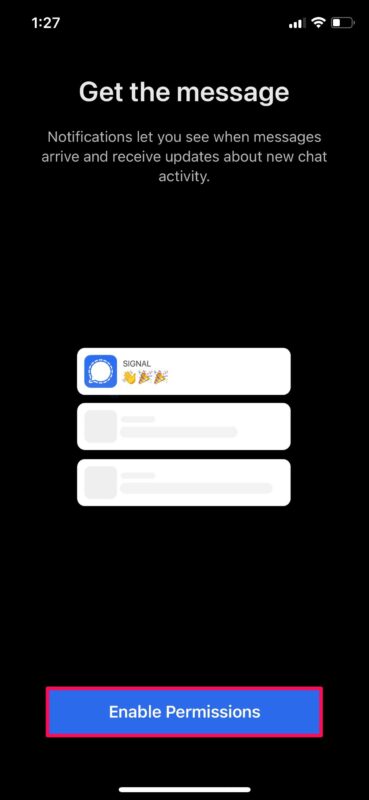
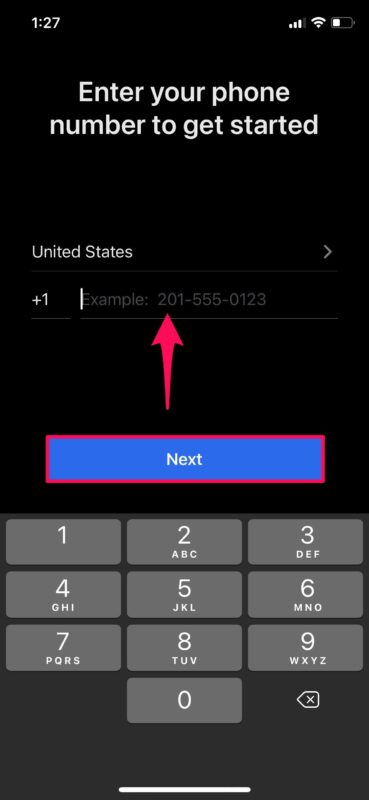
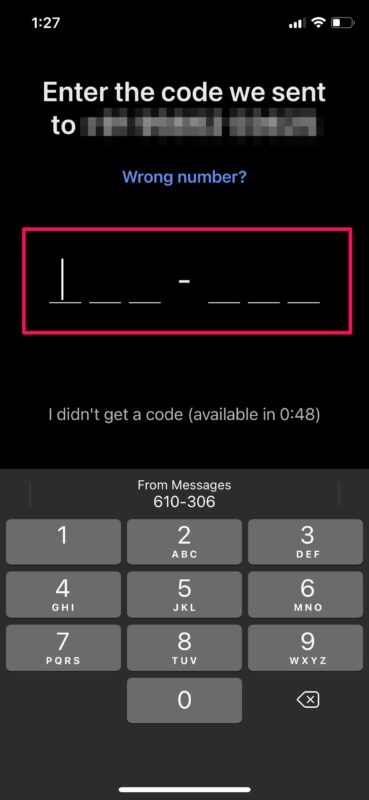
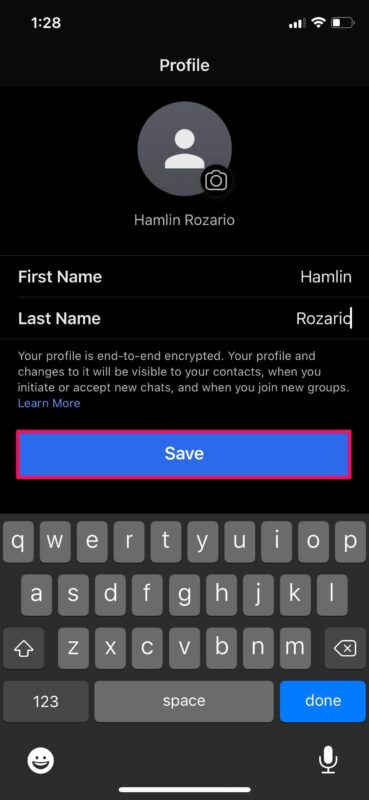
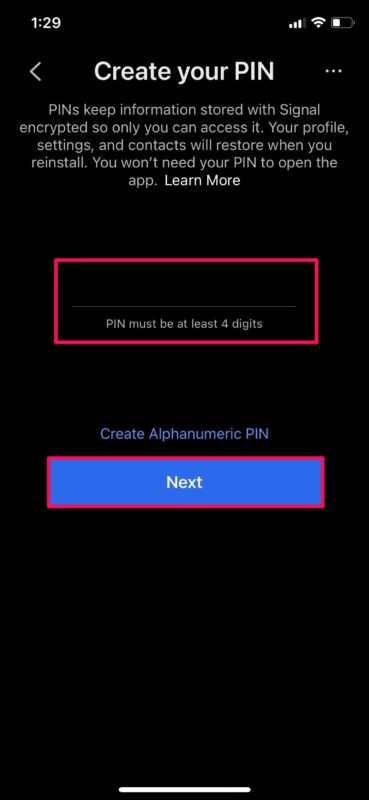
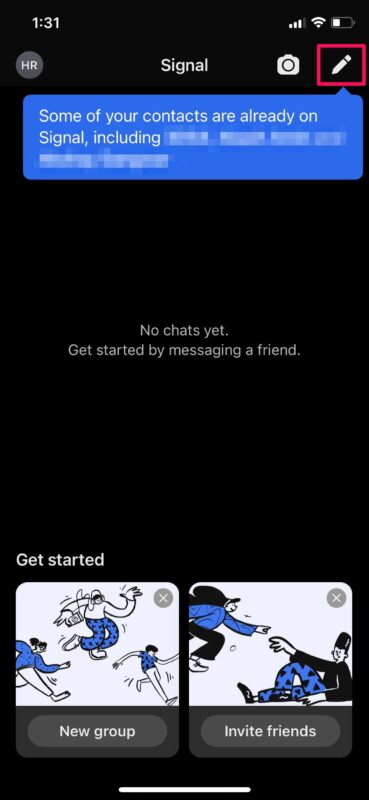
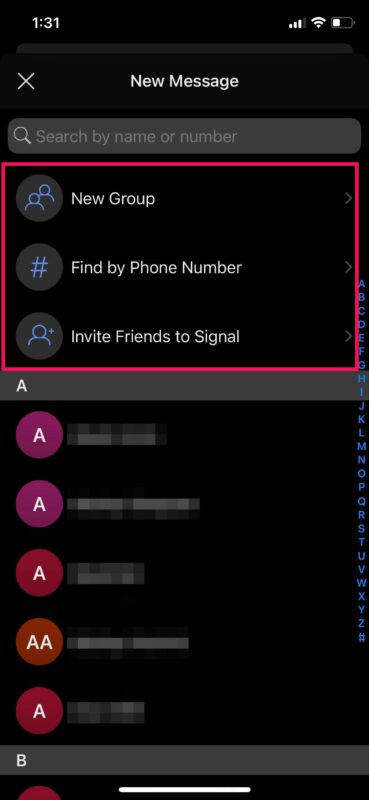

How to backup/archive Signal data on Gdrive, Dropbox, etc. from iPhone?
Some interesting Twitter threads on iMessage not being end to end encrypted, and iPhone security/privacy in general, and why apps like Signal may be helpful for people who want real privacy.
https://twitter.com/noahsbwilliams/status/1349631407153242123
https://mjtsai.com/blog/2021/01/14/reminder-imessage-not-meaningfully-e2e
And when you are finished setting up Signal, you can move on to setting up Session, which doesn’t tie you to a phone number.
Hey Toby, thanks for the heads up about Session, I had never heard of it before. For users who don’t want to be tied to a phone number or who don’t have one, that looks like a decent option!
Not sure how popular it is compared to Signal, which seems to be gaining a lot of attention.