How to Use Precise & Approximate Location on iPhone & iPad
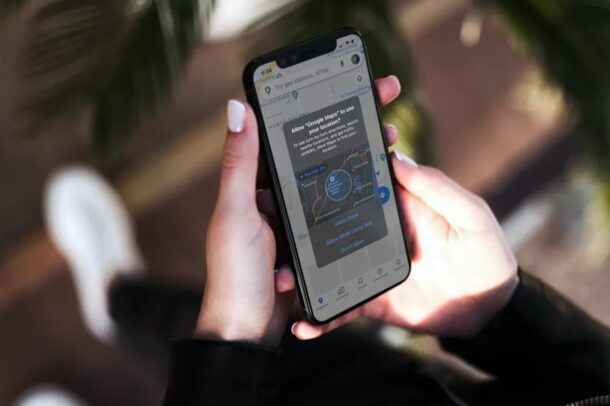
Modern versions of iPhone and iPad system software offer the user more control over their location data that is shared with apps. This privacy-centric feature allows the user to choose either precise or approximate location data on their iPhone and iPad, whichever the user is more comfortable with or finds most appropriate for that particular app.
Prior to the release of iOS and iPadOS 14, users had the option to share their location always or while using the specific app. To take things a step further, Apple now gives users the additional choice to share either precise or approximate location data, depending on the app they’re using. Of course, navigation apps, food delivery apps, and other apps that require directions will need your precise location for functioning properly, but there are many other apps that still require your location, but don’t necessarily need precise data about exactly where you are. Accordingly, if you choose to share approximate location data with such apps, it can help to further safeguard your privacy.
How to Use Precise & Approximate Location on iPhone & iPad
You can change the location settings on a per-app basis on your iOS device. Before you get started, make sure your device is running iOS 14/iPadOS 14 or later, since this setting isn’t available on older versions.
- Head over to “Settings” from the home screen of your iPhone or iPad.

- In the settings menu, scroll down and choose “Privacy” to get started.

- Next, tap on “Location Services” which is located right at the top.

- Here, you’ll be able to adjust the location settings on a per-app basis. Find the app you want to change the location settings for and tap on it.

- Now, as for the last step, simply use the toggle to enable or disable Precise Location. When this is turned off, the app will only be able to determine your approximate location.

- Alternatively, you can set Precise to on or off within the app itself when it asks for location permissions via a pop-up.

It’s that simple, you’ve now learned how to share your location data using the Precise Location feature on your iPhone and iPad.
It’s worth noting that Precise Location is turned on for apps that have access to your location by default, unless you have manually disabled it in the pop-up menu. So, if you want to give yourself a privacy boost, make sure you go through your list of installed apps to filter out the ones that don’t need your accurate location data.
When approximate location is chosen, your general location will be shared with the app in the form of big circular regions with the diameter of a few miles. Your true location could be anywhere within this estimated area or even just outside it in some cases. This makes it nearly impossible for the app to track down your exact location, since the region data can only be recomputed for about four times an hour. Of course there are other ways for apps to try and figure out your location, including trying to access data by using Bluetooth, wi-fi routers, and the users IP address, but overall this feature is certainly a step in the right direction for improving user privacy.
This is just one of the several new privacy features that modern iOS and iPadOS versions bring to the table. Some of the other notable ones include the ability to block app tracking, use private addresses for Wi-Fi networks, and check Privacy Report for websites in Safari.
We hope you were able to restrict your location permissions for apps even further by disabling precise location sharing. What are your overall thoughts on this handy privacy feature? Share your relevant opinions and experiences in the comments.

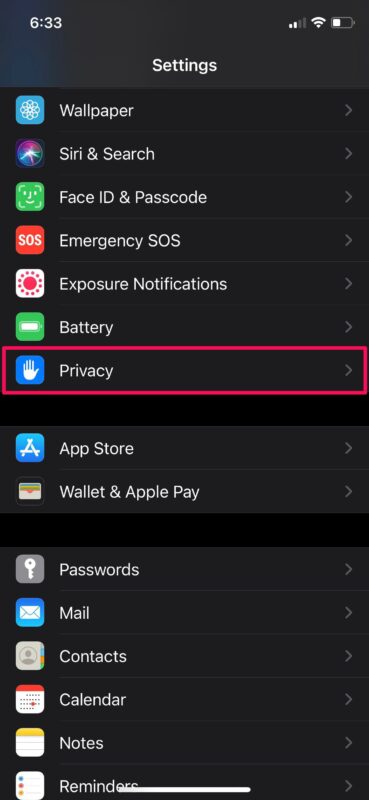
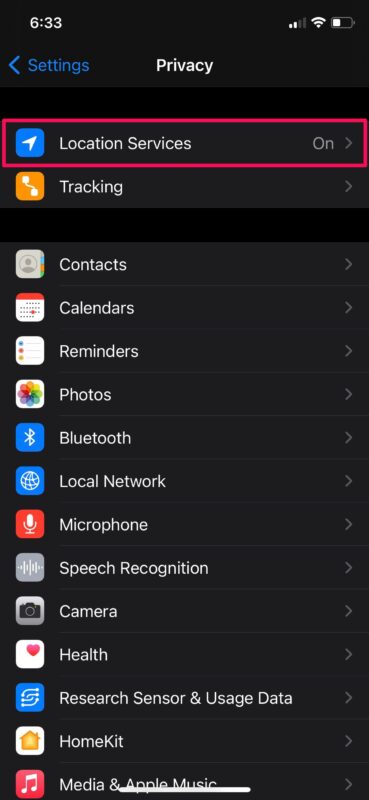
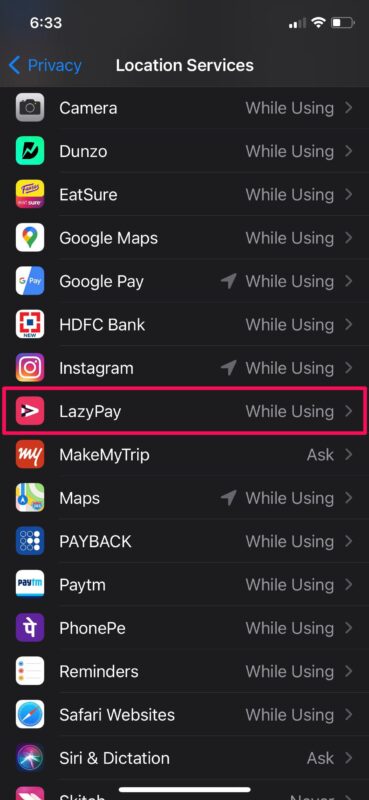
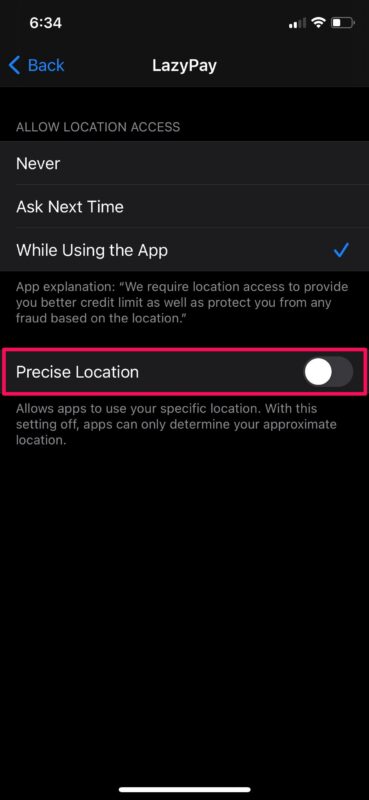
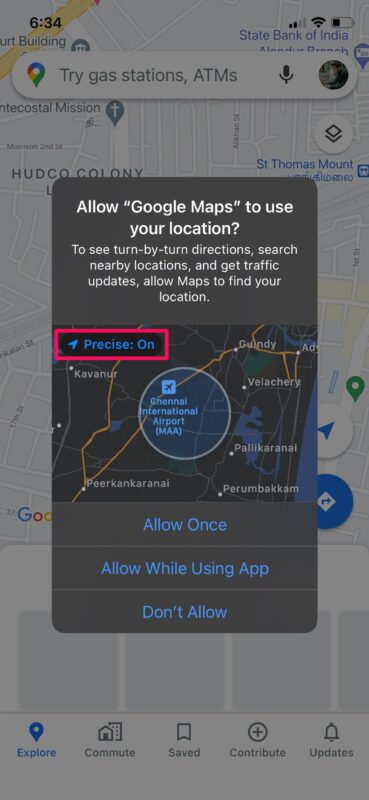

I left my apple watch(gift from kids) at beach. I can see it is still where we stayed. Staff supposedly have looked… is there anyway to pinpoint the exact location? To show if its in the condo or on the beach? Please respond. I’m sick about it.