How to Buy Bitcoin on Robinhood (iPhone, iPad, Android)
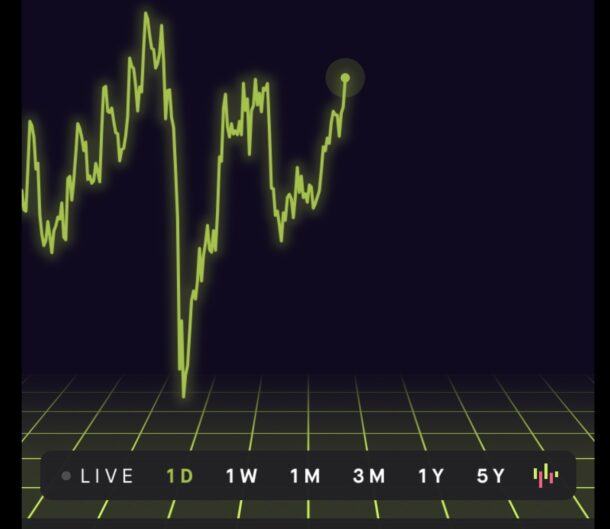
Bitcoin is the most popular cryptocurrency, and if you’re interested in buying some Bitcoin you may be curious how to do so with the Robinhood app. Robinhood is a free stock trading app for iPhone (and Android), but you can also buy and sell some cryptocurrencies with it, like Bitcoin, Ethereum, and Dogecoin, but for the purposes of our article here we will focus on buying Bitcoin with Robinhood.
You may have noticed that Bitcoin has been receiving a ton of media attention recently, and whether it’s some new paradigm of digital currency, or just another cryptocurrency euphoria/mania cycle is anyones guess, and the fact that this is being discussed at all could be that famous “shoeshine boy” sell signal that you’ve probably heard about.
A quick disclaimer to state the obvious; this article is simply a reference for how to make a bitcoin purchase using the Robinhood app. This is not intended as advice, nor a recommendation, and this is certainly not investment advice. Do your own due diligence and proceed with caution, we are not liable for your losses, and losing money is likely as cryptocurrency is easily one of the most speculative and risky things out there. Do your own research and make your own decisions, as is the case with anything else you might buy.
How to Buy Bitcoin with Robinhood
As of writing, one whole Bitcoin costs a whopping $47,935, er wait $46,714, err no now it’s $48,481.. the price fluctuates constantly, but regardless of that we’re going to buy $1 worth of Bitcoin, which is obviously a minuscule fraction of one.
- Open the Robinhood app on your iPhone, iPad, or Android (download it from the App Store or their website)
- Navigate to BTC or use the Search function to look for “Bitcoin” or “BTC” and tap on that
- Tap on “Trade”
- Tap “Buy”
- Enter the amount in USD you want to purchase of Bitcoin (or Dogecoin, or Ethereum, etc), and optionally tap on “Order Types” to adjust that (we’re going with a standard market order)
- Tap “Review” and confirm you’ve entered the amount you want to buy
- Swipe up to submit the order and complete the Bitcoin purchase
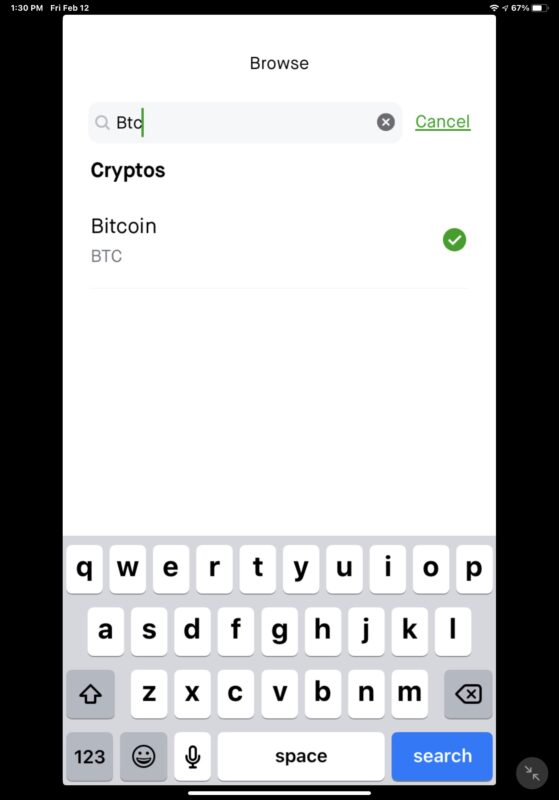
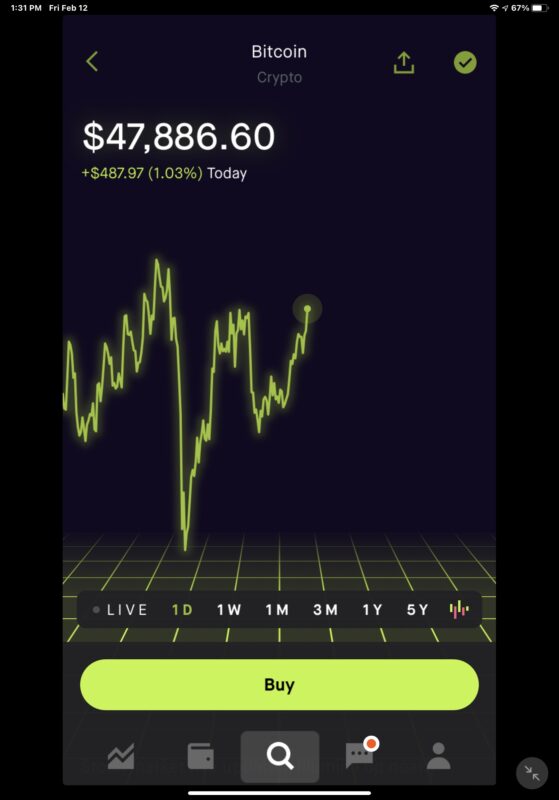
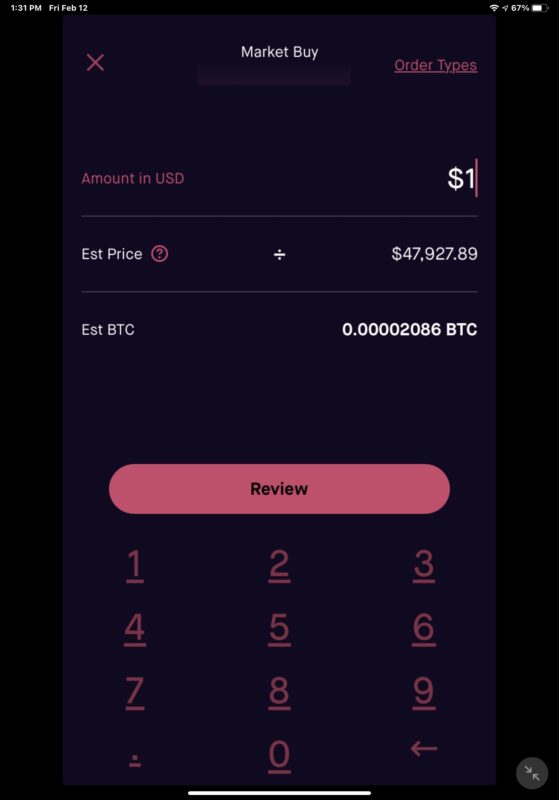
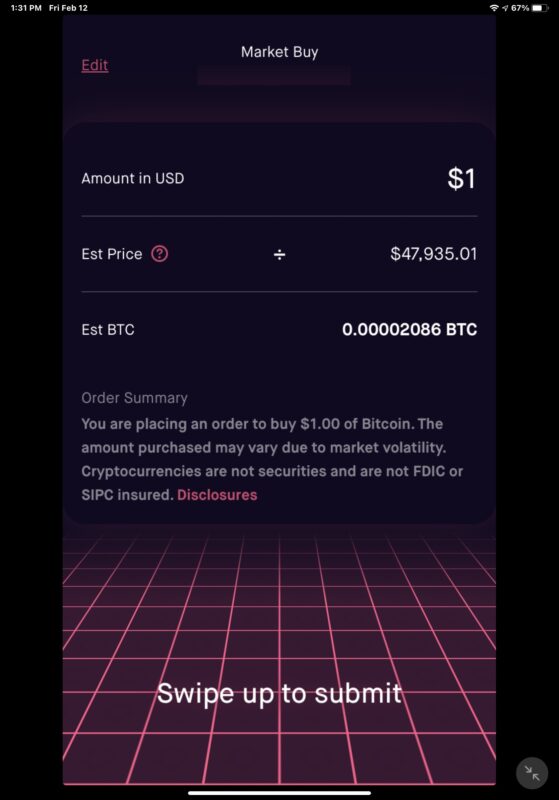

That’s it, you’ve now bought some Bitcoin. It’s that easy on Robinhood.
You can sell Bitcoin basically the same way, by accessing it from your Robinhood portfolio, or by searching for BTC, and selling it using the same interface.
As mentioned before, you can also buy some other cryptocurrencies on Robinhood too, including Ethereum, Ethereum Classic, Dogecoin, Bitcoin Cash, Bitcoin SV, and Litecoin, but we’re focusing on Bitcoin here.
The world of cryptocurrencies is highly speculative, absurdly volatile, and a bit reminiscent of a horse race or Vegas craps table, so if you’re not comfortable with gambling and losing money, you probably won’t want to even consider the concept of buying or holding cryptocurrencies. For example the $1 of Bitcoin I bought for writing this article is now worth $0.99 – it’s all over the place in the course of minutes. Will your Bitcoin be worthless, or will it go to the moon? Who really knows? It’s all a bit ridiculous to consider, but it’s certainly very trendy, and nobody knows the future.
Of course Robinhood isn’t the only app to buy and sell Bitcoin with, you can also do so with PayPal, Coinbase, and other apps too. But Robinhood is fairly simple and quite popular, thus the focus here.
Anyway, now you know how this works with Robinhood.


quite interesting, especially in 2023
does the author possibly have any ideas at the end?
What do you mean?
Maybe the most useless article I’ve ever seen.
Thanks for the feedback Mark!
This has absolutely nothing to do with osxdaily! Just removed my subscription…
We often cover using iPhone and iPad apps for various purposes, and some articles are written by user request or based on data, or questions from the community.
Sorry to hear that one article made you unsubscribe from the newsletter, but we hope you enjoyed the other articles Thomas! If you want to re-subscribe at any time you can, hope to see you again.