How to Re-Download macOS Big Sur Installer from macOS Big Sur
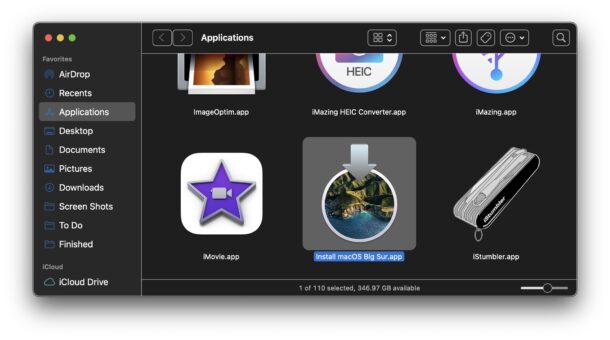
Need to re-download a complete macOS Big Sur installer application, from a Mac running macOS Big Sur? If you’ve already installed and updated a Mac to Big Sur, you may find that trying to re-download it from the Mac App Store doesn’t always work, as it sometimes will simply loop you back to System Preferences, or not be available at all.
Not to worry, as it’s easy to download macOS Big Sur from macOS Big Sur by using the command line as we’ll show you.
Re-downloading macOS Big Sur from a macOS Big Sur Mac
The simplest and most reliable way to redownload macOS Big Sur directly from macOS Big Sur is by using the command line. Assuming you’re currently on a Mac running Big Sur (11.0 or later) here is all you need to do:
- Open the Terminal application (hit command+Spacebar and type Terminal, then hit return, or launch it directly from Utilities)
- Type the following command:
- You’ll see a “Scanning for installer” message soon followed by a percentage indicator of the download, when finished downloading you’ll see “Install finished successfully”
- Open the /Applications folder on the Mac to find the macOS Big Sur installer application
softwareupdate --fetch-full-installer
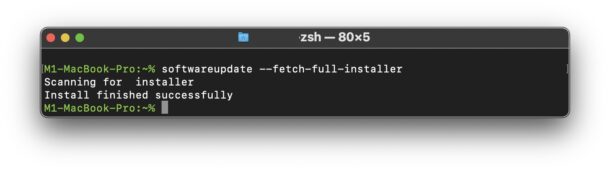
The complete installer appears in the Applications folder, just like it would if you were updating an older macOS version.
Once you have the installer app you can use it to create a boot disk, bootable USB drive, make an ISO, copy it to another Mac, or do whatever else you were planning on doing with it.
Another option is to use a third party tool like MDS to download complete macOS installers, including Big Sur, but if you’re looking for a quick option that doesn’t require any additional apps, the command line is fairly simple.
For what it’s worth, you can also use the use the softwaredate –fetch-full-installer flag to download macOS installers of other versions too, but obviously that’s beyond the scope of this article but you can read about that if interested. You can also get macOS installers from the App Store, but presumably you already tried that with Big Sur and that didn’t work in this situation.
Do you have another method to re-download macOS Big Sur? Let us know in the comments.


This has worked and downloaded Big Sur 11.6.1 on the same system instead of default latest Monterey:
sudo softwareupdate –fetch-full-installer –full-installer-version 11.6.1
Great to know, thanks David!
I run the above command on Big Sur 11.6.1 and it downloaded Monterey (which will need anyway). I need to have a copy of Big Sur just in case things don’t work on the latest in order to roll back.
sudo /Applications/Install\ macOS\ Monterey.app/Contents/Resources/createinstallmedia --volume /Volumes/MYPENDRIVEHi, Terminal says “successfully installed” but the macOS Big Sur installer application is nowhere to be found? Can you advice what I should do now?
I tried this and got the following message:
Install failed with error: update not found.
What does this mean?
Thank you for your help…I have a question
my installation file scanning was cancelled because of my internet
how can I delet that file?
Thank you for your help…I have a question
my installation file scanning was cancelled because of my internet
how can I delet that file?
Scanning for installer” message soon followed by a percentage indicator of the download, when finished downloading you’ll see “Install finished successfully”
Question: how long should it take?
I’m waiting for few hours already. But it still 90% only.
Thank you for these instructions! Worked like a charm after spending hours trying to figure out how to download/install Big Sur onto an ssd drive.
Hi, I downloaded it via the terminal command. What I saw in the Applications folder is “Install macOS Big Sur Beta.” When I clicked it on, it does not specify its version but says that it is a beta. Will it be the most recent one?
No, the beta is not the same as a stable version.
You may be enrolled in the beta program, in which case opting out of the beta downloads will allow you to download, update, or get the full version as updates instead.
You can learn how to unenroll from the beta program for Big Sur here:
https://osxdaily.com/2020/11/30/how-unenroll-mac-developer-beta-public-beta/
unrelated question but, what is the theme used on the screenshot ? how can i make my macos look like this ?
i’m talking about details like in the toolbar, button icons have a solid white border line around them..
Hey Klaus, the screenshot shows Dark Mode with Increase Contrast enabled (an optional setting in System Prefs > Accessibility > Display > Increase Contrast)
You can read more about this setting here if interested, it has been available for several modern macOS releases
https://osxdaily.com/2014/10/22/increase-contrast-mac-os-x-yosemite/
Finally an installation method that works. I’ve had a heck of a time getting Big Sur installed for exactly the reasons you stated. The command line approach worked the first time. Two more machines to go!
I can’t fetch the Catalina installer this way, though. Says the update isn’t found. I had to use a Catalina machine to fetch the Catalina installer. I wish you could download the apps from the MAS as you used to be able to.
You should be able to use the MDS app to grab the Catalina installer, if all else fails
https://osxdaily.com/2021/02/03/download-full-macos-installers-easy-mds/