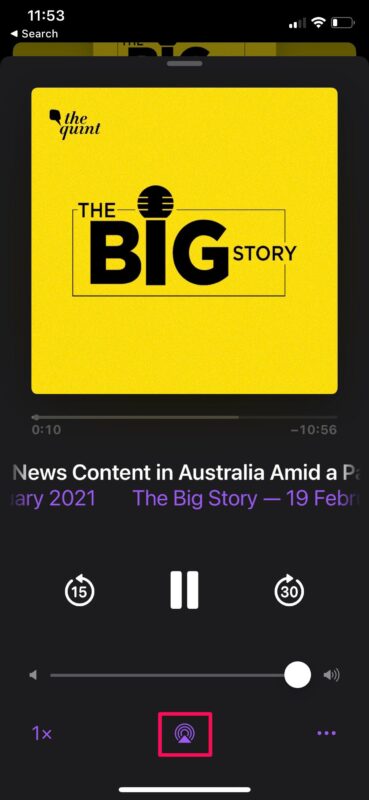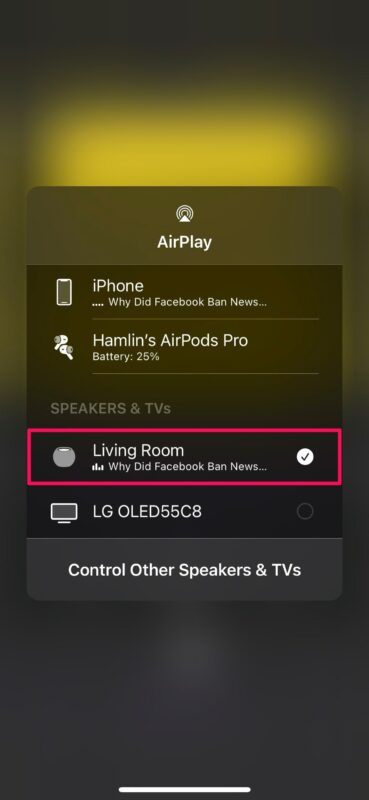How to Play Podcasts on HomePod
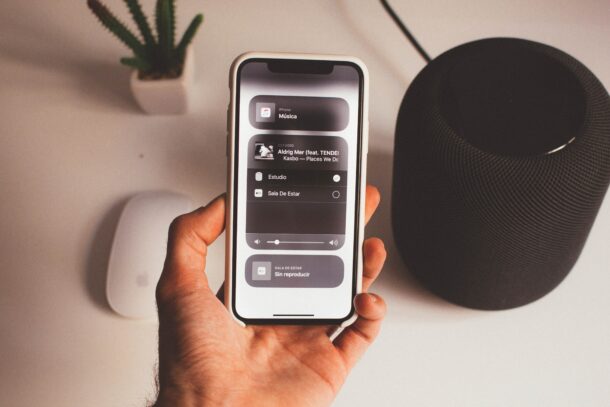
Listening to podcasts from HomePod and HomePod mini is easy and quite enjoyable, so wouldn’t you like to know how to do this? Whether it’s listening to your favorite podcasts or finding new ones, let’s dive in.
Both the HomePod and HomePod Mini are powered by Apple’s Siri voice assistant which means you can get most of the tasks done with just your voice. You may have already used Siri on the HomePod to play your favorite songs on Apple Music and make other requests. The good news is that podcasts can be played on your HomePod in a pretty similar way too. Plus, you have the option to use AirPlay if you’d rather not use Siri all the time, since this allows you to play podcasts on a HomePod through another device.
How to Play Podcasts on HomePod with AirPlay
This method is for those people who’re not too keen on using Siri all the time. You can begin playback by using the AirPlay feature on your iPhone, iPad, or Mac. Simply follow the steps below:
- Launch the Podcasts app on your iPhone, iPad, or Mac.

- Find the podcast you want to listen to and hit play. Now, bring up the playback menu and tap on the Airplay icon as shown below.

- This will show you the list of available AirPlay devices. Simply select your HomePod to stream the audio right to your speakers.

As you can see, it’s really simple to use your HomePod as the output speakers with AirPlay.
How to Play Podcasts on HomePod with Siri
Using AirPlay to stream audio may be simple, but it’s even easier with Siri, since you don’t have to fiddle around with your Apple device nearly as much. Here’s what you need to do:
- You can start off by using the command “Hey Siri, play a podcast.” and Siri will randomly pick and play the latest episode of one of your podcasts.
- You can specific the name of the podcast you want to listen to by saying something like “Hey Siri, play the Global News Podcast.”
- If you want to listen to the latest episode of a show, you can use something similar to “Hey Siri, play the latest episode of This American Life.”
- Listening to the episodes that show up in the Up Next section of the Podcasts app is pretty easy too. All you need to say is “Hey Siri, play my newest episodes.”
Finding and Subscribing to Podcasts with Siri
If a random podcast is being played and you have no clue what show it is, you can use Siri to quickly find it. Just follow these steps:
- You can use either “Hey Siri, what podcast is this?” or “Hey Siri, what show is this?” and Siri will name it for you.
- If you’re interested in subscribing to the podcast you’re listening to, use the voice command “Hey Siri, subscribe to this podcast.” or “Hey Siri, subscribe to this show.”
- Also, you can specify the name of the show that you want to subscribe to. Say something like “Hey Siri, subscribe to TED Talks Daily.” and Siri will get the job done.
Voice Commands for Playback Control
Now that you know how to play and find podcasts using Siri, you may want to learn the commands for controlling the audio playback. Here are some voice commands you can use:
- “Hey Siri, pause.”
- “Hey Siri, play at double speed”
- “Hey Siri, jump back 30 seconds.”
- “Hey Siri, skip forward two minutes.”
- “Hey Siri, increase the volume.”
There you go. Now you know exactly what you need to while listening to Podcasts on your new HomePod.
This is simply one of the many things that you can do with your HomePod. Apart from music and podcasts, HomePod is also capable of playing ambient sounds that can help some users a lot during their bedtime. There are seven different ambient sounds to choose from that play continuously until you manually pause it or set a sleep timer.
Home automation is one of the biggest selling points of the HomePod and HomePod Mini. Sure, your smart speaker delivers high-quality audio for its size, but if you have HomeKit accessories in your house, you can automate their operation using the Home app on your iPhone, iPad, or Mac. If you’re interested, you can learn more about setting up a HomePod automation right here.
We hope you were able to learn how to find, subscribe, and listen to podcasts using your HomePod. How do you feel about the handy smart speaker? Don’t forget to share your experiences and thoughts in the comments, and to check out more HomePod tips and tricks.