How to Make Phone Calls with HomePod
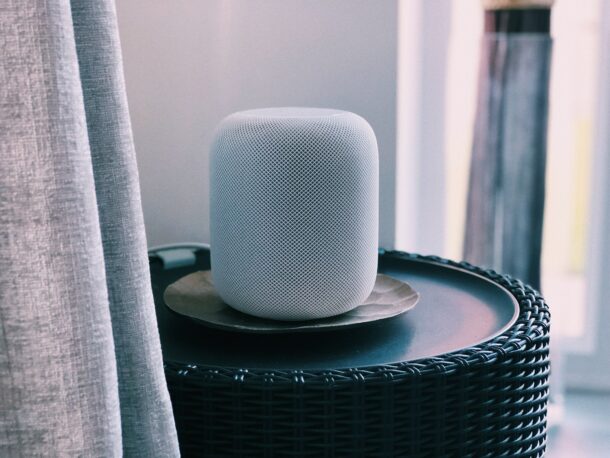
Did you know that you can use your HomePod as a speakerphone, and make phone calls from the HomePod or HomePod mini? You can even receive phone calls on HomePod, and find out who is calling too.
Although two of the biggest selling points of the HomePod are home automation and music streaming, it brings a lot more other useful features to the table too. One of them is phone calling and this is made possible with the help of Apple’s built-in voice assistant Siri. While the HomePod isn’t capable of making phone calls on its own, Siri on the HomePod can access your iPhone to initiate a phone call with a feature called Personal Requests.
Interested in taking advantage of this feature to make quick phone calls while you’re home? That’s exactly what we’ll be covering here, and you’ll learn how to make phone calls from HomePod or HomePod mini.
How to Make Phone Calls with HomePod
Since we’ll be using Siri to get the job done, it doesn’t really matter what firmware your HomePod is currently running. Simply follow the steps below to get started:
- You can start off by using the voice command “Hey Siri, make a phone call.”
- Siri would now respond “Who would you like to call?”. Now, you simply need to reply with the contact’s name and Siri will initiate the call.
- To make things quicker, you can directly mention the contact’s name the first time you’re asking Siri to make a phone call. For example, just say “Hey Siri, call OSXDaily.”
- To end the phone call, you can simply tap the top of your HomePod or use your iPhone to hang up. You can also try using the voice command “Hey Siri, hang up.” which doesn’t work all the time for some reason.
Now you’re making phone calls with your new HomePod or HomePod mini, that’s pretty convenient right?
Of course, if you’re trying to call someone who’s not on your contacts list, you can simply read out the phone number that you want Siri to dial, for example “Hey Siri call 1-555-555-5555”.
You can also use the voice command “Hey Siri, redial the last number” to call the person at the top of your Recents list.
Answering Phone Calls with HomePod
This particular article covered how you can make home calls with the HomePod, but you can pick up incoming phone calls using your HomePod too.
Simply say, “Hey Siri, answer the phone” to attend the call using your HomePod.
To know who’s calling you first, you can ask “Hey Siri, who’s calling?”
Handing Off Phone Calls from iPhone to HomePod
Apart from making and receiving phone calls, you can hand off existing phone calls from your iPhone to the HomePod without using Siri by simply holding your iPhone near the top of the HomePod. To use this feature, Bluetooth must be enabled on your iPhone.
Try it a few times and you’ll get used to making and accepting phone calls using your HomePod when your iPhone is out of arm’s reach, it’s a convenient feature and quite handy to have.
Don’t forget to offer your feedback, experiences, tips, and other perspectives in the comments, and check out more HomePod tricks here too.

