How to Restart HomePod and HomePod Mini

Did your HomePod stop responding to your queries all of a sudden? Is Siri not being activated when you press the top of your HomePod? This may be either a glitch or a connectivity issue that can often be easily resolved by just rebooting the device.
Unlike most other Apple devices that have a physical button to turn them on/off for quickly fixing minor software-related issues, the HomePod doesn’t have a dedicated power button. Of course, you can unplug it from the wall socket, but that’s not really an ideal solution to restart your device, isn it? You may be surprised to know that Apple has indeed provided users with an option to restart the HomePod, if necessary as a troubleshooting method or otherwise. Having said that, this particular option is neatly hidden for some reason. If you’re looking for it, we got you covered.
Let’s learn how to reboot or restart your HomePod and HomePod Mini.
How to Restart HomePod and HomePod Mini
The following steps apply to both the HomePod and HomePod Mini models, irrespective of the software the devices are running. This is because we’ll be making use of the Home app to restart your HomePod. Here’s what you need to do:
- Launch the built-in Home app on your iPhone or iPad.

- Check whether you’re in the Home section of the app and then long-press on your HomePod which is typically located under your Favorite Accessories.

- This will take you to the HomePod settings menu with the music playback controls shown right at the top. Keep scrolling down past Alarms to access the rest of the HomePod settings.

- At the very bottom of this menu, below the serial and model numbers, you’ll find the “Reset HomePod” option. Simply tap on it to continue.

- Now, you’ll have access to two options. You can either choose to remove the HomePod from your Home network or restart it. Tap on “Restart HomePod” and you’re good to go.

At this point, you just need to wait for a few seconds until your HomePod reboots.
Once your HomePod restarts and lights up, check if the device is responding and Siri is replying to your queries to see if the issues you were facing earlier have been resolved. If not, you’ll need to reset your HomePod by heading back to the same menu and choosing “Remove Accessory” instead.
Hard Rebooting HomePod
Another option is to basically disconnect the HomePod from power source, let it sit for a few seconds unplugged, then plug it back in. This is basically the ‘hard reboot’ process for a HomePod.
Some users may not see their HomePod in the Home app when it’s not responding. If you’re facing this, your only option is to reset your HomePod with the physical buttons which you can learn more about here. Also, if you own a HomePod Mini, you can restore the device to its factory settings using a Mac or Windows PC.
In most cases, a soft restart of your HomePod should be good enough to get rid of the minor hiccups or software glitches that are temporarily affecting your HomePod. On the other hand, a factory reset can be the next troubleshooting step when everything else fails to resolve the issue.
Hopefully, you were able to get your HomePod and HomePod Mini to respond again by just rebooting it. What issue in specific are you facing on your HomePod? Was a reboot sufficient to troubleshoot and resolve the HomePod issue? Share your experiences in the comments.

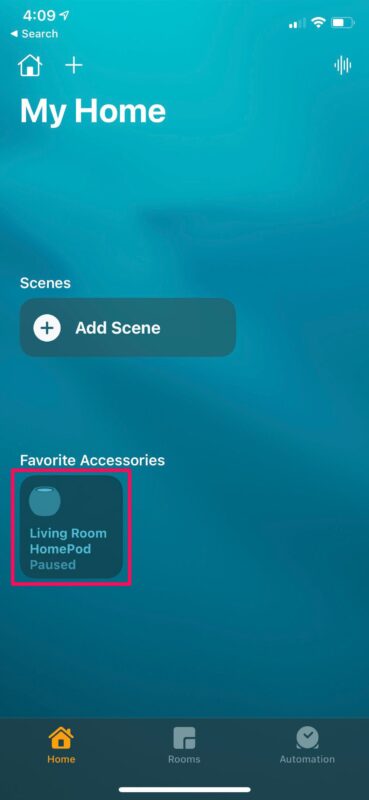
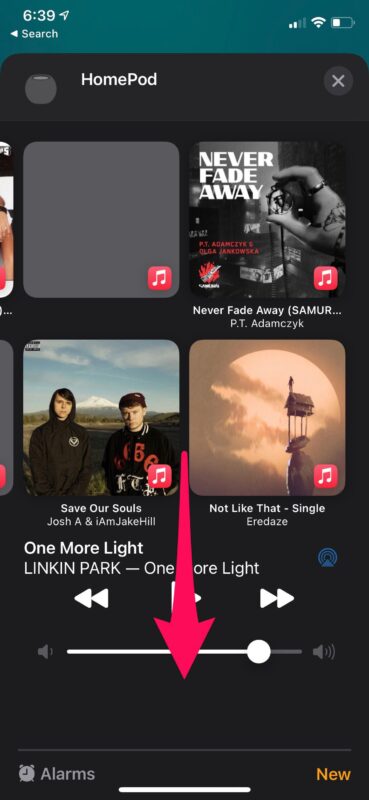
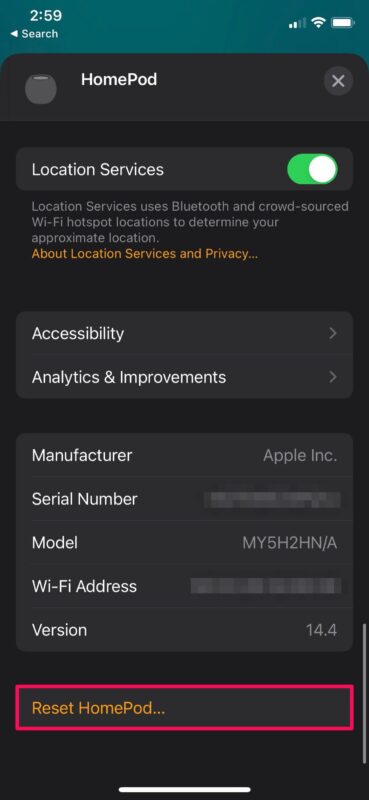
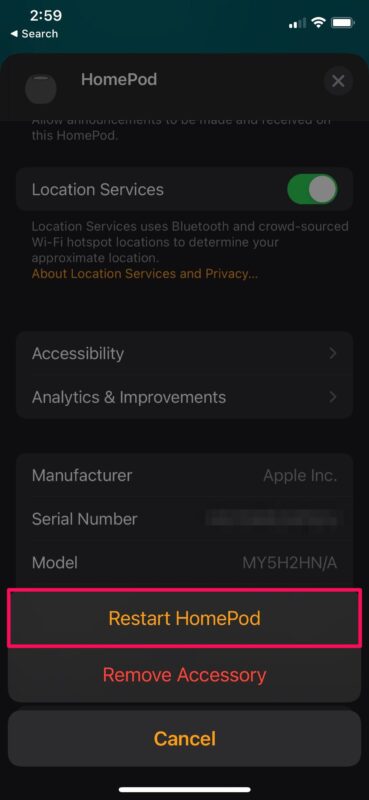

Apple techs at Cupertino might want to read this article before discontinuing the product!