How to Reset HomePod and HomePod Mini
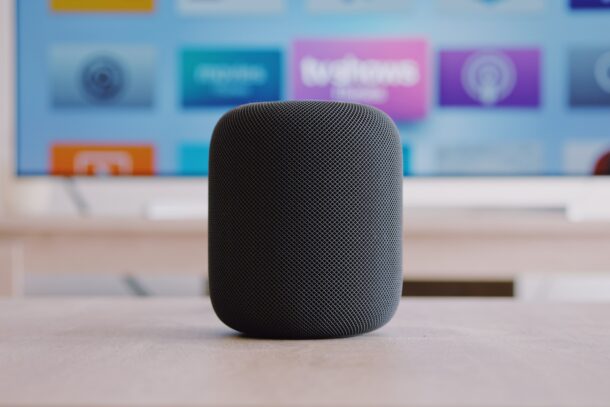
Are you facing ongoing issues, problems, or quirks with HomePod? If so, one of the troubleshooting methods would be resetting your device. Fortunately, resetting your HomePod to its default settings can be done in a few seconds using the Home app.
Resetting a device basically sets it up as new again, and is different from a restart. If you’ve been using Apple devices like the iPhone, iPad, or Mac for a while, you may be familiar with the idea of resetting the device to factory default settings as a way to resolve some persistent issues. Apple’s HomePod and HomePod mini speakers are no different in that regard when it comes to the Reset process. Apart from troubleshooting unresponsiveness, resetting the HomePod may be a necessary step if you’re selling it again, or you want to pair it with a new user account.
Interested in learning what you need to do? This article will guide you through resetting your HomePod using two different ways.
How to Reset HomePod with the Home app
The easiest way to reset your HomePod is by making use of the Home app that’s installed on your iPhone, iPad, or Mac. Just follow the steps below to get started:
- Launch the Home app on your iPhone or iPad.

- Make sure you’re in the Home section of the app and long-press on your HomePod to access its settings.

- This should take you to the HomePod settings menu with the music playback controls shown at the top. Scroll down to the very bottom of this menu.

- At the bottom, you’ll find the option to reset your HomePod. Simply tap on “Reset HomePod’ to proceed.

- You’ll be shown two options to either restart or remove your HomePod from your Home network. Choose “Remove Accessory”.

- Now, you’ll be informed that all the content and your settings for the HomePod will be erased. Tap on “Remove” to confirm your action.

That’s it. You’re HomePod will be reset and removed as an accessory from the Home app.
How to Reset HomePod with Physical Buttons
If your HomePod isn’t responding properly and it isn’t showing up in the Home app, you’ll need to reset it by using the physical buttons on the device. Here’s what you need to do:
- Unplug your HomePod from the power source, wait for ten seconds and then plug it back in.
- After plugging it in, wait another ten seconds and then press and hold the top of your HomePod.
- Continue holding it even after the white spinning light turns red.
- Siri will let you know that your HomePod is about to reset. Once you hear three beeps after this, you can lift your finger.
There you go. You’ve successfully reset your non-responding HomePod.
Once reset, you’ll need to set up your HomePod from scratch as a new device. If you’re still able to see your HomePod in the Home app after resetting it using the physical button method, you’ll need to manually remove the accessory from the Home app.
One of the two methods that we discussed here should work for you depending on the issue you’re facing. The physical method is applicable to users with an unresponsive HomePod whereas the Home app method can be used by people who’re sending their device for service, selling, or giving away the unit.
If you own the HomePod Mini, there’s an optional method that you can try if both of these methods didn’t work in your favor which is a very rare instance. Since the HomePod Mini has a USB-C cable, you can plug it into your PC or Mac and use iTunes/Finder to restore the device to its factory settings. We’ll cover that procedure in detail in a separate article if you’re interested.
Hopefully, you were able to resolve the issues you were facing with your HomePod by simply resetting it. Which of these two methods did you use to reset your HomePod? Did this resolve the problem you were facing with HomePod? Share any of your experiences, thoughts, or feedback in the comments.

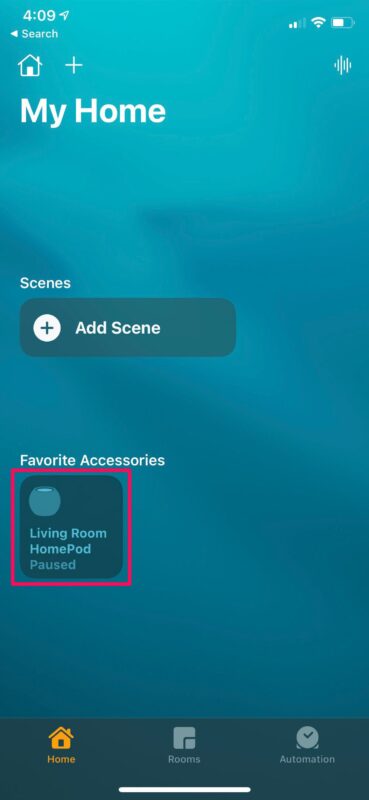
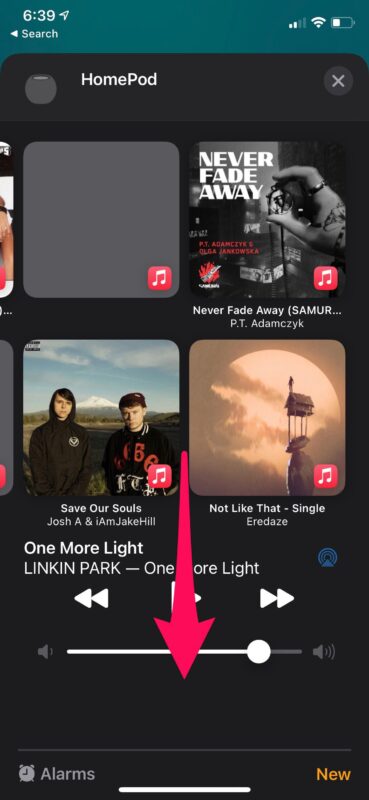
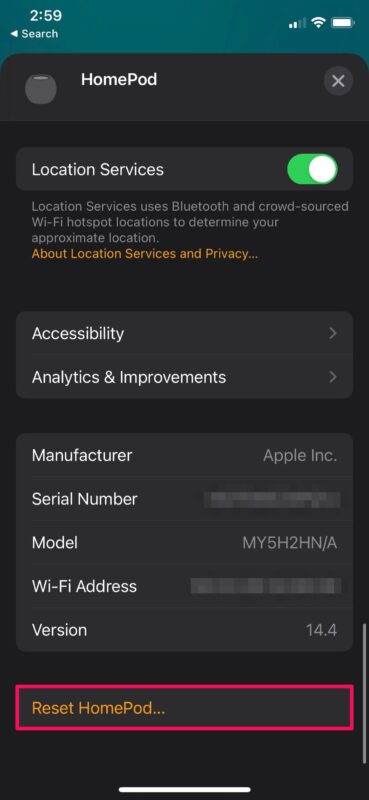
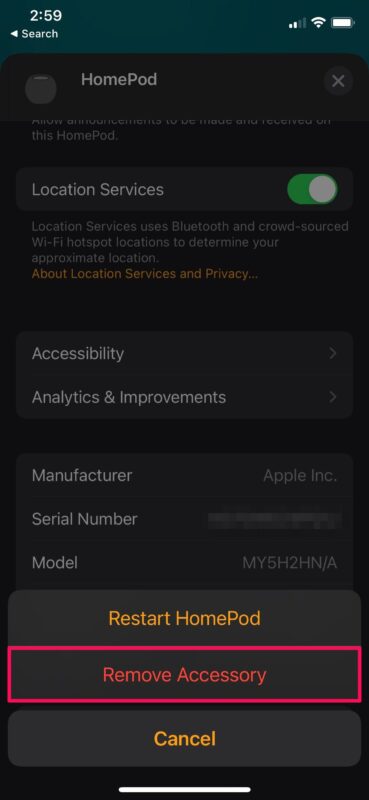
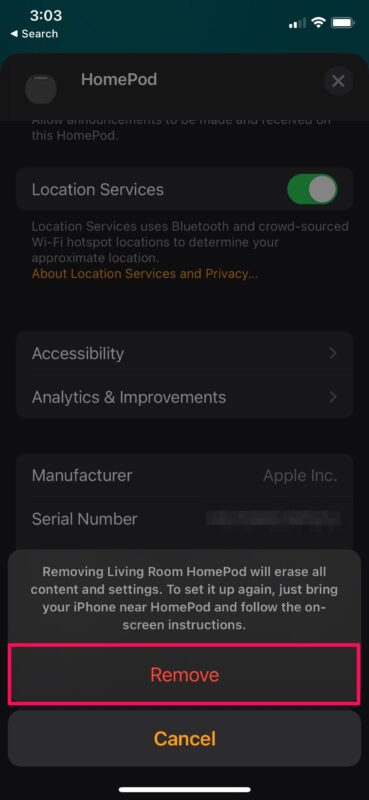

I thought I was about to learn something new, my HomePod just died and now not a flicker of life, any fixes for that?