How to Set Custom Text Tones for Contacts on iPhone & iPad
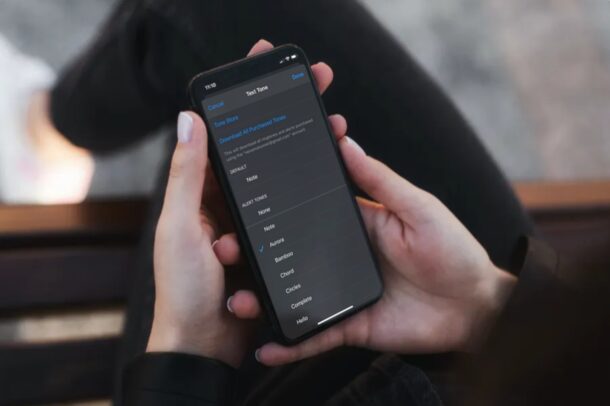
Have you ever wanted to quickly identify who’s texting you by sound alone, without having to take the phone out of your pocket? You can do just that by simply assigning custom text tones to individual contacts, which is fairly easy to set up on iPhone.
You have a default text tone for all of your contacts already, but even if you change that sound it doesn’t help you differentiate from the individual contacts you text and message with on a daily basis. These could be your friends, colleagues, or anyone special really. By setting a personalized text tone for these specific contacts, you’ll immediately figure out who’s texting you even when your iPhone is still in the pocket, in another room, or being charged on the desk. This and setting ringtones for contacts are two great ways to customize the iPhone inbound call and messaging experience. Read on to learn how you can set a custom text sound for a particular contact on your device.
How to Assign Custom Text Tones to Contacts on iPhone & iPad
Whether you’re using an iPhone or iPad, setting up unique text tones for individual contacts is a pretty simple and straightforward procedure, here’s how it works:
- Open the “Phone” app from the home screen of your iPhone or iPad.

- Head over to the “Contacts” section and tap on the contact you want to set a personalized text tone for.

- Once you’re in the contact details menu, tap on “Edit” located at the top-right corner of the screen.

- Now, scroll down and tap on the “Text Tone” field, as shown in the screenshot below.

- Here, you’ll be able to choose any of the available alert tones as the custom text tone. You can even purchase new alert tones from the Tone Store, if preferred. Once you’re done with the selection, tap on “Done” to confirm the changes.

If you followed along, you now know how to set custom text message sounds / tones for particular contacts on an iPhone or iPad.
From now on, whenever a friend, colleague, or family member messages you, you’ll be able to quickly identify the person from the unique text tone you’ve set for them. This is a great way to get the most out of your iPhone, especially if you use iMessage on a daily basis.
By the way, if you wish to, you can make a ringtone directly on iPhone using Garageband out of sound effects or audio, or turn a song into a ringtone using Garageband too, both of which can then be used for custom text tones as well. Of course for text message tones, it’s better to keep the tone sound relatively short, as you probably don’t want a long song clip playing every time someone messages you.
Similarly, you can also assign custom ringtones for individual contacts on your iPhone or iPad, which allows you to immediately know when someone in particular calls you by audio cue alone, without taking the phone out of your pocket, or even if the phone is in another room or nearby.
This feature has been available for years now, so even if you own an outdated iPhone running a much older version of iOS, you should have no trouble setting this up. Although we were focusing on setting a custom text tone using the Phone app, you can do the same using the pre-installed Contacts app too, which is also the way you’d want to begin on iPad.
Setting custom text tones for the contacts you stay in touch with on a regular basis is a great feature, and it helps to quickly identify their text messages or iMessages to you as you will learn to identify that message sound with that person. Do you use this feature? Let us know in the comments what you think, or share any other opinions or experiences too.

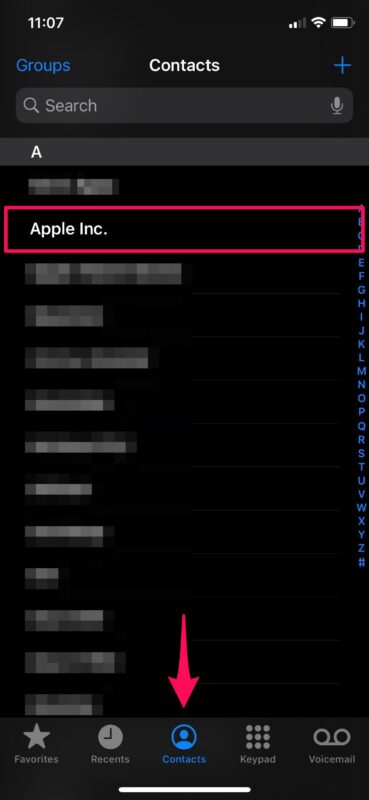
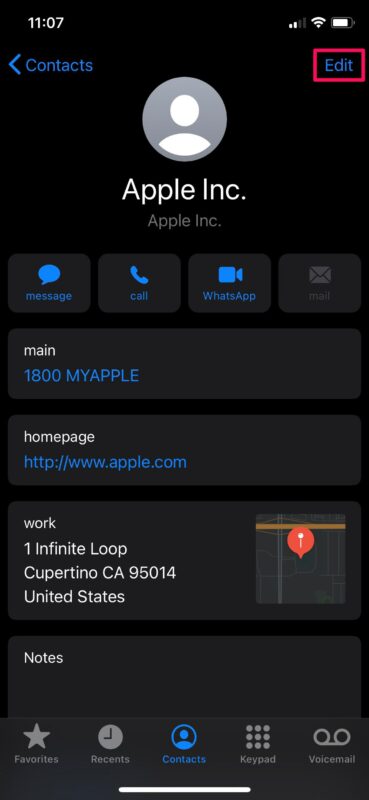
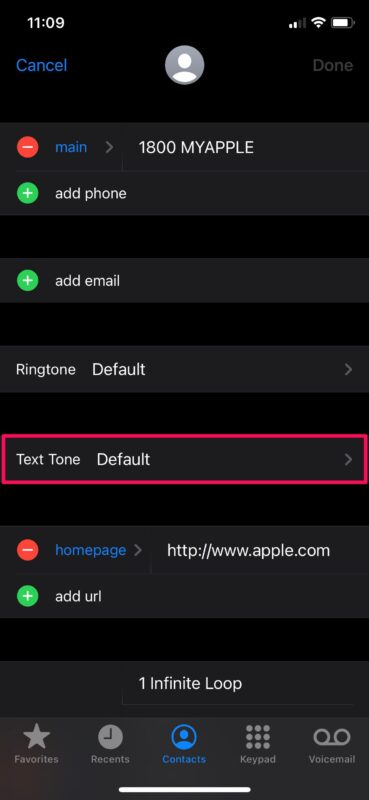
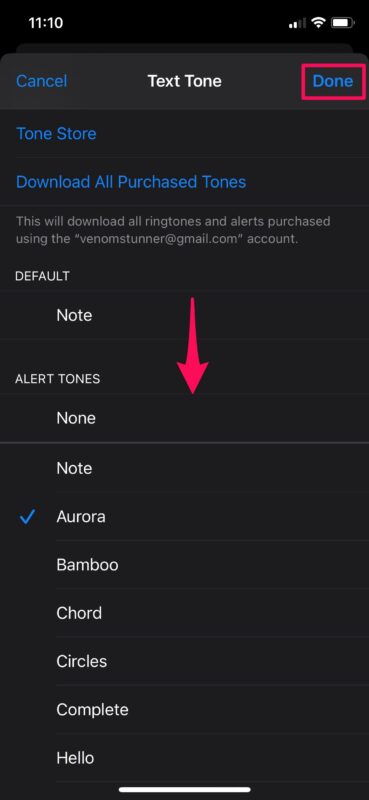

I give blood every 8 weeks, am up to 9 gallons. Every Red Cross phone number that has ever called me as been assigned this ringtone, the theme from Buffy the Vampire Slayer.