How to Read Messages Without Sending Read Receipts on iPhone & iPad with Haptic Touch
![]()
If you use Read Receipts for Messages on iPhone or iPad, you may be wondering if it’s possible to read new inbound messages without triggering the sending of the “Read” read receipt. Well you’re in luck, because it turns out that with a little Haptic Touch trick, you can preview messages and keep them as unread, without triggering the read receipt.
Reading Messages Without Read Receipts on iPhone & iPad
For this to work, you must ignore the inbound message(s), and not have them open in the Messages app. Instead, here’s what you can do to preview and read the message without causing a Read Receipt to the sender:
- Open the Messages app
- Find the message thread with the new unread messages that you do not want to send a Read Receipt to, but you want to read
- Tap and long press on the message thread, holding the tap until a message preview pops up on the screen
- Scan the message preview to review and read the message, as long as you don’t tap it again you will keep the message in preview mode and be able to read the message without sending a read receipt
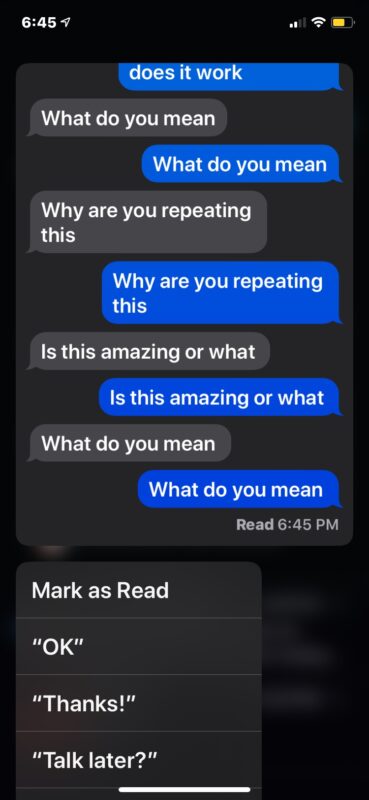
You’ll notice you can only read about a screenful of message using this method, and if you wish to see more than that you’d have to open the message completely which then triggers the sending of the “Read” receipt. But if you keep it to just the preview, the sender of the message will only see “Delivered” instead.
This trick works with all types of Read Receipts in the Messages app, whether the Read Receipts are enabled per contact, or broadly enabled for all Messages on the iPhone or iPad.
If you plan on using this trick with some important messages in the future, you might want to practice this with a less important message or conversation first, at least to understand how the Haptic Touch message preview system works. If you’re familiar with the long press and hold for quickly deleting apps on the Home Screen, it’s fairly similar to that.
Read Receipts are a great feature for letting people know you’re read their message, offering a way to acknowledge a message without responding to it. Of course occasionally there are curiosities and quirks with this feature, and sometimes iPhone marks messages as Read automatically without you actually reading them, in which case some troubleshooting can help.
The Haptic Touch preview message trick works on all the modern iPhone and iPad models with Haptic Touch support, including iPhone 12, iPhone 11, iPhone XS, iPhone XR, etc. Older iPhone models with 3D Touch support include a similar feature too, but since 3D Touch is now defunct, you can use Haptic Touch to accomplish a similar quick-check of messages without triggering Read Receipts.
Do you know of any other similar tricks for checking messages without triggering read receipts? Or do you use this feature often on your iPhone or iPad? Let us know your thoughts, tips, and comments!


Worked like a charm. Thank you. BTW, my model phone wasn’t listed but it still worked. Maybe this info will help someone with the same phone. I have an iPhone SE (2020).
Also, to anyone trying this, after you tap and long hold the message thread and the text box comes up, another small box pops up underneath it with options that read: pin, hide alert, delete. If you touch the screen to the right of this option box, that will safely exit out of that text message and bring you back to the screen with all of your text message from all people.
Thanks for this handy tip and best of luck to whoever uses it!
Was a time that osxdaily.com was the place to go to, to learn of the latest betas or macOS releases. Sadly, not anymore
Hey Ola,
You’re reading an article specifically about previewing messages without read receipts in Messages on iPhone and iPad. We usually keep each article separate, so you won’t find beta details on this page since it would be off topic.
If you’re interested in beta information in general and finding the latest releases, you can find it here by looking at the beta tag, it’ll cover beta releases for Mac, iPhone, iPad, etc:
https://osxdaily.com/tag/beta/
Hope that helps!
Paul
Apple’s recent iOS update fudged this up. I’ve always had read receipts turned off; but we discovered that although it was set as “off”, read receipts started appearing on the other end. Switching the option on/off seemed to fix it.
This being a privacy issue, along with other mishaps from updates, makes me really wonder about Apple’s QA process.