How to Change Photos Frame on iPhone Camera

Do you take a lot of pictures using your iPhone camera? If so, you may be surprised to know that you can actually adjust the framing of your photos after you capture them.
This feature is available on iPhone 11 and iPhone 12 series and later. Apple’s newest iPhone models come with multi-lens camera systems to help you take high-quality pictures even in challenging situations. By taking advantage of the ultrawide lens on these iPhones, Apple gives you the option to capture content outside of the frame. This could prove to be useful when you’re editing the final image, as you can frame it better after taking it. Maybe a person is a bit cropped out, or the scenery in the background would be nice to include a bit more of. These are the type of situations where this changing the frame feature is handy.
Let’s check out how you can change a photos frame on a modern iPhone, including iPhone 11, iPhone 11 Pro, iPhone 12, iPhone 12 Pro, and iPhone 12 Pro Max or newer (remember you need the wide-angle lens for this feature).
How to Change Photos Frame on iPhone
The ability to capture content outside of the frame is disabled by default on the new iPhones. Simply follow the steps below to turn it on and start using it.
- Head over to “Settings” on your iPhone

- In the settings menu, scroll down and tap on “Camera”.

- Here, scroll down to the Composition section and use the toggle to enable “Photos Capture Outside the Frame”.

- Next, just take a picture using your iPhone camera and open it in the “Photos” app. Tap on “Edit” at the bottom to access the built-in photo editor.

- Here, choose the “crop” tool located right next to filters, as shown in the screenshot below.

- Now, drag the corners of the crop outwards to view the content that was captured outside the frame. Simply adjust it according to your preference to frame the photo in a better way. Once you’re done with the adjustments, tap on “Done” at the bottom-right corner to save the edited image.

That’s how you can use the iPhone camera to capture content outside the frame.
This wouldn’t be possible if it wasn’t for the ultrawide camera lens that Apple added to the iPhone 11 and later lineups. From now on, you don’t have to worry too much about the framing while you’re taking a picture. as you can easily adjust it in post-processing.
By using the content captured outside the frame, iOS can automatically adjust the photos to improve the composition. If the framing is auto-adjusted, a blue Auto badge will appear at the top-right corner of the screen when you view the picture in the Photos app.
All good things come at a cost. In this case, you won’t be able to use Apple’s Deep Fusion camera technology while this feature is enabled, which could be a dealbreaker for some users. If you aren’t aware, Deep Fusion uses AI to enhance the photos you take by combining a series of nine shots at different exposures.
Although we were focusing on photos, you can follow the same steps to adjust the framing of the QuickTake videos you shoot on your iPhone too. However, video capture outside the frame is enabled by default, so you don’t have to make any changes in the camera settings.
We hope you were able to take advantage of this nifty feature to frame your group photos better. Share your thoughts, opinions, and experience in the comments.

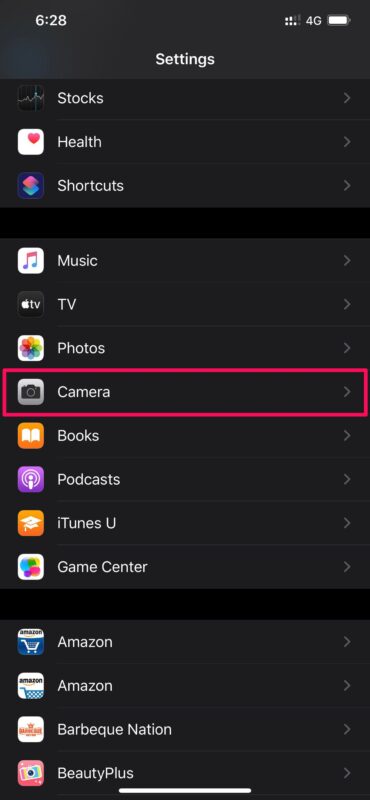
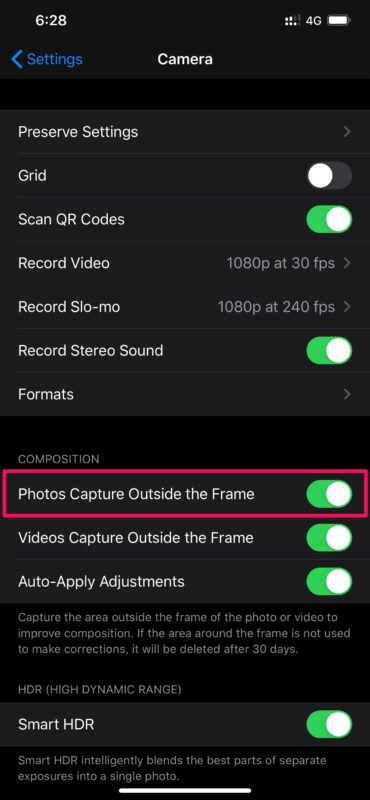
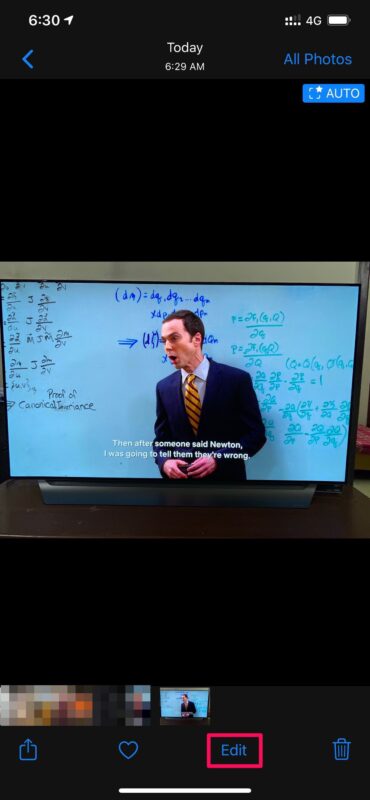
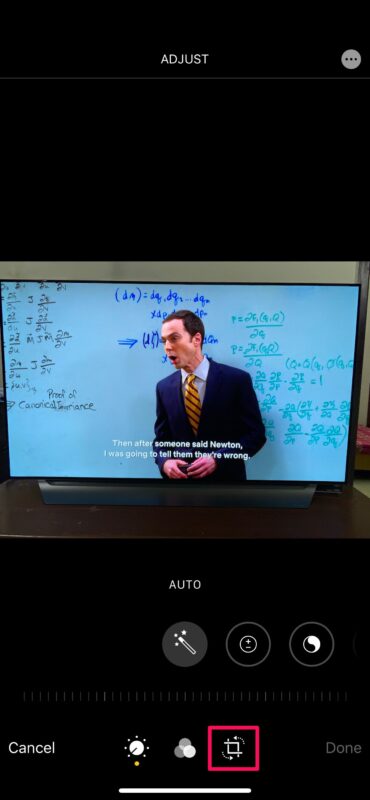
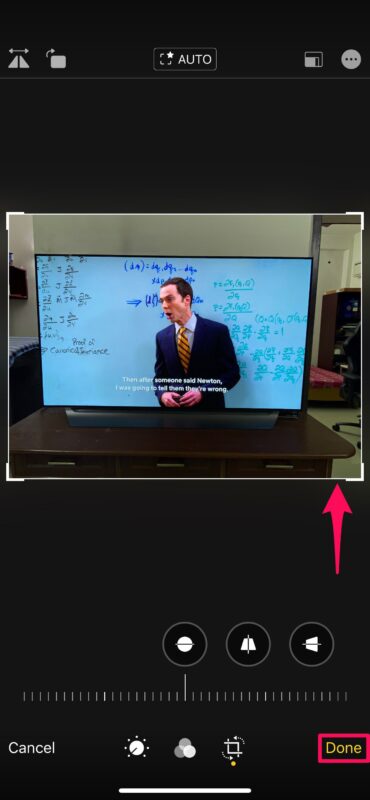

You have captured another thing that doesn’t related to our issue
You firstly captured by ultra wide then uploaded and then changed to telephoto and merge these together
I am using iphone x , but not able to find it…
I am using iPhone 12 Pro Max running ios 14.4.2 but my screens do not show the same as yours – any thoughts?
Are you using a Beta version? I have an iPhone 11 Pro, running iOS 14.4.2; my options in Camera Settings show as:
COMPOSITION
Grid
Mirror Front Camera
View Outside Frame
and that’s all. Different from the screens you show.
“View Outside Frame” is the same setting I think, Apple seems to relabel things every few weeks to keep us all on our toes
This seems like a cool trick — but my iPhone 11 Pro, running iOS 14.4.2, doesn’t show the screen you do!
Under the Camera settings it has
COMPOSITION
Grid
Mirror Front Camera
View Outside the Frame
That’s it — quite different from your screenshots
Settings for my iPhone looks different and does not have that option. iPhone 12 pro max newest iOS
Hello
The instructions do not reflect the options on the settings in the latest iOS
Vgirw outside the frame is the only option under composition that seems related.
I have a fully updated 12Pro showing a different composition menu. Th choices are Grid, Mirror Front Camera and View Outside the Frame. Why is this different from this article?
Apparently “View Outside the Frame” is the same thing.
I just turned it off on my iPhone 11 and my photos quality is immediately better or maybe it is placebo, but I think it forces Deep Fusion to be used rather than capturing extra data from wide-angle that can be modified via cropping from the wide-angle lens (my wide angle is always blurry, is that normal?).
I looked around and read that this was iPhone 11 and iPhone X-series specific, but everyone has the setting on iPhone 12 too. Was the feature deprecated in favor of Deep Fusion because the two couldn’t be enabled at the same time? Perhaps screenshots are from one of those models, or even an earlier iOS release?
This makes me wonder, what does “View Outside the Frame” actually do on iPhone 12 series? Try turning it off and taking a picture, does it look sharper to you? Try turning it on and cropping, can you get more image in the frame via wide-angle lens?
It should be the same thing, but does it work for anyone? Can you re-frame a photo using the wide-angle camera using this feature? Or is this a feature that Apple removed but still has a settings for?
I have an I-phone 11 pro and it does not have the out of frame option?
This is a great article, and I wish that I could get the procedure to work on my iPhone 12 Pro Max. Unfortunately, I don’t have settings for capturing outside the frame. See screenshot:
https://i.imgur.com/Abjpwsm
Might there be some other setting that would cause these to be hidden? I’ve experimented with the setting for View Outside Frame but neither setting makes any difference with the crop area.
Thanks!