How to Use Twitter Fleets on iPhone & iPad
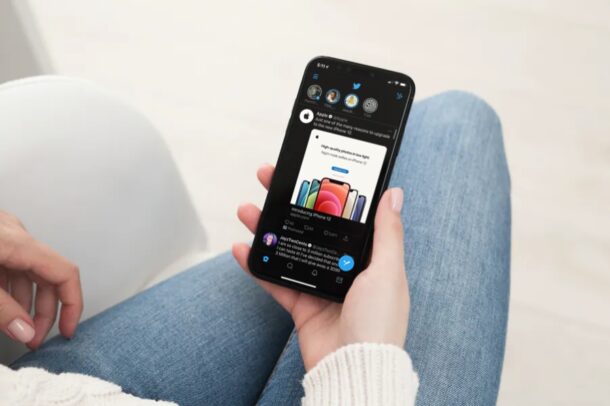
Do you use Twitter as your primary social networking platform? If so, you might be excited to try out Twitter Fleets, a feature that was recently introduced to compete with the Stories feature that’s available on Instagram and Snapchat. (And don’t forget to follow @osxdaily on Twitter too, of course!)
At first, it was Snapchat that brought out Stories, a feature that allowed users to post a series of snaps that lasted 24 hours. Then, Instagram hopped on the bandwagon in 2016 with a similar feature that turned out to be quite popular among the mainstream audience. Now, Twitter is following suit with Fleets to let users share momentary or “fleeting” thoughts. Just like Snapchat and Instagram stories, they’ll automatically be removed from Twitter after 24 hours.
So want to try out Fleets on Twitter? Here’s how it works.
How to Use Twitter Fleets on iPhone & iPad
Getting started with Twitter Fleets is pretty easy, especially if you’re used to Snapchat and Instagram stories. However, make sure you’ve installed the latest version of Twitter from the App Store before going ahead with the procedure.
- Launch the Twitter app on your iPhone or iPad.

- This will take you to your Twitter home page. Here, you’ll find the Fleets feature at the top below the Twitter logo. You’ll be able to view all the fleets or stories that other users have posted. To create your own Fleet, tap on your own circle indicated by your name and picture.

- Now, you’ll have the option to select and upload any of the photos stored in your Photo library. Or, if you want to use a new picture, you can select “Capture” instead.

- In this step, you’ll have the ability to add custom text and description to the picture you want to upload. Once you’re done personalizing your story, tap on “Fleet” which is located at the top-right corner of your screen.

- The Fleet will now be posted for others to view for exactly 24 hours. However, if you want to remove it earlier, you can do it manually by tapping on the chevron icon as shown in the screenshot below.

- Now, simply tap on “Delete Fleet” and you’re good to go.

Exciting, right> Now you have an idea of how to use Twitter Fleets on your iPhone or iPad.
Once it has been 24 hours since the Fleet was posted or if you chose to manually delete it, the Fleet will be immediately removed from everyone else’s Twitter feed.
In addition to photos and videos, Twitter allows you to Fleet text, share tweets as Fleets, and even customize your Fleets with various background and text options. Tapping on the share icon below a tweet will now give you the option to post it as a Fleet and react to it.
Although we were focusing primarily on the iPhone in this article, you can use the exact same steps to post and delete Fleets from the Twitter app for iPad too.
If you post stories on Instagram or Snapchat as well, you may be interested in taking advantage of this neat trick to add music to Instagram stories and the same trick works with Snapchat too. Unfortunately, this doesn’t work on Twitter Fleets.
What do you think of Twitter’s Fleets feature? Do you use Twitter? Have you followed us there yet? You should!

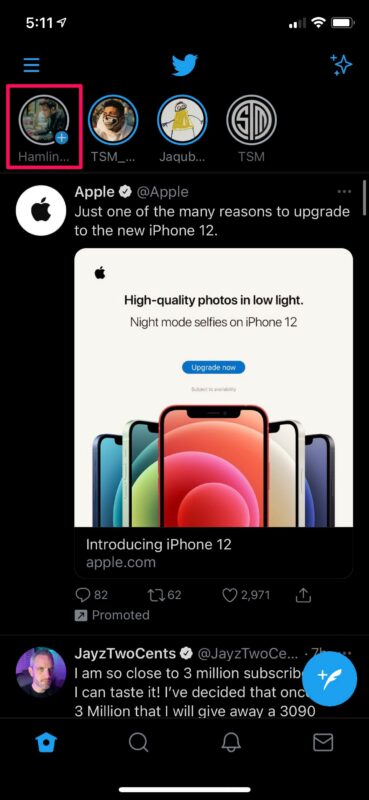
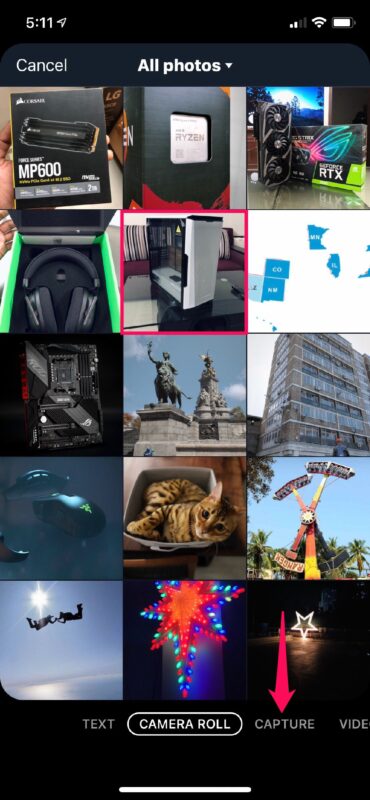
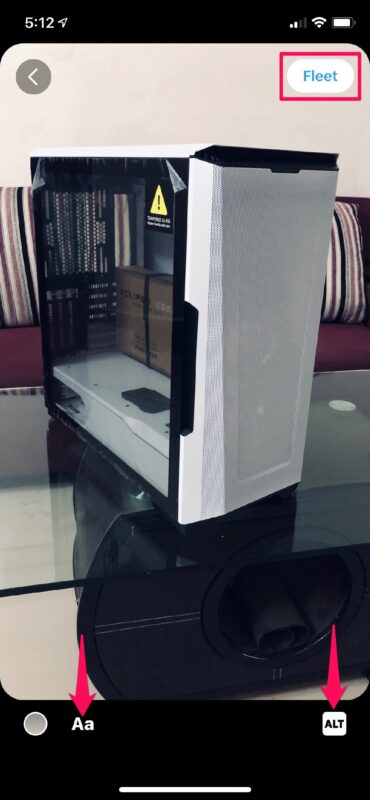

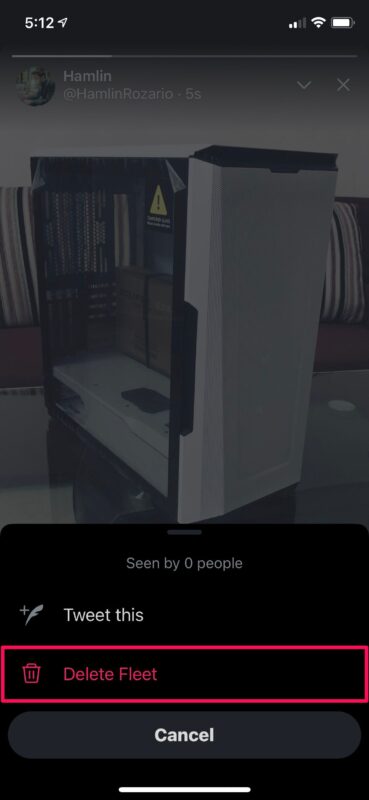

I will never use Twitter. Period.