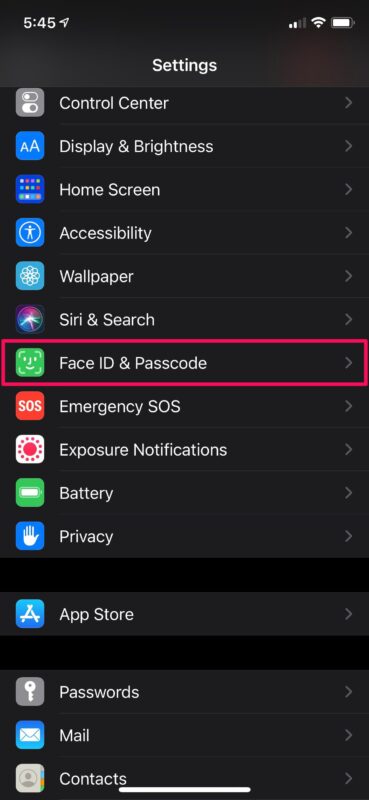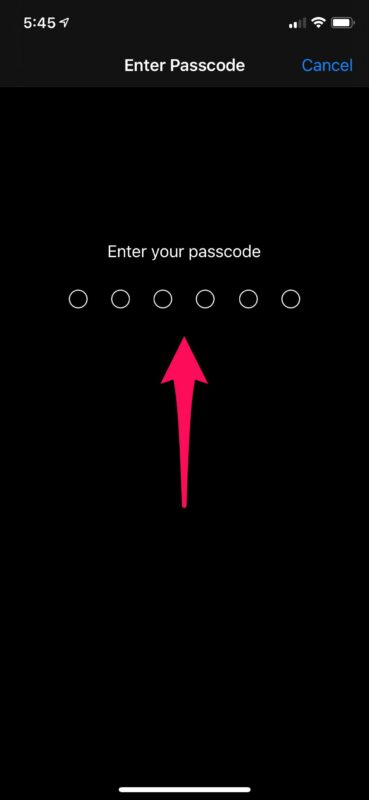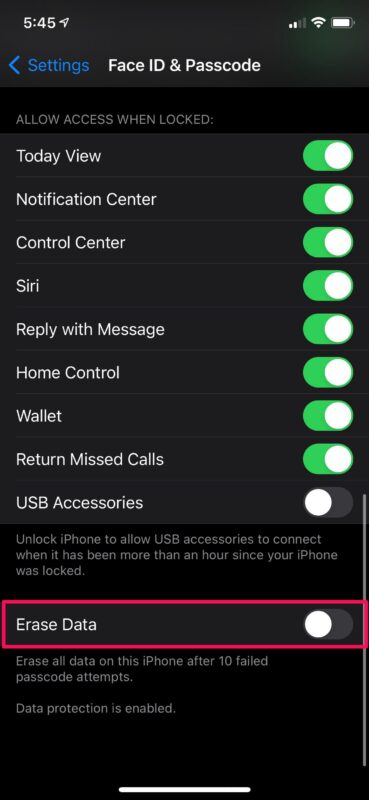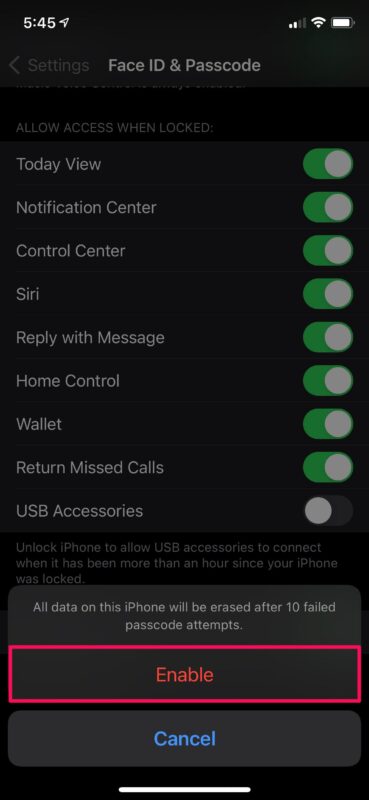How to Set iPhone to Erase Automatically After Failed Passcode Attempts

Are you worried about someone breaking into your iPhone by guessing passcodes? Or perhaps you’re worried that if you lost your iPhone, someone could eventually guess the passcode and access your data? In that case, you may want to learn how you can set your iPhone to automatically erase all its data after multiple failed passcode attempts.
Typically, when someone enters the wrong passcode five times in a row, the iPhone automatically locks you out for 1 minute. After a minute, you’ll be able to attempt entering the passcode again. If you keep getting the passcode wrong again, the iPhone will be disabled for a longer duration. This goes on until the iPhone completely locks you out with a message that says “iPhone is disabled”, and forces you to wait a while or connect to iTunes. However, there’s a hidden feature that allows you to protect your data by self-erasing iPhone after 10 incorrect passcode attempts.
The obvious upside to this feature is that after 10 incorrect password attempts, nobody will access any data on the iPhone (or iPad). A significant downside risk though is that your data will be erased completely if you forget your passcode, or if you end up in a situation where a child, fiddling, or pocket touches inadvertently enters 10 incorrect passcode attempts.
Assuming you understand the risks and benefits to this feature, you can set up your iPhone to erase automatically after several failed passcode attempts.
How to Automatically Erase iPhone After 10 Failed Passcode Attempts
Setting up automatic erase is a pretty simple and straightforward procedure regardless of what iPhone model you use and what iOS version it’s running. Just follow the steps below to get started.
- Head over to “Settings” from the home screen of your iPhone or iPad.

- In the settings menu, scroll down and tap on “Face ID & Passcode” or “Touch ID & Passcode” depending on the iPhone you use.

- You’ll be prompted to enter your passcode to access the settings. Type in the passcode to continue.

- Here, scroll down to the very bottom and use the toggle to set up “Erase Data”.

- You’ll now be prompted to confirm your settings. Tap on “Enable” to confirm and you’re good to go.

There you go, you have set iPhone to erase automatically after 10 failed passcode attempts.
If anyone tries to break into your iPhone, they have 10 attempts before all the data stored on your device gets wiped automatically. This way, they won’t have access to any of your personal data such as photos and other important files. Of course this also applies to you, so if you forgot your passcode, the iPhone will erase itself after 10 failed attempts.
Don’t forget to back up your iPhone to iCloud or make a local backup via iTunes or Finder to make sure you don’t permanently lose your data in case something like this happens. This allows you to protect all your data so that you can restore the iPhone (or iPad) from a backup if you end up in a situation with the device automatically erasing itself.
Once the data on your iPhone is automatically erased after so many failed passcode attempts, you’ll need to set up and configure your iPhone as a new device and then go through the initial set-up process all over again where you’ll find the option to back up.
Do you use an Apple Watch as a companion device with your iPhone? In that case, you may be also interested in learning how to automatically erase Apple Watch after 10 failed passcode attempts in a similar way.
This a handy security feature, particularly for users who are in higher threat environments or risk categories, or who just want some more peace of mind in the event their iPhone gets lost or stolen. If the general topic interests you, check out other security related articles here.
Did you configure your iPhone to automatically erase all data on failed passcode attempts? Are you concerned about possible device break-ins, loss, or other? Do you have any opinions, thoughts, or experiences with this feature? Let us know in the comments.