How to Convert WebP Images to JPG on Mac

Do you want to convert some WebP images that are stored on your Mac to JPEG? If so, you’ll be pleased to know that you can get this done pretty easily on your Mac. The best part is that you don’t have to install any additional software on your computer, since the feature is natively available on macOS.
WebP is an image format developed by Google that utilizes both lossy and lossless compression to reduce the file size. In comparison to a typical JPEG image which is the most popular image format, WebP can be anywhere between 25-35% smaller in file size with little to no loss in image quality. As promising as this may sound, due to the lack of widespread adoption, this format is often hindered by compatibility issues.
Hence, if you’re looking to transfer these files to a different device or send them to someone else, you may want to convert them first. In this article, we’ll cover how you can easily convert WebP images to JPG on your Mac.
How to Convert WebP Images to JPG on Mac
We’ll be making use of the Preview app on macOS to convert your image files natively. This option has been around for a while, so you don’t have to be on the latest macOS version. Just follow these steps:
- First of all, open a new Finder window on your Mac.

- Next, locate the WebP image file on your computer and double-click on it to open it using the Preview app.

- Now, click on “File” from the menu bar as shown below. Keep in mind that the Preview app must be the active window while you do this.

- Next, click on “Export” from the dropdown menu as indicated in the screenshot here.

- This will open a tiny pop-up window within Preview. You’ll see that the default Format for the exported file is set to TIFF. Click on the Format to change it to JPEG.

- Once JPEG is selected from this menu, you’ll have access to a Quality slider which not only impacts the quality but also affects the file size. Choose where you want to save the exported/converted image and click on “Save”.

There you have it, your WebP image has been converted to JPEG/JPG.
It’s worth noting that the original WebP image file remains unaffected after the conversion process. Basically, when you’re using these steps to convert an image by exporting using the Preview app, a new file gets created. But, you can obviously delete the WebP image at this point, especially if you no longer need it.
Are you looking to convert more than one file at a time? In that case, you need to first open the files that need conversion in one Preview window. This particular setting can be accessed by heading over to Preview -> Preferences -> Images from the menu bar. You can learn more about batch conversion in detail right here, but once you change the setting, you can use the above steps to export multiple files at a time as JPEG.
This is just one of the ways you can convert WebP images to JPG on your Mac without additional software. Alternatively, you can make use of a free online solution called CloudConvert to convert WebP to JPG within a matter of seconds. CloudConvert can also be used to convert several other popular file types.
We hope you were able to convert WebP images stored on your Mac to the more popular JPEG format prior to sharing or transferring. What are your thoughts on using the native Preview app for file conversion? Have you converted any other files using macOS Preview? Do share your experiences and make sure to leave your valuable feedback in the comments section down below.

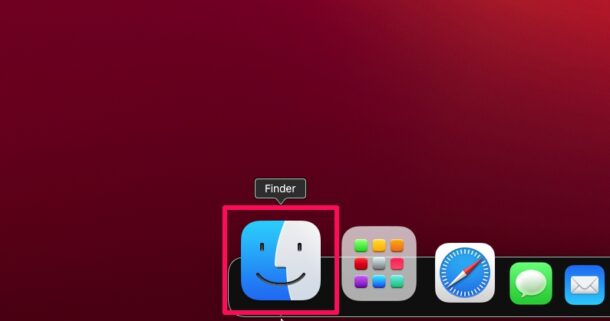
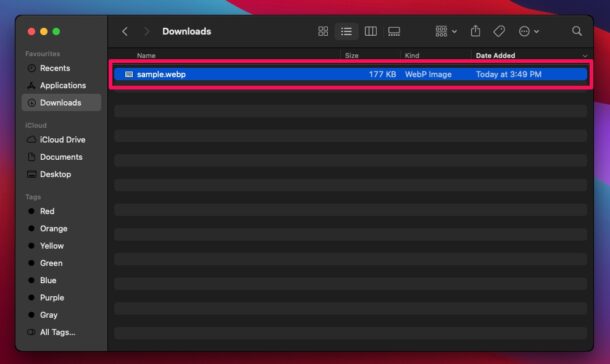
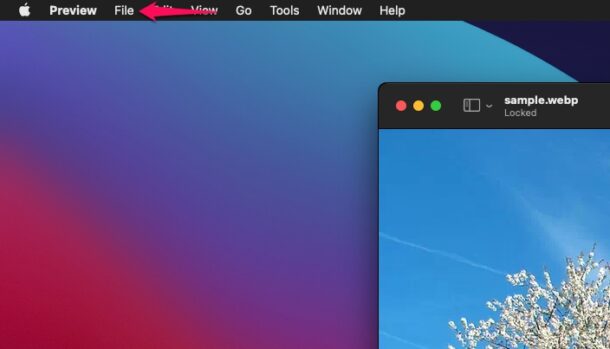
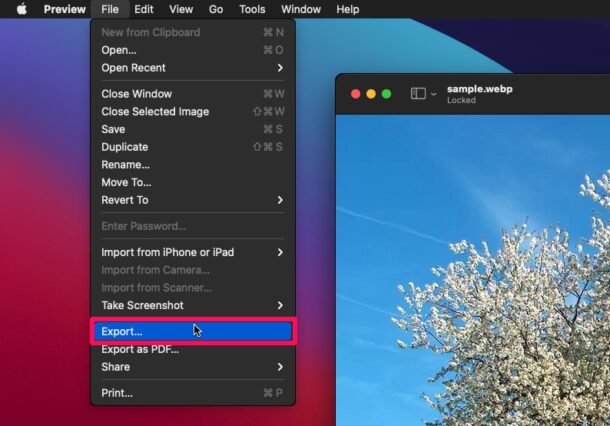
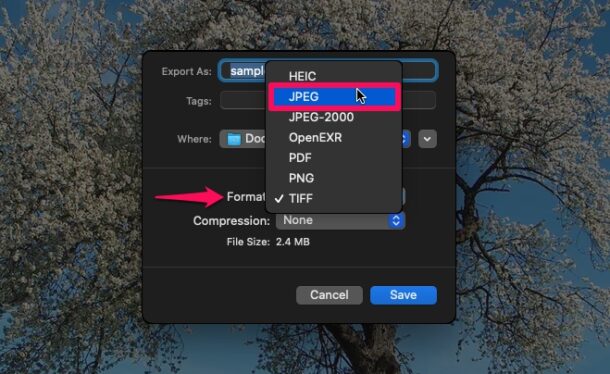
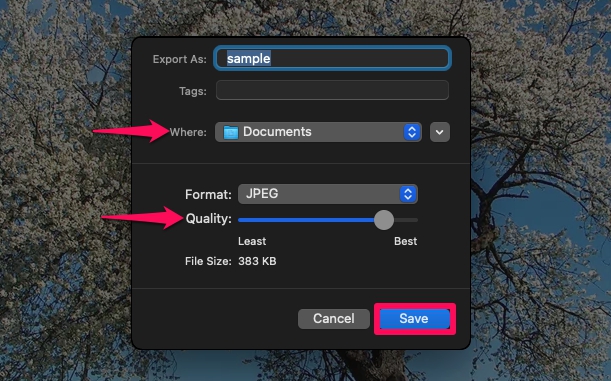

I am so glad websites like this exist, I didn’t know what to do with the webp files when they will not open but in Preview I converted them to JPG and now they work great
Will not work in High Sierra OSX 10.13, but does work with Mojave OSX 10.14
No. It won’t. Not helpful.
This article’s link to “learn more about batch conversion” (https://osxdaily.com/?p=115484) returns a 404 error.
Safari 11.1 can’ display this format of picture, but Firefox can do it
I find that if I right-click on the file in the Finder that there is an option to convert to jpg. Works quite well
You must have a Finder Action to convert to JPG?
works only on BigSur; Catalina and previous OS do not process .webp with Preview…