How to Use Nintendo Switch Joy-Con Controllers with Mac

Ever thought of using a Nintendo Switch controller with a Mac? You can do that!
While it’s true that the Mac might not be the gaming powerhouse that some gaming fanatics may like, but that doesn’t mean that there aren’t some pretty great games to be played. Apple Arcade has certainly improved matters, and the App Store hosts plenty of paid-for and free titles, and the new Apple Silicon Macs also have access to many iPad and iPhone games. But sometimes playing games with a mouse and keyboard just isn’t something you want to do. That’s when using a game controller really comes in handy, and what better controller to use than a Nintendo Switch Joy-Con?
There is no better controller, in case you were wondering. OK, that’s a matter of opinion, but you get the point – a gaming controller is pretty great!
How to Pair a Nintendo Switch Joy-Con Controller with Mac
The first thing you’ll need to do is turn off your Nintendo switch so the Joy-Con will be unpaired. You won’t be able to pair anything while it has an active connection to a Switch.
- Press and hold the Sync button on the Joy-Con that you’d like to pair with your Mac. Keep holding it until you see flashing lights.
- Open System Preferences on your Mac via the Apple menu, and click “Bluetooth”.
- You’ll see your Joy-Con in the Devices panel. Click “Pair” to complete the pairing process.
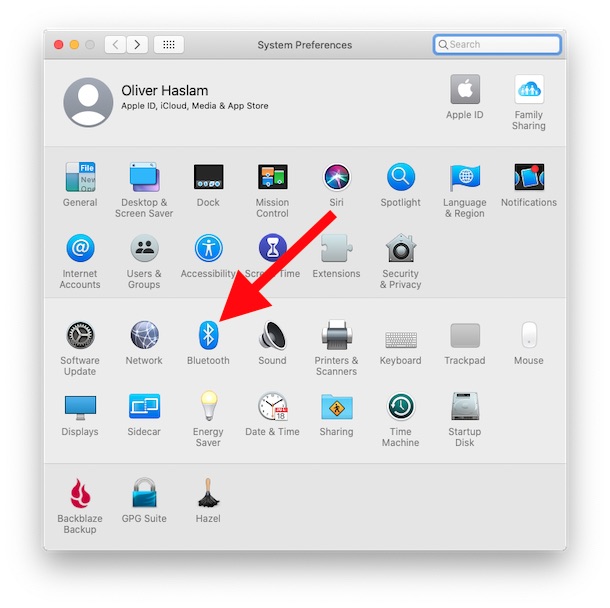
You can even pair a Nintendo Switch Pro Controller with a Mac, too. That might make the most sense and the process is almost identical. The Sync button is a small black button that can be found on top of the Nintendo Switch Pro Controller.
Now that you’ve paired your controller you can enjoy all the games you want, with the added fun of using a controller.
If you don’t have a Switch Controller, you can also use a Sony PlayStation 4 controller or Xbox One controller with the Mac if you prefer. And if you have an older unused PS3 controller laying around? Why not repurpose it as a Mac controller? Many games are much more fun with a controller, or at least offer a more familiar gaming experience.
Happy gaming! Oh, and if you happen to use an iPhone or iPad for gaming instead, you can also use game controllers for those devices too, including Xbox One, PS4, Switch, third party controllers, and others too.

