How to Record FaceTime Calls on iPhone & iPad
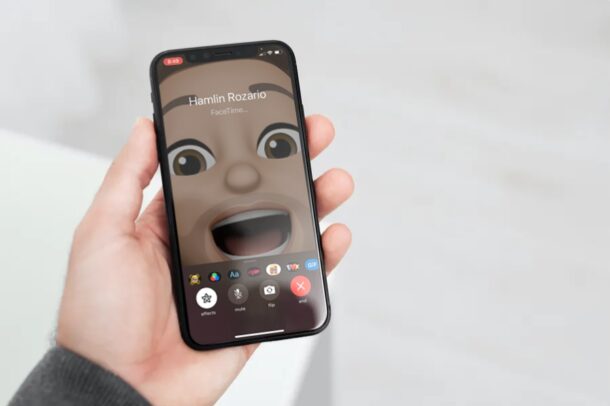
Do you want to record a FaceTime call from iPhone or iPad to save a special moment and relive it at some point later on? Or perhaps, you want to save an important call with your colleague? Thanks to the built-in screen recording feature on iOS and iPadOS devices, this is pretty easy to do.
FaceTime is a feature that has been available for a long time now, allowing you to stay in touch via video chat and audio chat with friends, family, groups, and colleagues who use iOS, iPadOS, or macOS devices. We’re living in a time where video calls are more relevant than ever before, and some people may want to save and cherish the special moments. Fortunately, you don’t have to install any third-party app or do anything complicated to record a FaceTime call.
So, want to learn how you can record FaceTime video chats, group chats, and audio calls using iPhone or iPad? Then read on!
A quick word of caution: recording phone calls and video chats has different legal standing in different regions, and it is entirely up to you to know what the legality of this is in your area. When in doubt, always ask participants for consent if you can record the call!
How to Record FaceTime Calls on iPhone & iPad
Regardless of whether you own an iPhone or iPad, recording your screen during a FaceTime call is a pretty simple and straightforward procedure. You will need to make sure you have Screen Recording enabled on the iPhone or iPad to have this available to you.
- Open the FaceTime app on your iPhone or iPad.

- Now, tap on the contact you want to FaceTime with.

- Once the call begins, ask the participants if you can record the call, and assuming everyone agrees proceed to access the iOS/iPadOS Control Center by swiping down from the top-right edge of the screen. If you’re using an iPhone with Touch ID, you can swipe up from the bottom of your screen to access the Control Center.

- Here, tap on the screen recording toggle, as shown in the screenshot below.

- After a three-second countdown, the recording will start. You can exit the Control Center and go back to your call. You’ll be able to see that your screen is being recorded at the top-left corner of your screen. Tap on it when you’re ready to end the recording.

- When you’re prompted to confirm, tap on “Stop” to end the screen recording session.

That’s pretty much all there is to it. You’ll be able to find the recorded file in the stock Photos app on your iPhone and iPad, just like any other screen recording.
It’s important to note that when you screen record a FaceTime call, it won’t record the audio. We assume Apple did this to comply with copyright and wire-tapping laws across various countries and jurisdictions, but perhaps that will change over time. However, you can try recording your side of the audio by long-pressing on the record icon, which brings up the option to activate your microphone.
Keep in mind that recording calls via FaceTime and other services require mutual consent from all parties involved in certain jurisdictions. Recording audio conversations without the other party’s consent is considered illegal in many places around the world, unless you have a judicial warrant. This is not specific to recording FaceTime video chat, it applies to recording iPhone calls as well and all other phone calls.
Do you own a Mac? If so, you might be pleased to know that you can also record FaceTime calls on your Mac too. Unlike iPhone and iPad, you will be able to record the audio conversation as well using your Mac. Of course you will probably still need to get everyones consent first, regardless of what platform you are using.
We hope you were able to record FaceTime calls on your iPhone and iPad to cherish special occasions. What are your overall thoughts on the built-in screen recording feature in iOS and iPadOS? Do you have any other unique use cases for it? Do share your valuable opinions and experience in the comments.

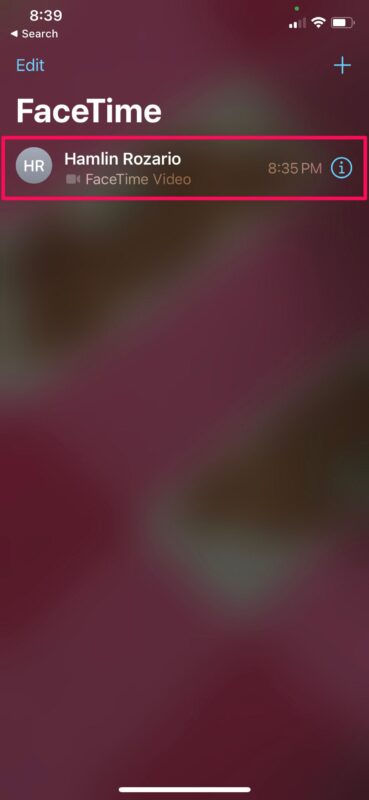
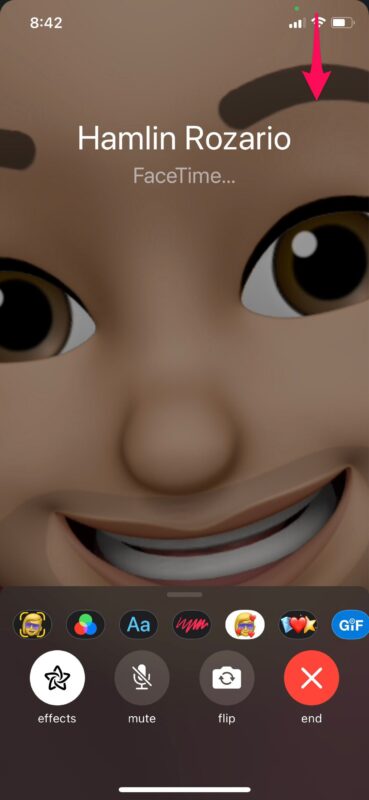


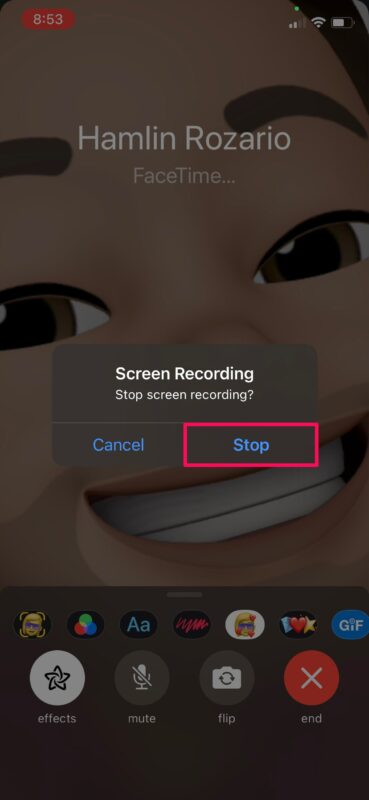

In today’s mail the link (FaceTime calls on your Mac) does not work. Perhaps something has changed?
Do you own a Mac? If so, you might be pleased to know that you can also record FaceTime calls on your Mac too. Unlike iPhone and iPad, you will be able to record the audio conversation as well using your Mac. Of course you will probably still need to get everyones consent first, regardless of what platform you are using.