How to Turn Off Camera on FaceTime Calls with iPhone & iPad
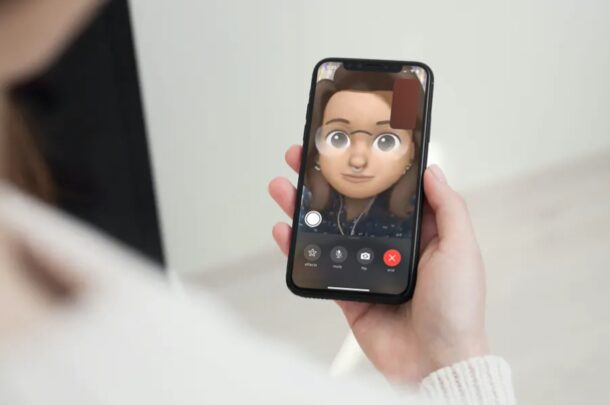
If you FaceTime a lot, chances are you’ve ended up in situations where you’re not quite ready for a video call. In that case, you may want to turn off your camera during the call until you’re ready to show your face. Or maybe you just need some temporary privacy while on a call.
FaceTime is extremely popular among Apple users as it offers a free and convenient way to stay in touch with other people who own an iPhone, iPad, or Mac through video calls. Although you could use FaceTime audio to make calls if you’re not prepared for the camera, you can’t exactly accept an incoming FaceTime video call as an audio call. So, you might be wondering how you can pick up the call and quickly disable your camera. And that’s exactly what we’ll cover here, which is turning off the camera during a FaceTime call on your iPhone and iPad.
How to Turn Off Camera While on FaceTime Calls with iPhone & iPad
Disabling the camera during an active call is actually a lot easier than you think. Simply follow the steps below to get started.
- As soon as the call starts or once you’re in an active FaceTime video call, tap once on the screen to access the FaceTime menu.

- Next, swipe up the menu to access even more options.

- Now, simply tap on the “Camera Off” option to disable it immediately.

That’s pretty much all there is to it. Now you know how easy it is to turn off your camera during a FaceTime call.
You can follow the above steps to re-enable your camera and continue video calling over FaceTime.
Alternatively, you can use FaceTime effects and choose Animoji to mask your actual face with a cartoon version of yourself as well. That way you can still have a video call, but if you feel like you’re not prepared for the camera, you can still be visible albeit as a cartoony animal, Memoji, or figure.
There’s currently no option to disable your camera for all FaceTime calls or the app itself, though you can disable camera access for other apps. Sure, there’s an option to completely disable the camera on your iPhone or iPad, but doing this will hide both the camera and FaceTime apps on your device.
We hope you were able to quickly turn off your camera feed during an active FaceTime call to give yourself some time to get ready. What are your overall thoughts on this feature? How often do you use FaceTime? Have you tried other video calling solutions like Zoom? Share your thoughts and experiences in the comments.


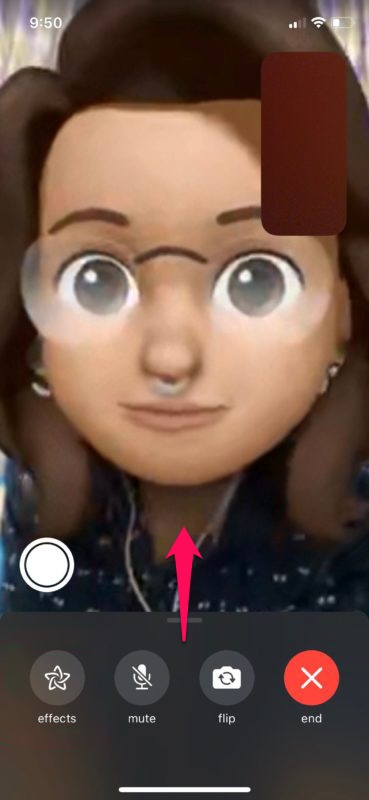
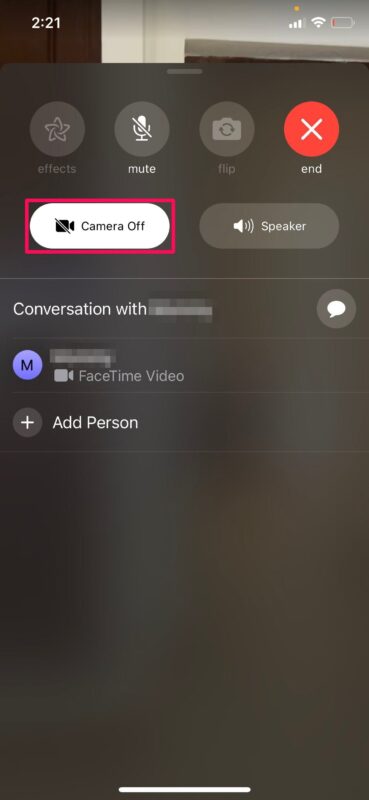

Hi. thanks for your tip.
My mother is 99 years of age and the best method of contact with her is FaceTime. However neither of us wish to have the camera on so I have found the best way, for us, is to have a little sticker placed on the camera. Perfect solution
I found it easy to use your method but it is not easy for my mom to start trying to swipe the screen and turn off the camera.