How to Batch Convert WebP Images to JPG on Mac

If you’re looking to share or transfer a bunch of WebP photos, you may want to convert them to JPEG first so that you don’t run into any compatibility issues as you switch between devices. The good news is that macOS makes it pretty easy to batch convert WebP image files, and you don’t even have to download a third-party app.
For those who aren’t aware, WebP is a format developed by Google for image files with the aim to keep the file size low with barely any noticeable difference in image quality. When compared against an identical JPEG file, WebP can be anywhere between 25-35% smaller in size, depending on whether lossy or lossless compression was used. Having said that, since WebP is still an emerging format, it’s affected by compatibility issues and that’s why file conversion may be necessary. While you can convert webp to JPG one at a time, if you have a lot of them you may find it easier to perform a batch file conversion instead.
How to Batch Convert WebP Images to JPG on Mac
Regardless of what macOS version your device is running, you can convert various image file formats to JPEG natively on macOS with the Preview app.
- Open a new Finder on your Mac and head over to the folder where your WebP images are located. Select all the files you want to convert by clicking and dragging your mouse. Once selected, right-click or Control-click on your mouse to access the context menu. Choose “Open With” and select “Preview”.

- Once Preview app launches on your Mac, click on “Preview” from the menu bar and choose “Preferences” from the dropdown menu.

- This will launch a tiny Preferences window on your screen. Here, head over to the “Images” section and select the option “Open all files in one window” as shown in the screenshot below.

- You can close this window now and go back to the Preview app. Now, click and drag your mouse to select all the images that you see on the left pane of the Preview app.

- Once selected, right-click or Control-click again and select “Export As” to bring up the export menu.

- In the new window that opens up, click on “Options” to get more control over the image files you’re trying to export.

- Now, you’ll be able to choose the Format, which in this instance is “JPEG”. Also, you can use the slider below to adjust the image quality of the exported files. Select the folder where you want to save the exported files and click on “Choose”.

That’s it. Within a few seconds, the Preview app will finish exporting the image files.
You can now use the Finder app to open, view, and share the JPEG files that you just exported. That being said, your original WebP image files will remain in their original location, as you’re basically just duplicating the images using the Preview app’s export feature. You can remove them if you no longer need them or you’re running low on storage.
For what it’s worth, you can perform batch image conversion with Preview with any compatible file format, and it’s not limited to WebP as the input file, nor is it limited to JPEG as the export image file format. You could choose to export the WebP as PNG, GIF, or other image file formats too if you’d prefer.
This just one of the ways to convert all the WebP images stored on your macOS machine. Of course, you can download and install a third-party app like The File Converter from the Mac App Store that pretty much does the same thing. Or, you can rely on a completely online solution like CloudConvert to get your files converted within a matter of seconds, provided you stay connected to the internet.
Hopefully, you were able to quickly convert WebP images in bulk to JPEG without any problems. What’s your overall take on using the stock Preview app for file conversion? Have you converted any other files using macOS Preview? Do you have a different approach? Let us know your experiences and thoughts in the comments.


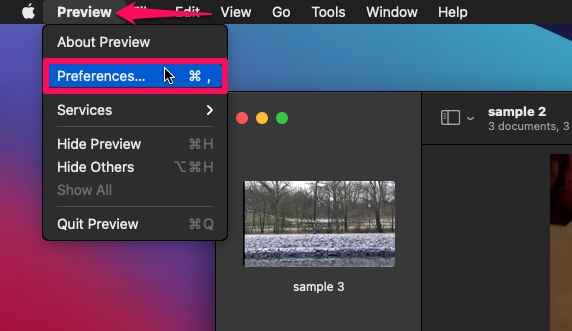
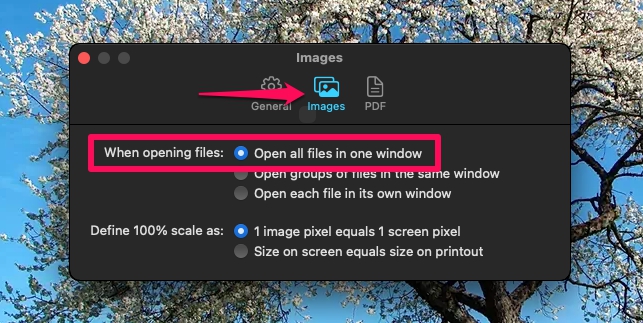
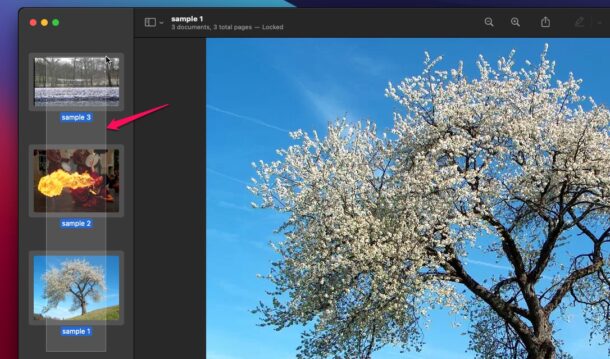
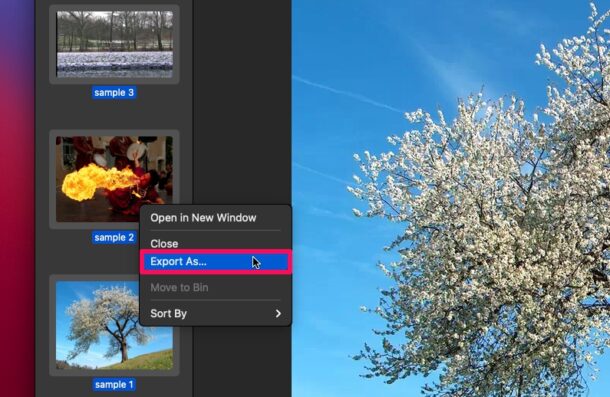
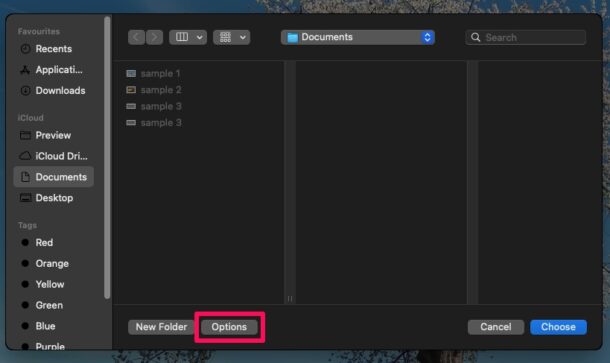
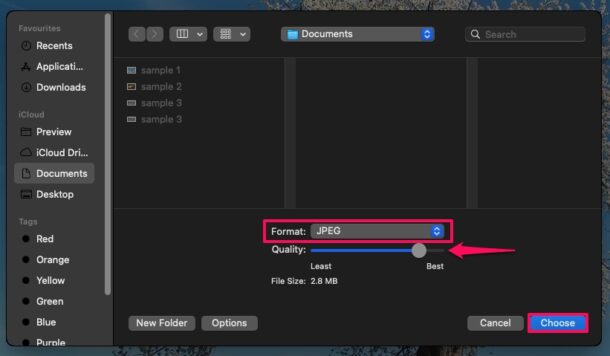

My Catalina Mac doesn’t open webp images in Preview.
However, a suggested app to open webp files was PhotoScapeX, which also has a great and very intuitive batch processing.
It opens webp files, can save them in any format in batch.
And it’s free.
I need to convert hundreds of jpg to webp and webp to jpg. Can you test some Mac applications to do that task? It is best to download from AppStore.
My Catalina Mac doesn’t open webp images in Preview.
However, a suggested app to open webp files was PhotoScapeX, which also has a great and very intuitive batch processing.
It opens webp files, can save them in any format in batch.
And it’s free.
“Regardless of what macOS version your device is running…”
Care to test this on 10.11.6 El Capitan?
WebP has such a nuance – not all browsers support it. For example, iOS Safari, regular Safari, IE – do not support WebP. https://caniuse.com/#feat=webp Therefore, you must always store at least two versions of each image. Webp (for WebP-enabled browsers) and original image. And give the right version depending on the browser. And the original image must also be optimized/compressed – so that even for browsers without WebP support, images will be optimized (lighter in weight) – this is the third! version of the file..
At the optipic service, I recently noticed a new functionality in which all of this is already in the box. You can even connect everything so that the urls of the images do not change (they remain exactly the same and look like internal urls on my site). But in fact, they are loaded through their system with automatic compression, conversion to webp and recognition of webp support. It turns out that everything is simple and beautiful, and inexpensive))
How about just highlighting WEBP files in the Finder; right click and select Rename; select webp to jpeg and hit return. That’s what I do and works greats and I don’t have open any app or use 3rd party software. Just a suggestion.
Changing the file WEBP extension does not convert the file type to JPEG, to actually convert the image it has to be run through something like Preview or another image conversion tool.