How to Install iOS 15 Public Beta on iPhone or iPad
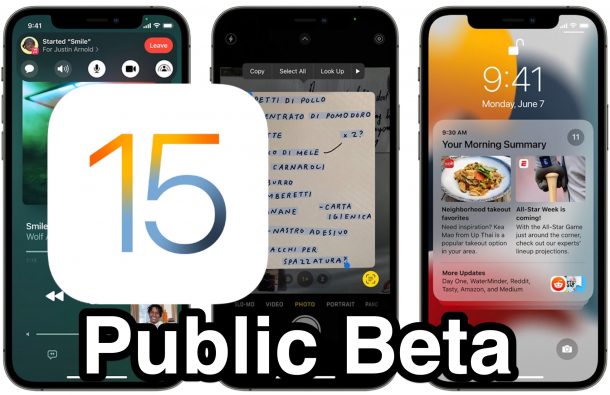
Want to try out the public beta of iOS 15 or iPadOS 15 on your iPhone or iPad? Now that the public beta is available to download, interested users can run the public beta on their compatible iPhone or iPad right now and get a look at the new features, instead of having to wait until the fall for the final version to come out.
Of course all typical beta caveats apply; beta system software is less stable than final versions, not all features or apps may work as expected, third party apps may not work at all, and you should expect to run into bugs. But if you’re an ambitious and more advanced iPhone or iPad user and you want to try out iOS 15 and iPadOS 15 public beta, anyone can do so, and it’s quite easy to install onto a device.
Prerequisites for Installing iOS 15 / iPadOS 15 Public Beta
You will need to make sure your iPhone is compatible with iOS 15 or iPad is compatible with iPadOS 15. Chances are if you have a semi-new device and are able to run iOS 14 and iPadOS 14, you can also run iOS 15 and iPadOS 15.
You will also need to make sure you have sufficient storage available on the device to download and install the update. Aim for at least 20GB of free storage.
Backing up iPhone or iPad to iCloud, iTunes on PC, or Finder for Mac is essential. Failure to complete a backup can result in unintended data loss. A backup also allows you to downgrade and roll back if you decide to do that, without losing your data.
How to Install iOS 15 Public Beta / iPadOS 15 Public Beta on iPhone / iPad
Be absolutely certain you have backed up your device before proceeding. Failure to backup can result in permanent data loss.
- Open “Safari” on iPhone or iPad, and go to beta.apple.com, sign-in with your Apple ID, and enroll in the beta program for iOS 15 / iPadOS 15
- Under the Enroll Your Device section, choose to download the beta configuration profile, tap to “Allow” this when requested
- Next, head over to “Settings” on your iPhone or iPad, and tap on the new “Profile Downloaded” option that shows up right below your Apple ID name.
- Tap on “Install” at the top-right corner of the screen to begin installing the beta profile. You will have to enter the device passcode and then choose to “Install” again to give consent after agreeing to terms and conditions
- You will be prompted to restart the iPhone or iPad
- After the iPhone or iPad has restarted successfully, return to the “Settings” app, then go to “General” and choose “Software Update”
- When “iOS 15 Public Beta” or “iPadOS 15 Public Beta” shows as available, choose to download and install
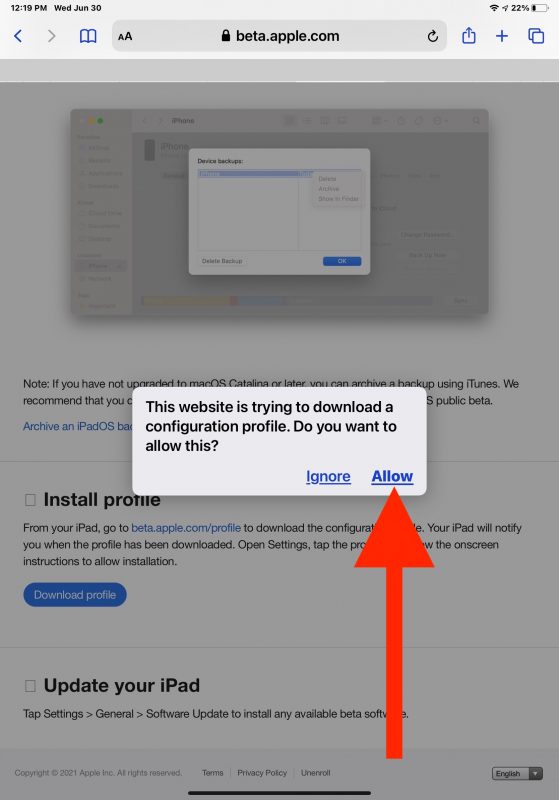
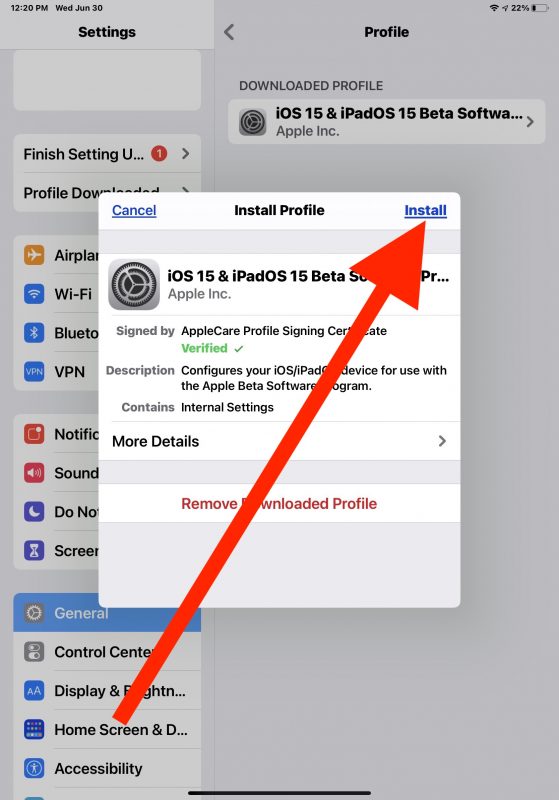
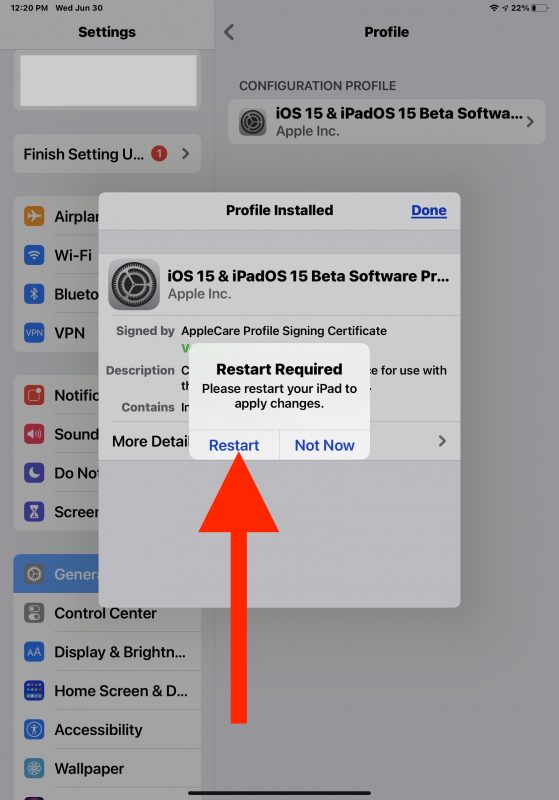
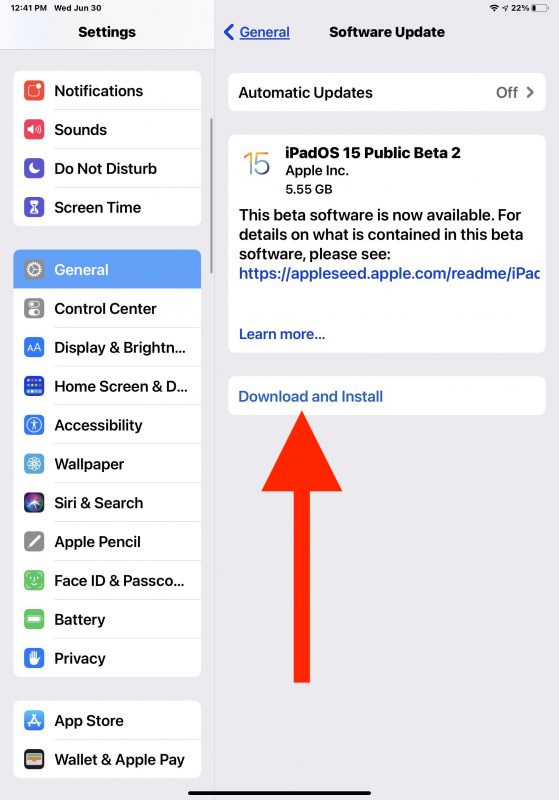
At this point iOS 15 public beta will go through the update verification process, download, and install onto the device. The iPhone or iPad will reboot several times and be on the Apple logo screen a few times with a progress bar as the beta software update is installed onto the device.
Once the iOS 15 public beta has completed installation, the iPhone or iPad will boot back up into the new beta version.
If you have installed the beta and regret doing so, you can downgrade from iOS 15 beta in several ways, whether through IPSW or Recovery Mode. Once downgrading has completed you can choose to restore the device backup you created before installing the beta onto the iPhone or iPad. If you did not create a backup, you will lose all data on the iPhone or iPad by downgrading – if you do not wish to lose data at that point you’d have to stay on the beta builds and then update in the fall to the final version.
And if you’re interested in running other beta system software, don’t forget that you can install macOS Monterey public beta onto a compatible Mac as well.
What do you think of iOS 15 beta and iPadOS 15 public beta? Are you enjoying using the new features? Do you have any particular thoughts, opinions, or insights into the beta experience? Share your wisdom and comments!


Really Awesome IPadOS 15 before my iPad Generation 8th iaad 2020 14.6 after I make iOS 15 beta
Really fabulous everything