How to Make Video & Audio Calls Using Telegram

Are you new to Telegram? Perhaps, your friends, family, or colleagues made you switch to the more secure instant messaging app? Regardless, considering you’re just getting started, you may have trouble figuring out how to take advantage of some of the core features like being able to video call and voice call other users. So of course, that’s what we’re going to focus on here; showing you how to make video calls and audio calls using Telegram on iPhone or iPad.
Today, we live in an era where people extensively rely on video calls for online meetings while working from home, classrooms, family reunions, and all sorts of other things. At this point, it’s a feature that almost anyone would expect while installing a new messaging app on their device. To no one’s surprise, Telegram offers end-to-end encrypted video and voice calls just like most other major messaging services.
If you’re someone who’s been using iMessage until recently, you may have trouble getting a hang of Telegram’s video calling features at first. Here, we’ll be guiding you through the necessary steps to make video and audio calls using Telegram on your iPhone.
How to Make Video Calls Using Telegram on iPhone / iPad
Let’s start with the video calling feature, since that’s what most people would be interested in figuring out. The good news is that Telegram has kept it plain and simple. So, without further ado, let’s get started:
- Launch the Telegram app on your iPhone and open the chat with the person you’re trying to video call.

- Next, tap on the contact’s name at the top to view their profile.

- Here, you’ll find the option to video call right next to the Mute button. Tap on the “Video” option to begin the call.

- Telegram may request your permission for camera and microphone access. Tap on “OK” to continue.

- At this point, the other user just needs to pick up your call. Once you initiate a video call, you’ll have the option to switch between your front and rear cameras using the “Flip” option. Also, you can turn off your camera at any point during the call by tapping on the camera icon.

That’s it. Now, you know how to start a Telegram video call on your iPhone.
How to Make Audio Calls on Telegram
Starting a voice chat session on Telegram is similar to making a video call and it’s pretty straightforward. If you read the above section you probably figured it out already, but if you skipped it, just follow these two simple steps.
- Tapping on the contact name from an open chat will take you to the following screen. Here, simply select the “Call” option to start a voice call.

- While you’re waiting for the receiver to pick up your call, you can switch to speaker mode, if necessary. Once you’re in a call, you can mute your microphone when someone’s trying to talk to you in the background.

As you can see, it’s pretty much the same as making a video call, except for the lack of video-specific features.
If you’re in a Telegram group, you’ll be able to make use of group voice chats, which works in a slightly different manner compared to regular voice calls. What’s special about Telegram’s group voice chat feature is that it supports a few thousand participants which is a massive number compared to its competition.
Unfortunately, group video calling is still not yet available on Telegram, but the company is currently working on bringing the feature to the platform as soon as possible. Therefore, you can expect it to be rolled out soon.
Obviously, the iPhone version of the app was our primary focus in the above procedure, but you can follow these exact steps to make Telegram video calls from your iPad too, since iPadOS is just iOS redesigned for the bigger screen. You’ll also be surprised to find that these steps are pretty much the same for Android devices too.
If you use other major social networking apps, you may be interested in learning how you can make video calls on platforms like WhatsApp, Facebook, Instagram, Skype, etc. as well.
We hope you were able to get started with Telegram video calls and voice calls without running into any issues. How often do you make video calls these days? Which is your favorite privacy-oriented feature that Telegram offers? Let us know your valuable opinions and share your personal experiences in the comments section down below.

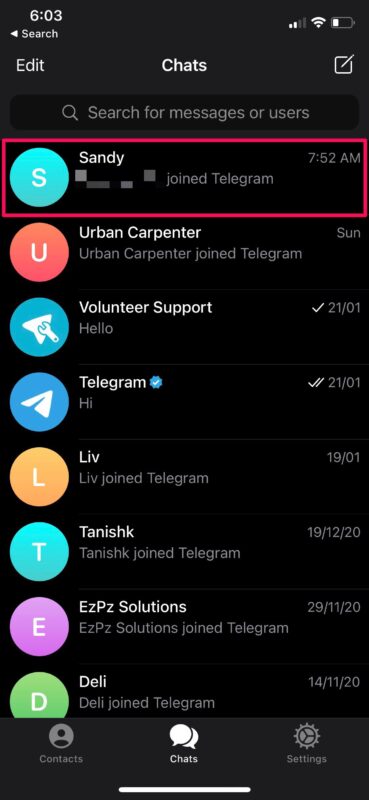
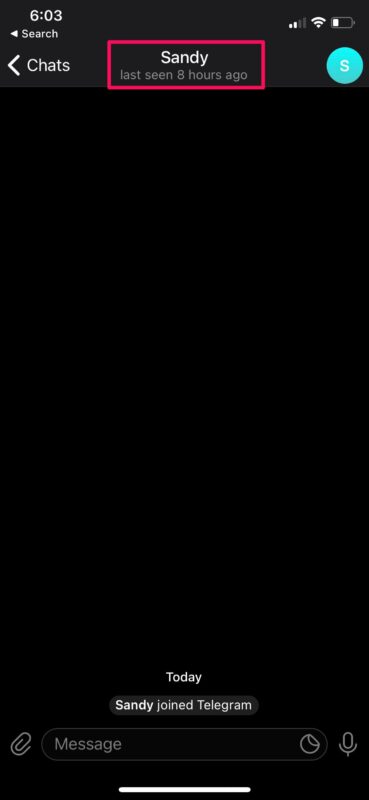
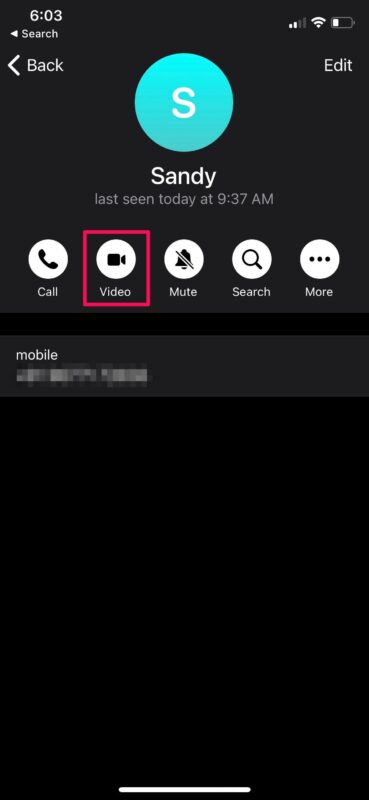
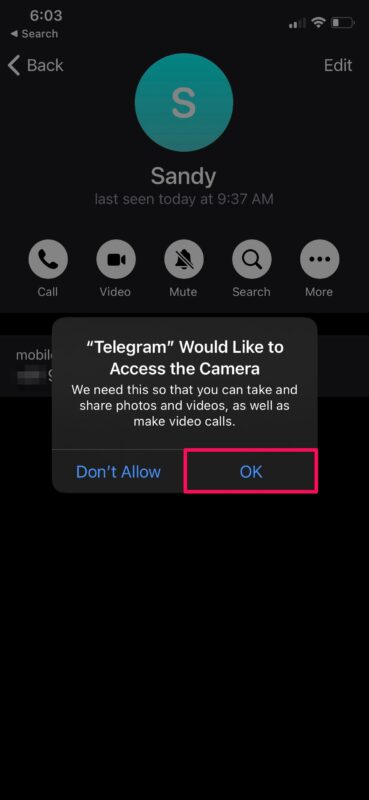
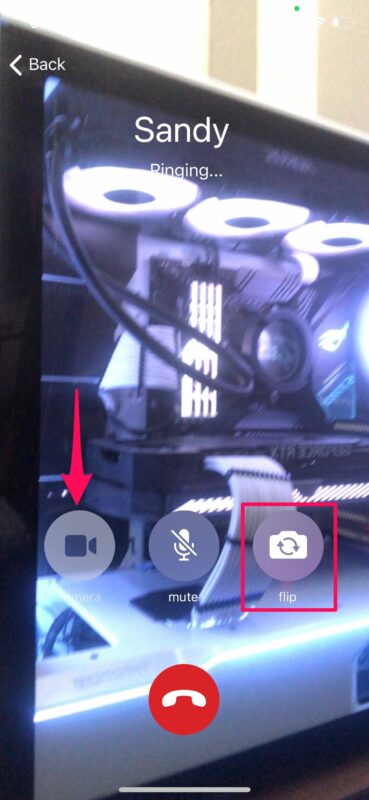
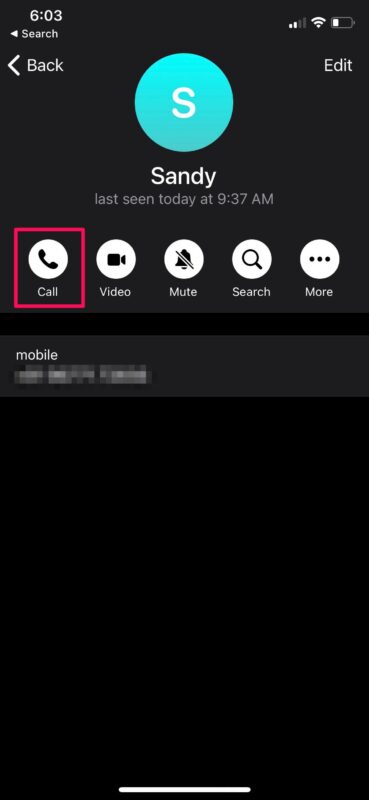
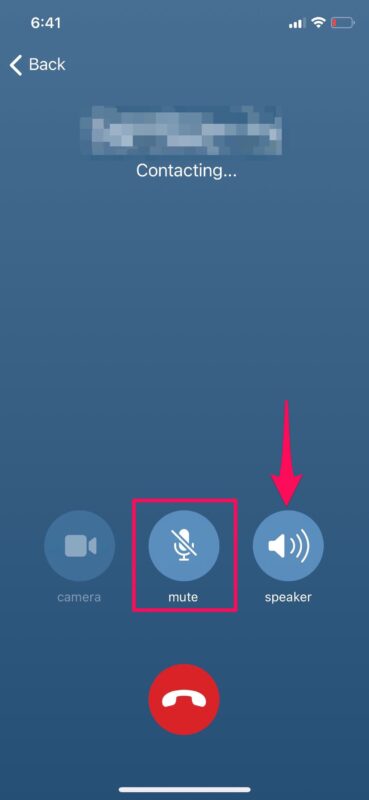

How can I switch to “Speaker Phone” when someone calls me on Telegram or once the conversation is in progress?
How do I turn on “speaker phone” so I can hole iPhone in front of me for video and hear what is said better? How do I turn on speaker phone while talking on Telegram?