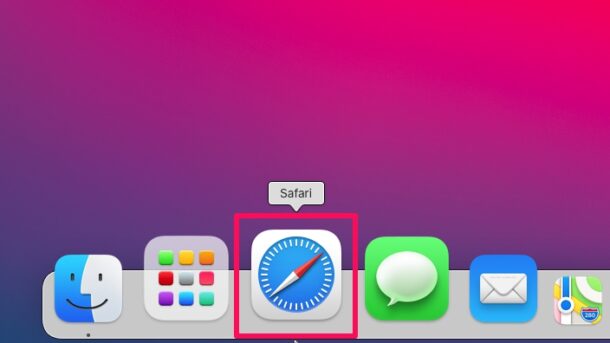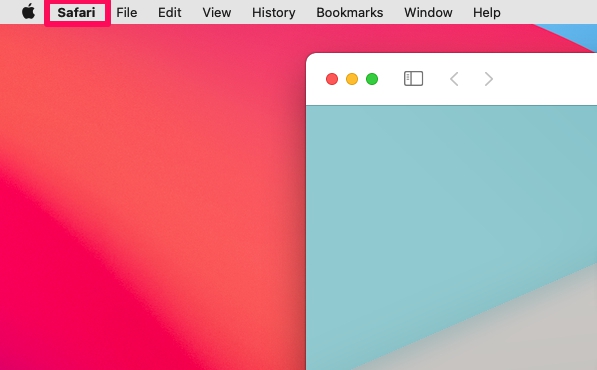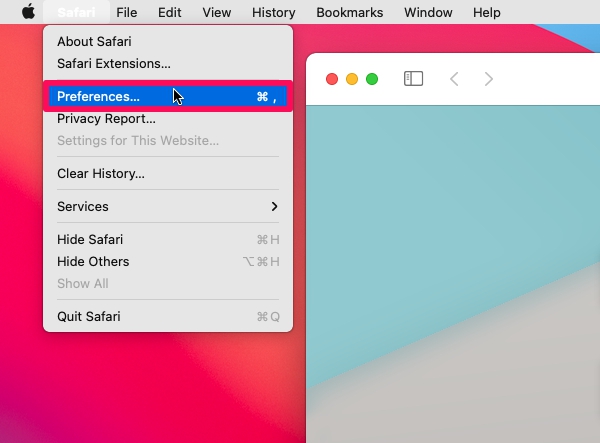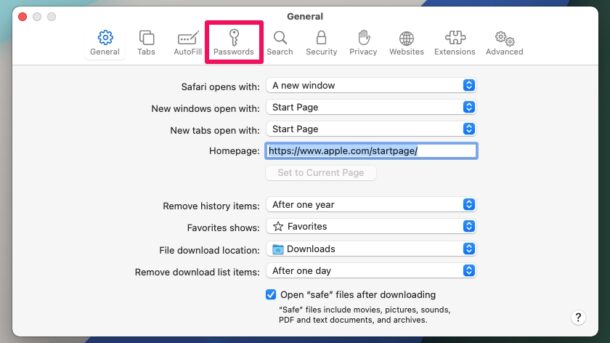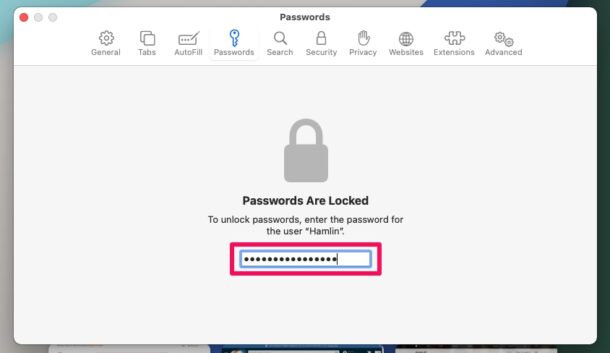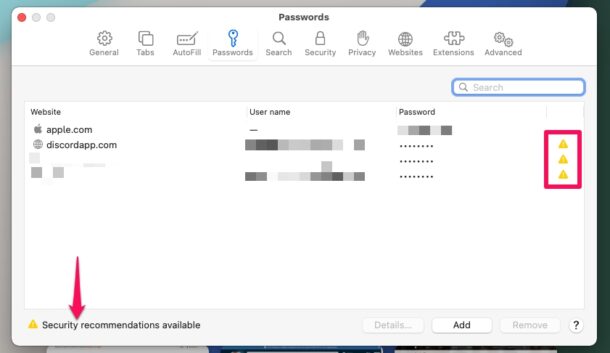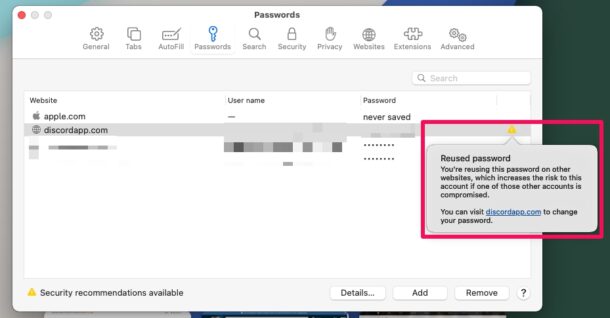How to Check for Reused & Compromised Passwords in Safari for Mac
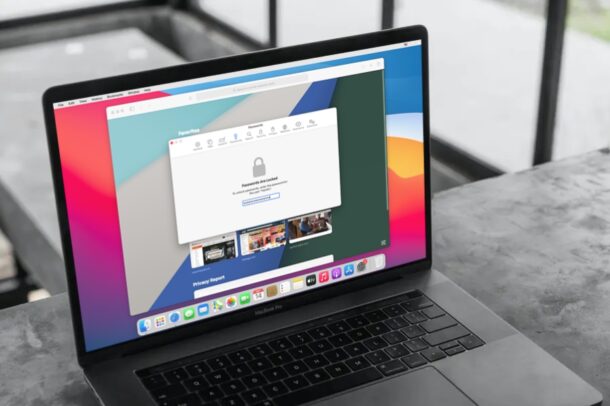
Do you use a password that’s easy to guess for your online accounts? Or perhaps, you reuse the same password for multiple accounts? Maybe you’re wondering if your password has been compromised in a known data breach? Whatever the case, Safari for Mac can now help you monitor your passwords by providing Security Recommendations.
The latest versions of Safari for macOS have many privacy-oriented features, and perhaps one of the more useful is the ability to provide security alerts regarding your saved passwords. Safari will now recommend you to update your password if it detects that the password was previously leaked in a data breach, or if you’re reusing it for multiple accounts, or if you’re using a password that’s easy to guess. Want to check if your passwords or accounts are at risk? Read along and you’ll learn how to make use of Safari password monitoring on your Mac. And while we’re focusing on the Mac here, you can also use password recommendations on iPhone and iPad too if you were wondering.
How to Use Safari Password Monitoring on Mac
You will need to be using a modern version of Safari and MacOS to have access to this feature, anything from Big Sur, Monterey, or onward are supported:
- Launch “Safari” on your Mac.

- Once the Safari window opens, click on “Safari” from the menu bar as shown below.

- Next, choose “Preferences” from the dropdown menu to proceed.

- This will take you to the General section of Safari Preferences. Choose “Passwords” from the top menu to manage your saved passwords.

- Now, you’ll be asked to enter your Mac’s user password.

- Here, you’ll be notified if you have any security recommendations available. Check if you have a yellow exclamation mark next to any of the stored passwords as indicated in the screenshot below. Click on this icon to get more details.

- Now, you’ll get to know whether you’re using a reused password, a password that’s easy to guess, or a password that was compromised in a data breach. You’ll also be linked to the respective website so you can change your password.

Now you have learned how to check security recommendations and monitor your saved passwords using Safari on the Mac.
As mentioned, this feature is only available in Safari 14 or newer, so if you’re running an older version or an older version of macOS system software, you will not have the feature available.
Thanks to this valuable addition, you can now easily make sure that none of the passwords that you use are weak, reused, or compromised in a data leak. This minimizes the security risks associated with an online account.
If you’re wondering about the security of this feature itself, and perhaps how it works, Apple says that Safari uses strong cryptographic techniques to regularly check derivations of your passwords against a list of breached passwords in a secure and private way that doesn’t reveal your password information.
Do you use an iPhone or iPad as your primary mobile device? If you’ve updated your device to a modern iOS or iPadOS version, you’ll be able to take advantage of the same type of feature on your device and get security recommendations for reused or breached passwords that are stored on iPhone, iPad, and in iCloud Keychain.
Did you check your passwords for reuse or breaches? Will be using Safari’s password monitoring to check and update weak or leaked passwords? What’s your take on Apple’s privacy-oriented features for both macOS and iOS devices? Let us know your opinions, thoughts, and experiences in the comments.