How to Generate an Apple Support PIN
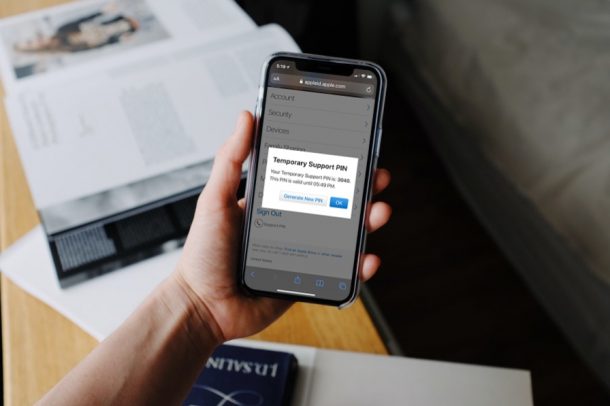
You’ve exhausted all the online resources and you’ve reached the end of your own troubleshooting capabilities, in which case you’re likely contacting official Apple Support. Whether you’re reaching out to Apple support for warranty queries or troubleshooting account-related issues, you may sometimes be asked to verify yourself. This is done by simply sharing your support PIN with the Apple Support agent.
Sure, most of the time, you wouldn’t need a support PIN, but when you’re contacting Apple regarding certain problems that involve your identity, payments, or devices you own, Apple Support will require additional authentication from your end. Consider a support PIN as a personal identification number that’s not permanent. That’s right, support PINs are temporary and you’ll be using a different PIN each time you contact Apple. Not sure where you can get this PIN? No worries, you can quickly grab this from Apple’s website. We’ll show you how this works.
How to Generate & Access a PIN for Apple Support
Since we’ll just be making use of Apple’s website to generate the Support PIN, it doesn’t matter which iOS/iPadOS/macOS version your device is currently running. So, without further ado, let’s get started.
- First, open Safari from the home screen of your iPhone or iPad. Of course, you can use any other browser too.

- Head over to appleid.apple.com and type in your Apple account details. Click on the arrow icon in the password field to sign in.

- Now, scroll down to the very bottom and you’ll find the Support PIN option right below Sign Out. Tap on it to continue.

- Next, you’ll get a pop-up message within Safari with the option to create a new PIN. Tap on “Generate PIN”.

- Your new temporary PIN will be displayed here. Note it down and tap on “OK” to exit the menu.

That’s all you need to do to generate a new Support PIN for your Apple account.
Every temporary Support PIN that you generate is only valid for 30 minutes after you generate it. You’ll be informed about the exact time your Support PIN expires, as you can see in the final step. You’re free to generate as many Support PINs as you like, but only the latest one will be valid when you contact Apple Support.
If you have two-factor authentication enabled on your Apple account, you may be prompted to enter a verification code that’s sent to one of your trusted devices for signing into Apple’s site. Or, you may be asked to answer your security questions.
Make sure you contact Apple Support soon after you generate your new PIN, as 30 minutes is a really short window for it to be considered invalid. You can also generate a Support PIN from your computer using the above steps too. This may be the better option if you’re already on a call with an Apple Support agent.
Did you get your support pin figured out? What’s your reason for getting in touch with Apple Support if you don’t mind sharing? Have you checked out our vast array of troubleshooting articles, or found another solution to the issue you’re facing? Share your experiences and sound off in the comments section down below.

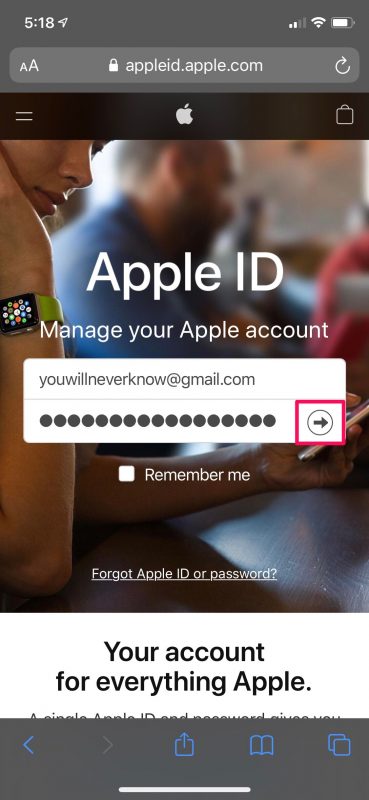
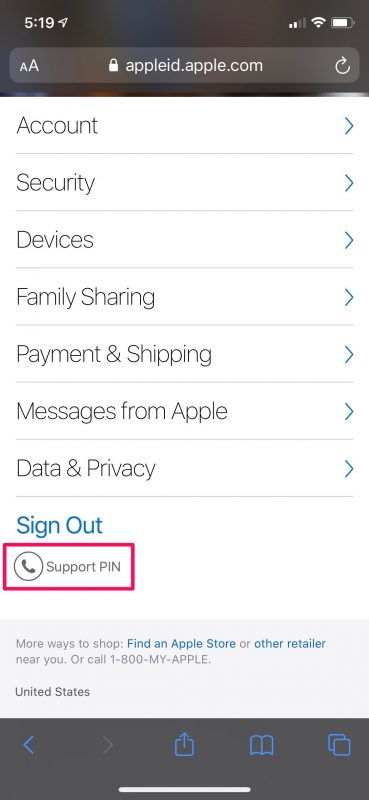
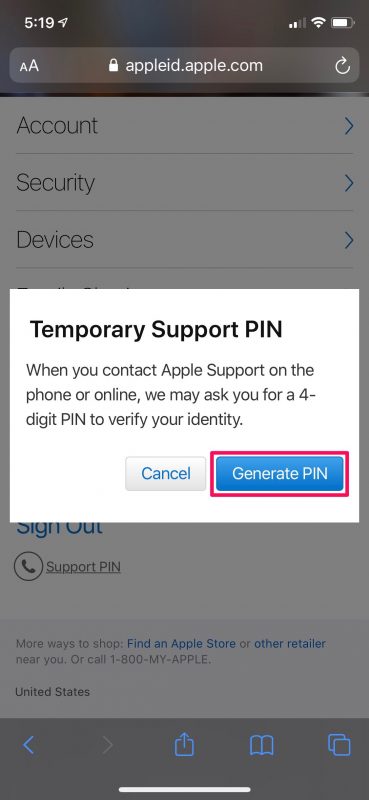
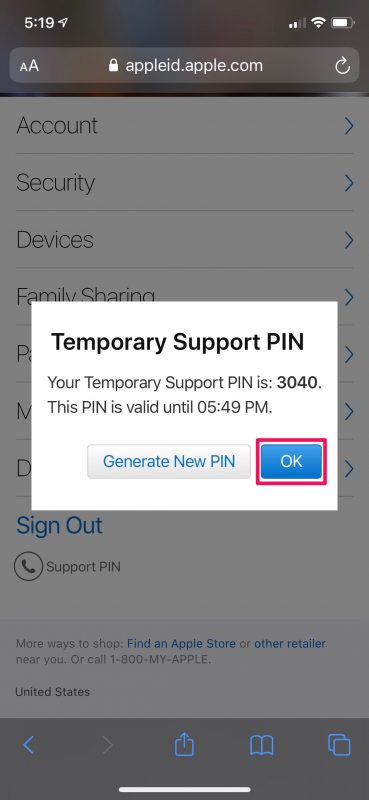

WOW. How simple is that? Of course, it’s simple, but why doesn’t Apple make it easier by telling us how to obtain the temporary PIN? So, kudos and Thanks to Hamlin Rozario and the folks at OSXDaily for these valuable hints.