How to Change Video Download Quality for Apple TV+ on Mac
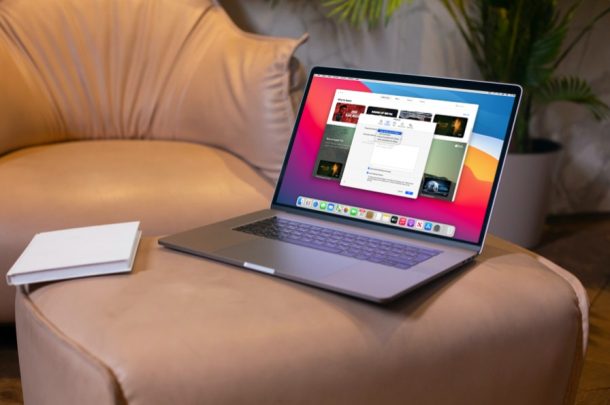
If you’re an Apple TV+ subscriber who downloads episodes of your favorite TV shows for watching offline, you may have occasionally noticed that they’re not in the best video quality possible. However, this is something that can be fixed or adjusted easily on the Mac.
Most users who’re subscribed to Apple TV+ just stream all the content over the internet. But a lot of people like to make use of the offline viewing feature so that they can continue to watch content while they’re offline, traveling, or otherwise not online, without having to rely on a Wi-Fi connection. Having said that, Apple TV+ doesn’t download videos at their maximum quality and instead, uses the most compatible format. If you’d like to learn how to change the download quality for Apple TV+ on your Mac, read on.
How to Change Download Quality for Apple TV+ on Mac
You can make use of the following steps as long as you’re running macOS Catalina on your system or later. It’s actually a pretty simple and straightforward procedure. So, without further ado, let’s take a look at what you need to do:
- Launch the TV app on your Mac.

- Make sure the Apple TV app is the active window and then click on TV from the menu bar located next to the Apple logo.

- Next, select “Preferences” from the dropdown menu to access the settings for the Apple TV app.

- This will open the Preferences panel in the new window. You’ll be in the General section. Click on “Playback” to continue.

- Here, you’ll find the Download Options setting. Click on the current setting to change it.

- Now, simply select your preferred quality and click on “OK” to save your changes.

There you go, you’ve changed the quality of the Apple TV+ content that you download to your Mac.
As you can see, you have four different options to choose from with the default setting being Most Compatible HD. If you want your downloads to finish quicker, you may want to use the Fast Downloads setting. If you want the best possible video quality, you’ll need to choose High Quality.
Although Apple TV+ allows you to stream content in 4K depending on your internet speed, you’re pretty much limited to Full HD 1080p resolution for video downloads. So, if you were hoping to watch 4K content offline, you’re out of luck, at least for now.
Likewise, you can adjust the streaming quality for Apple TV+ on Mac too. By default, the setting used is High Quality (Up to 4K) but it varies depending on how fast your connection is. However, if you want to save internet data, you can select the Data Saver option instead. Also, if you own an iPhone or iPad, you can adjust Apple TV+ playback quality on iOS/iPadOS as well.
Did you change the the video quality option for Apple TV+ on your Mac? Do you use the service or prefer other streaming services? Share your thoughts and insight in the comments.

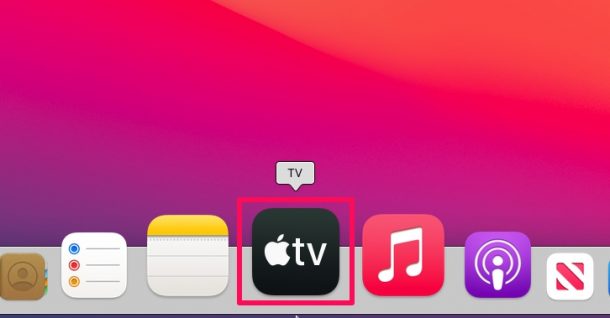
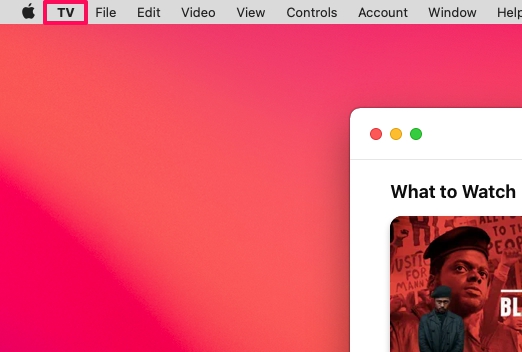
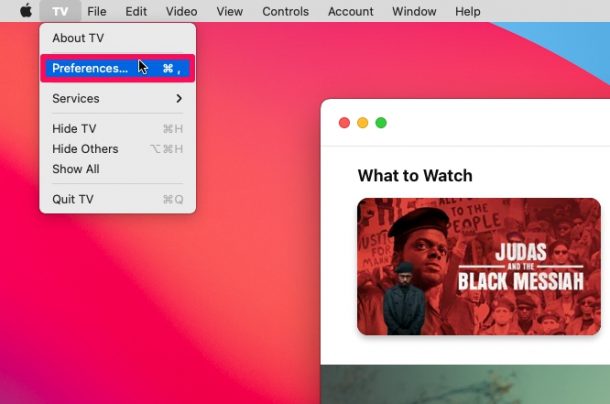
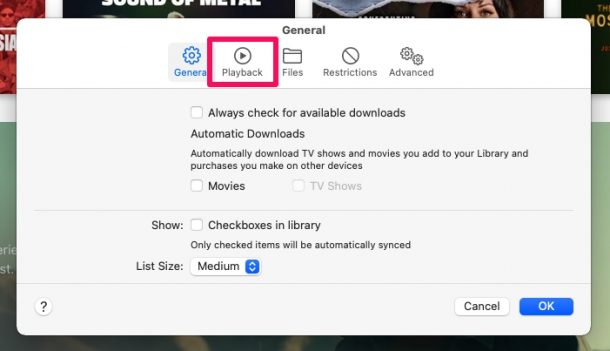
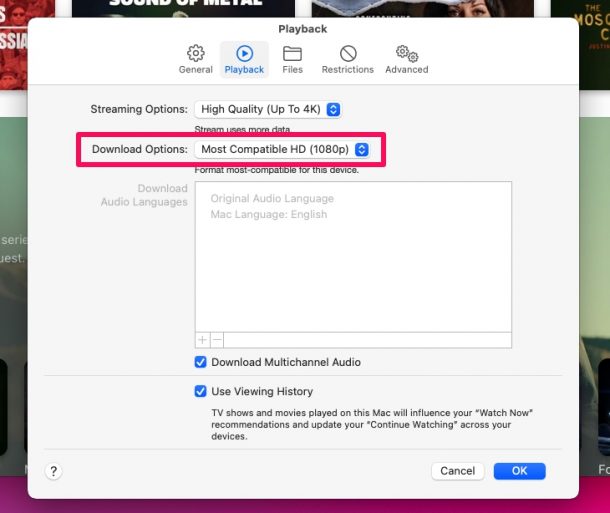
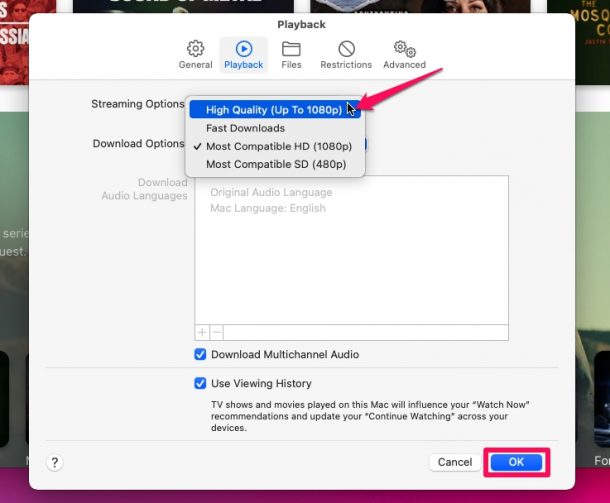

Making this change isn’t changing my download sizes at all. Any idea why it’s not actually working?