How to Check Definitions of Translated Words in Translate on iPhone
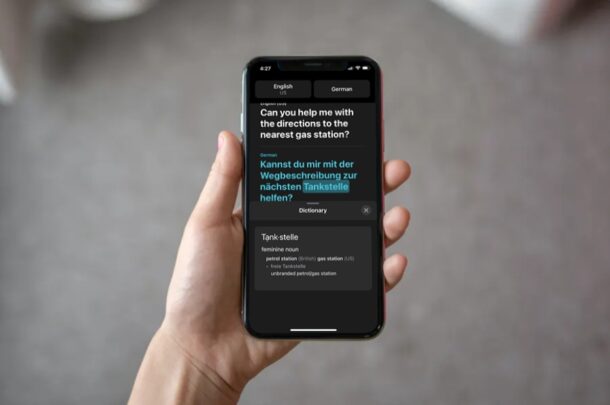
Do you use Apple’s Translate app to communicate with those who speak a different language? Or are you using the Translate app to learn a foreign language yourself? If you’re curious to learn a little bit of the language, you may often want to check the definitions of the translated words. The Translate app on iPhone and iPad makes this easy.
The native translation app that’s preinstalled on devices running iOS 14 and later makes language translations easy and far more convenient. However, that’s not the only thing that the app can do. Apple Translate can also show you the meaning and definition of the words once you’re done translating, thanks to the built-in Dictionary feature.
How to Check Definitions of Translated Words on iPhone & iPad
Finding the definitions of translated words is actually pretty straightforward in the app. Simply follow the steps below to get started.
- Launch the stock Translate app and tap on the “Enter text” area or use the microphone to translate words, phrases, or sentences.

- Once you get the result, simply tap on any of the translated words and the app will automatically bring up the Dictionary from the bottom of your screen.

That’s literally all you need to do. Now you know how simple it is to find the definition of any of the translated words on your iOS or iPadOS device.
If you’re just translating a word, you can tap on the book icon to bring up the dictionary too. However, if you do the same for translated sentences, the Dictionary will show the definition of the first word of the phrase or sentence.
Keep in mind that you may not find the definitions for all the words you’ve translated. Sometimes, when you tap on a word to access the Dictionary, you could get “No entries found” as the result.
This feature is likely to be used by people who’re trying to learn a few words in a different language and use it to communicate with foreigners on their own while traveling.
If you take advantage of the app’s offline translations feature, you’ll be pleased to know that you can access the Dictionary even when you’re not connected to the internet. This could prove to be extremely useful in scenarios where you’re in the middle of a flight with no Wi-Fi or if you’re in a remote location with no cellular connectivity.
Don’t forget you can also translates webpages with Safari too.
We hope you were able to learn new words and their definitions today with Translate’s built-in Dictionary. What’s your take on this valuable feature and how often do you find yourself using it? Share your thoughts and experiences in the comments.

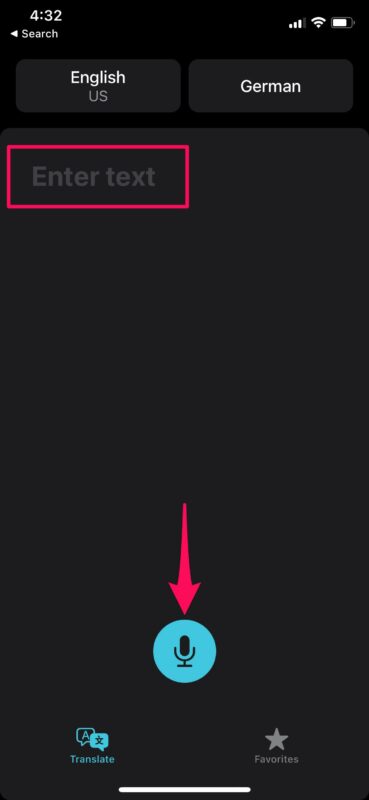
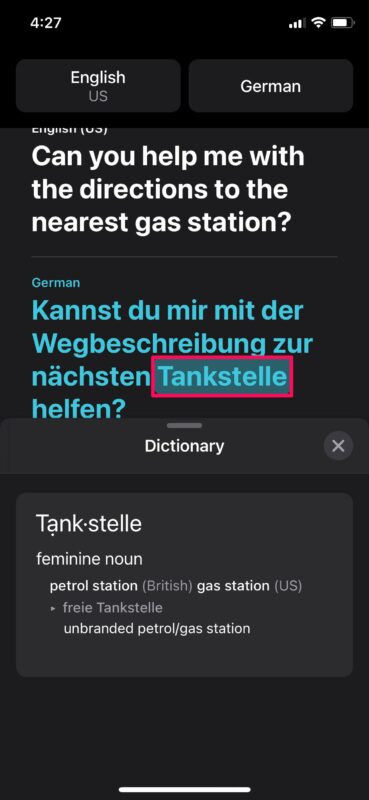

I don’t see Apple’s Translate app on my iPad or iPhone. One my iPad, I’m running 14.7.1. I searched the App store and don’t see the app there. Where can I find Apple’s Translate app?
I couldn’t find it either but try iTranslate from the App Store. Free, 400k+ 5 star reviews, no in-app purchases.
Translate is on all iPhones with iOS 14 or newer, and all iPads with iPadOS 15 or newer. No need to download another app.
Google Translate works best if you ask me though.
My iPhone is running iOS 14.8 but does not have the Translate app. Anyone have any ideas as to why that might be? I was already running the most recent version of iOS & then ran the latest update last night due to the new issue w/hacking of Messages; still no Translate app.
My iPad is also running 14.8 and shows there is not a newer iOS to download.
Thank you!