How to Take Photos on iPhone & iPad with Siri
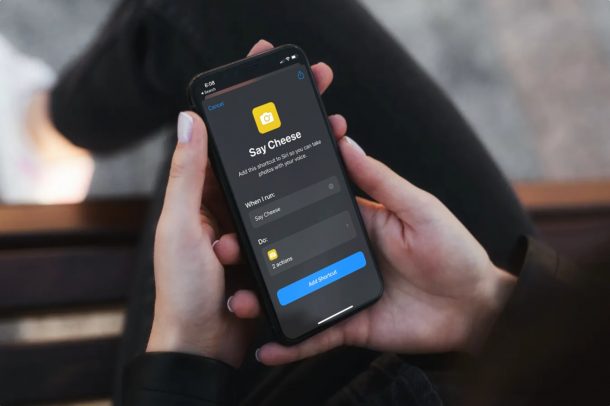
Did you know that you can use Siri to take a picture instead of pressing the shutter button yourself? This may come in handy when you’re taking group photos and you want everyone in the shot. Apple’s Shortcuts app makes this possible and it’s pretty easy to set up.
You may already know how Siri is capable of opening apps which includes the Camera app as well. Normally, when you say “Hey Siri, take a picture”, Siri just opens the Camera app, but it cannot really take a picture, which beats the whole point of that voice command. However, thanks to the Shortcuts app, you don’t have to worry about that anymore. You can ask Siri to run a shortcut that basically takes a picture with your iPhone or iPad’s primary camera and save it to your library.
How to Take Photos with Siri Voice Commands on iPhone & iPad
We’ll be making use of a pre-created shortcut that’s available in Apple’s Shortcuts Gallery. The Shortcuts app is available for devices running iOS 12 and later. Here’s what you need to do to set up and use it:
- First, launch the built-in Shortcuts app on your iPhone or iPad.

- Upon launch, you’ll typically be taken to the My Shortcuts section. Head over to the Gallery section from the bottom menu of the app.

- Here, swipe left on the banner at the top and visit the “Great With Siri” section to browse for the shortcut. Alternatively, you can type “Say Cheese” in the search bar to find it.

- Now, scroll down and tap on the “Say Cheese” shortcut as shown in the screenshot below.

- This will list out the shortcut actions on your screen. Simply tap on “Add Shortcut” to install it and add it to the My Shortcuts section.

- Now, you can just use the voice command “Hey Siri, say cheese” to run the shortcut. Since you’re using it for the first time, you will be prompted by the Shortcuts app to give Camera access to the Say Cheese shortcut. Tap on OK to confirm.

- Your iPhone/iPad will now automatically capture a picture using the primary or rear camera. Once complete, the shortcut will request access to the Photos app, but this is a one-time thing. Just select “OK” and you’re good to go.

You’ve successfully set up a Siri shortcut that captures pictures on your device.
You only need to grant permissions the first time you run the shortcut. Next time onwards, when you use the voice command, your iPhone or iPad will simply launch the Shortcuts app and automatically capture a picture. However, once it has performed the operation, your device will remain in the Shortcuts app unless you manually exit it.
This shortcut could be even better if it’s capable of running in the background without having to launch the app, since iOS 14 and newer allows shortcuts and automation to be run in the background. Having said that, using a shortcut like this is currently the only way to take a picture on your iPhone or iPad with just your voice.
The Shortcuts app that comes pre-installed on iPhones and iPads gives you access to a ton of other useful shortcuts too. For example, there’s a shortcut called Make GIF that allows you to convert videos stored on your device to GIFs. You’re not limited to shortcuts that are available in the Gallery either. You can take things up a notch and set your device to install third-party user-created shortcuts if needed.
We hope you were able to learn how to use Siri to actually take pictures using your iPhone or iPad’s camera. What do you think of this workaround to achieve this functionality on iOS devices? Do you think Apple should add this as a native Siri feature? Do share your thoughts and leave your valuable feedback in the comments section down below.

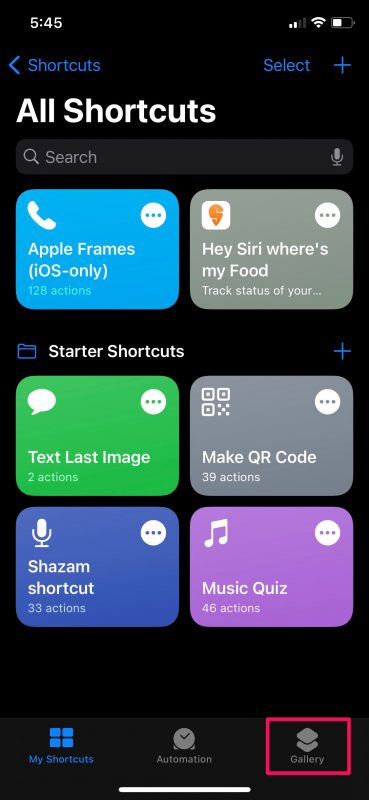
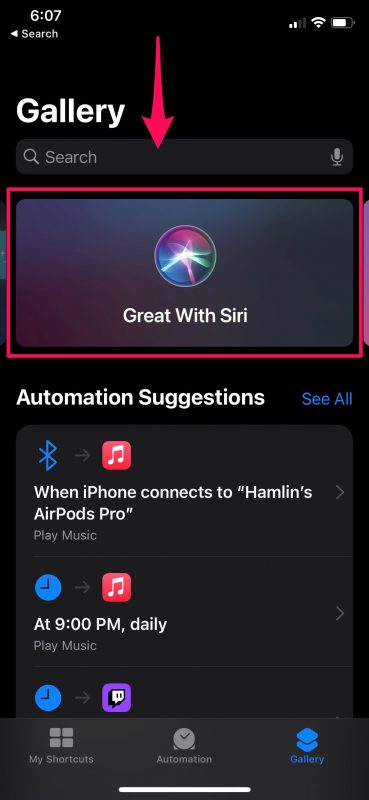
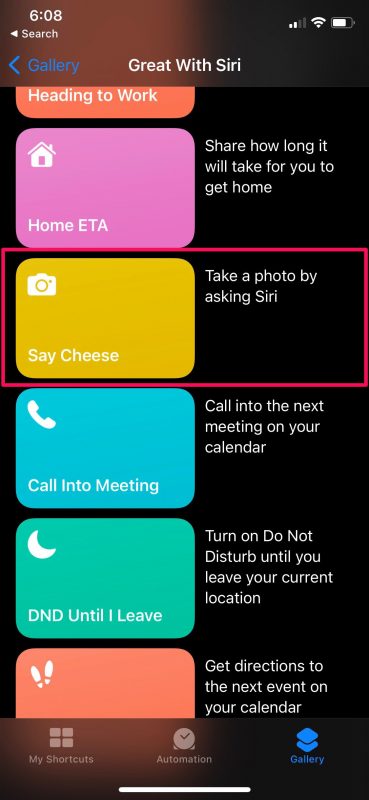
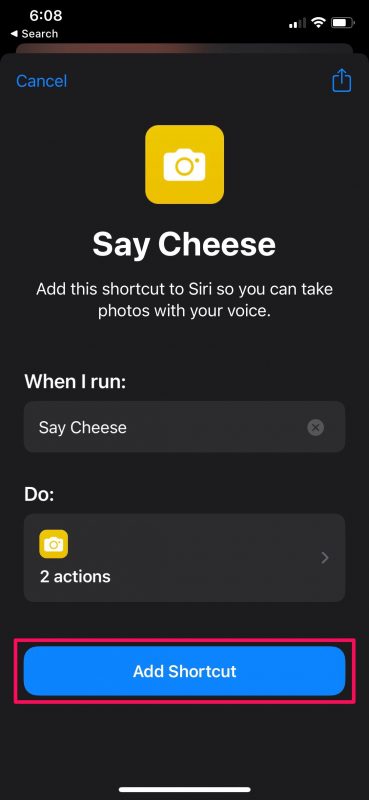
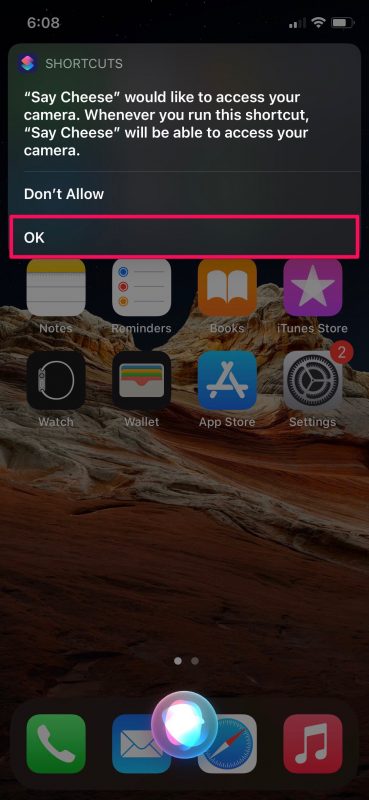
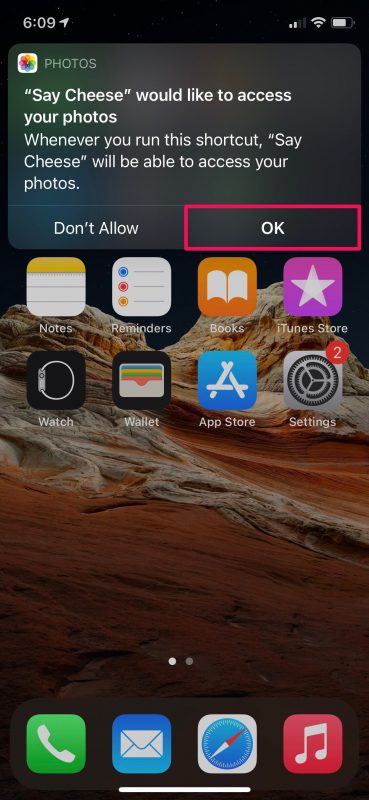

Thanks. Yes, ought to be native. But I agree with Sergio, ought to be able to select camera
Thanks for the Good shorcut to use Siri to take photos with rear camera. I tried to modify to take it with FRONT camera but could not. Is it possible? How can I do it?
thanks a lot a keep the good work.
Sergio Araneda
it takes picture, but it does not focus. The pictures are blurry.
this is what I noticed as well , it takes picture, but they’re not in focus. The pictures are blurry. Didn’t anyone else notice this ?? iPhone 13 mini running IOS 16.6