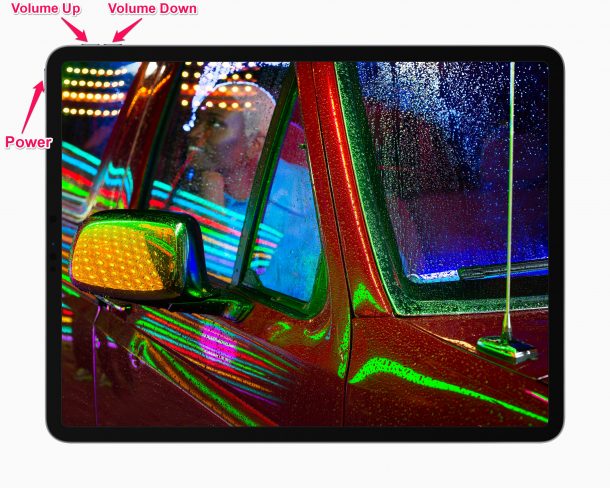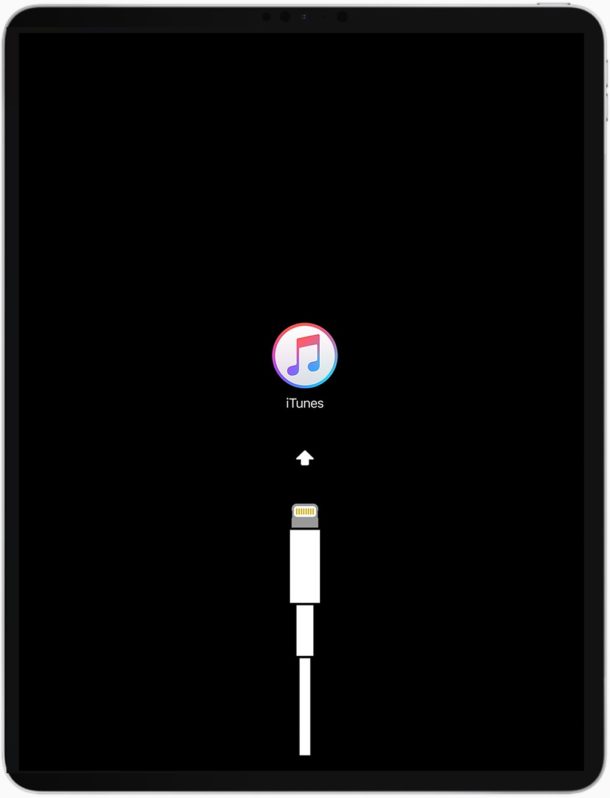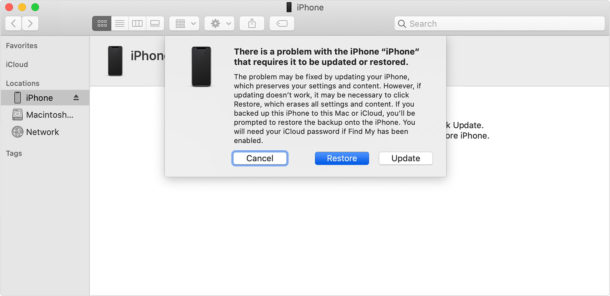How to Enter Recovery Mode on M1 iPad Pro (2021 Model)

Recovery Mode is a troubleshooting mode that’s available on iPhones, iPads, and Macs. It allows users to troubleshoot various issues they’re with facing with their devices. Entering this mode varies depending on the device and the model you’re using. Therefore, someone who recently upgraded from an iPad with a home button to an M1-based iPad Pro may have trouble accessing the recovery mode by following the same steps they’re accustomed to.
Typically, this particular mode is used by advanced iOS and iPadOS users to fix complicated software-related problems that are not resolvable using the other troubleshooting methods, like turning it off and on or force restarting. Let’s say these include issues where your iPad is stuck in a boot loop or it’s frozen on the Apple logo screen. Sometimes, entering recovery mode may be mandatory when your iPad is not being detected by Finder or iTunes for some reason. A handful of users occasionally run into these kinds of problems during a software update.
If you’re unsure of the buttons that you need to press to enter the recovery mode, we’re here to help you out. So let’s check out entering recovery mode on M1 iPad Pro.
How to Enter Recovery Mode on M1 iPad Pro
If your iPad is still functional and not stuck in a boot loop or frozen, make sure to back up to iCloud, iTunes, or Finder to avoid potential loss of data. Also, keep your USB-C charging cable ready, as you’ll need it to connect your iPad to the computer.
- First, press and release the Volume Up button on your iPad. Immediately after, press and release the Volume Down button. Now, press and hold the power button. Your device will reboot with the Apple logo on the screen.

- Continue holding the power button even after you see the Apple logo and after a few seconds, your iPad will indicate you to connect it to a computer, as shown below. This is the recovery mode screen.

- Next, you need to connect your iPad Pro to the computer using the USB-C cable and launch iTunes (or Finder on Mac). You’ll get a pop-up indicating that there’s a problem with the iPad and you’ll have the option to either restore or update it. Even though the screenshot we’ve attached here is for an iPhone, this particular step remains the same for all iPads too.

That’s all you needed to learn about entering the recovery mode on the iPad Pro with M1 chip.
Exiting Recovery Mode on M1 iPad Pro (2021 Model)
Whether you chose to update your iPad or restore it, once the process completes, your device will automatically exit the recovery mode and boot up normally. However, if you just wanted to check out the Recovery Mode behavior or you got here by accident and don’t wish to update or restore the iPad, you’ll need to manually exit it.
Start off by disconnecting your iPad Pro from the computer. Then, simply press and hold the power/side button until the recovery mode screen goes away. It’s that easy. Keep in mind that if your device was stuck on the Apple logo screen, exiting the recovery mode will not resolve your issue as it will just take you back to the previous state.
Having said all that, even recovery mode may not be good enough to fix your problems in some very rare instances. If you’re that unfortunate, you can take things up a notch and enter DFU mode on your new M1 iPad Pro. In terms of differences, DFU mode basically takes you to a lower-level restoration state than the typical recovery mode.
Are you keen on entering recovery mode beyond the latest M1 iPad Pro? Maybe, you use an iPhone alongside your iPad or you still have your older iPad? In that case, feel free to check out the other articles that we’ve covered on entering recovery mode on other iPhone and iPad models.
- How to Enter Recovery Mode on iPhone 12, iPhone 12 Mini, iPhone 12 Pro, iPhone 12 Pro Max
- How to Enter Recovery Mode for iPhone 8 & iPhone 8 Plus
- How to Enter Recovery Mode on iPhone SE (2020 Model)
- How to Enter Recovery Mode on iPad Air (2020 Model)
- How to Enter Recovery Mode on iPad, iPad Air, iPad Mini, Early iPad Pro
We think it’s safe to assume that you were able to troubleshoot and resolve the issues you were facing with the help of recovery mode. Hopefully, you were able to familiarize yourself with the new way to boot into recovery and get a hang of all the button presses too. Share with us your personal experiences and feel free to leave your suggestions in the comments section down below.