How to Use a Different Apple ID for App Store & Purchases on iPhone & iPad
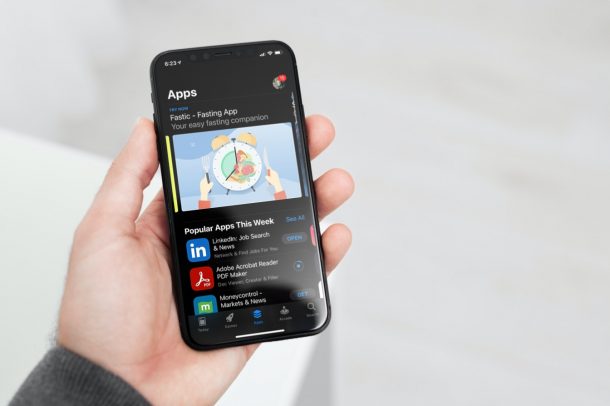
Do you want to use a different Apple account for App Store purchases and subscriptions? Perhaps, you have some credits left to spend on your other account? Fortunately, this can be done without having to change the Apple ID that you’re primarily logged into on your iPhone or iPad.
When you set up your iPhone for the first time, you’re prompted to sign in with an Apple account to access the App Store, make purchases, access iCloud, and other services. However, what a lot of users don’t know is the fact that you can change the Apple ID that you use for purchases specifically without affecting the rest of the synced data like iCloud, Family Sharing, Find My, etc. This can be helpful when you’re trying to access content from a different region’s App Store, or when you want to spend all the remaining Apple ID balance in another account.
While it’s strongly recommended to use only a single Apple ID, there are some situations where using different Apple ID’s may be necessary, and thus this capability for using a different Apple ID for purchases may be useful.
How to Use a Different Apple ID for App Store & Purchases
You can make use of the following steps to change the Apple account with all modern iOS or iPadOS versions:
- Head over to “Settings” from the home screen of your iPhone or iPad.

- In the settings menu, tap on your Apple ID name located right at the top.

- Here, select the “Media & Purchases” option below iCloud settings as shown in the screenshot below.

- Additional options will now pop up from the bottom of your screen. Tap on “Sign Out” to log out of your primary Apple account.

- You’ll be clearly informed that you’ll only be signed out of App Store, Books, Music, and Podcasts. Choose “Sign Out” to confirm your actions.

- Next, tap on “Media & Purchases” again to sign in with a new account.

- You’ll get a pop-up asking you whether you want to use the primary account that you’re signed into with iCloud. Choose the “Not (Apple account name)?” option as indicated in the screenshot here.

- Now, enter the details of the Apple ID that you want to use and tap on “Next” to log in.

You’re pretty much done at this point. You can now open the App Store to confirm that you’re logged in with a different Apple account.
If you ever change your mind and wish to return to your main account for App Store purchases and other subscriptions, you can always repeat the steps above to get it done.
You can continue to use this secondary account without affecting your iCloud storage plan, Family Sharing, and Find My features. However, when you open the Music app, you’ll find that all your synced songs are missing since you’re using a different account and you no longer have access to your Apple Music subscription.
Are you trying to use a different Apple account just to access regional content on the App Store? You can try changing the country or region of your primary Apple account instead. It’s worth noting that a lot of users may be unable to do this since you’ll need to meet certain requirements.
Again, it’s really not recommended to use different Apple ID’s, but for some situations it may be necessary or desirable, and hopefully this type of solution works for those unique situations.
What’s your reason for using a different account specifically for media and purchases? How often do you see yourself switching between your two accounts? Let us know your experiences and voice out your opinions in the comments section down below.

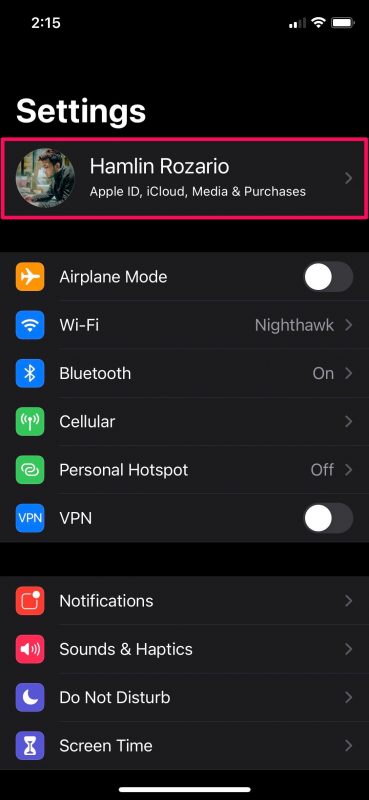
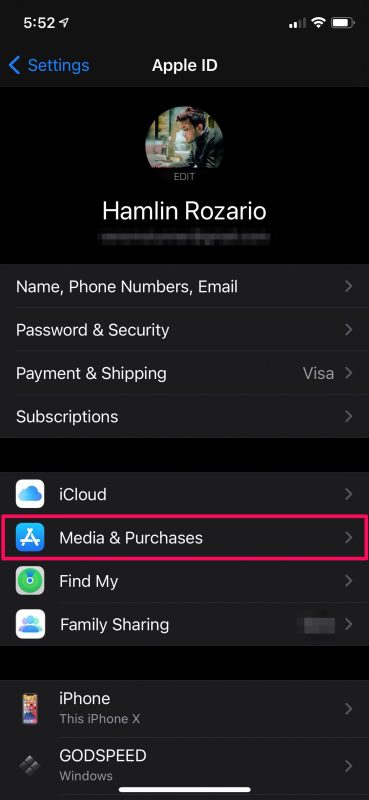
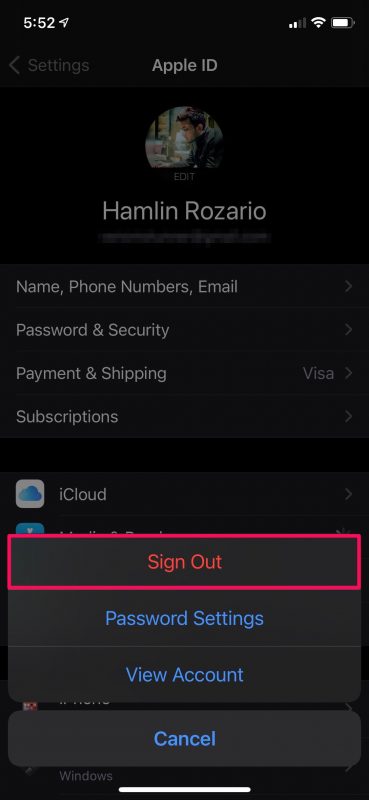
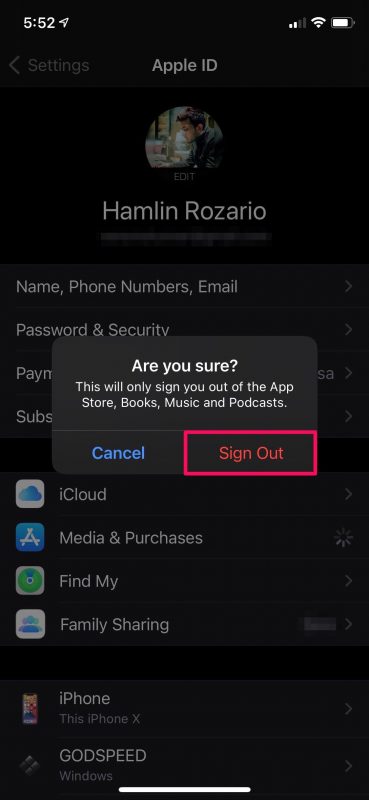
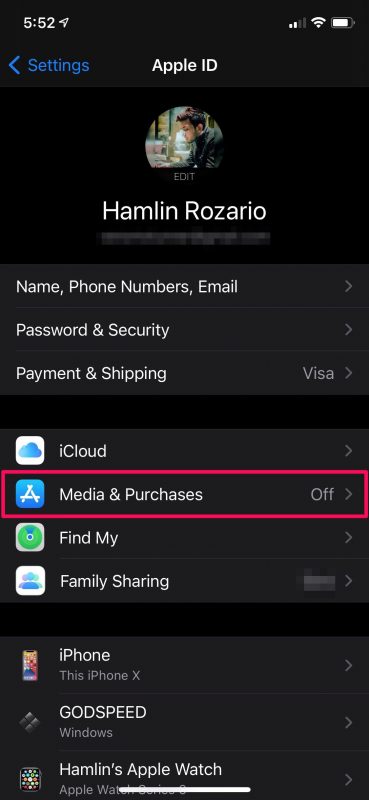
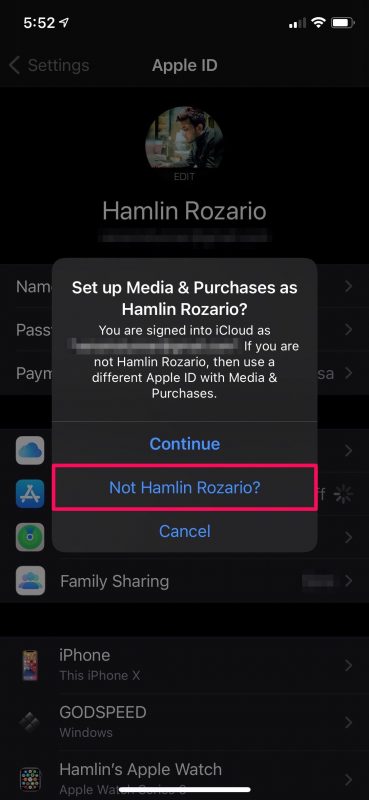
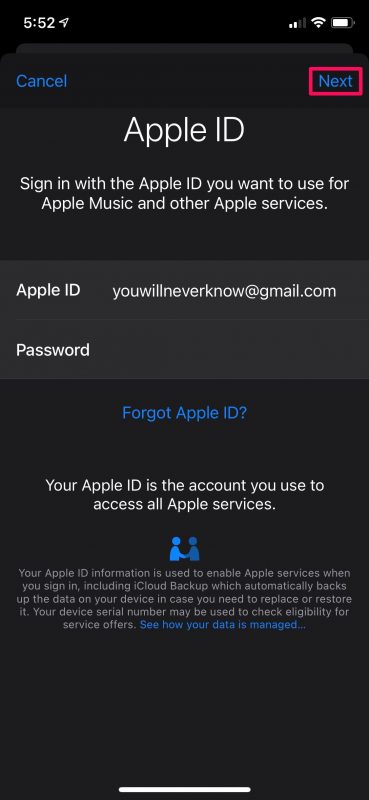

Thank you so for your clear, simple instructions that are very helpful.
You’re great!
Thank you!
Hello,
But what if I dont have a secondary Apple ID already? How do I create that?
This seems helpful. However, I changed my Apple ID on my iPhone and now my other devices are confused on which one to use. My iMac and MacBook keep asking for the password for my old Apple ID and won’t connect to my cloud because of it. How do I change my Apple ID on those items and yet keep my old Apple ID (email address) getting the email messages sent to me?
Can you tell me what I can do to try to get my Apple ID back if even if I’ve forgotten it and I would like to create a new account with apple id
Yes here is what to do if you can not remember your Apple ID
https://osxdaily.com/2014/12/23/forgot-apple-id-password-reset-recover/
Good info, a few years ago my Apple Id was mixed up with a different address and I needed to have a new ID. So now half my purchases are on the old ID, which still works, and on the new ID.