How to Use Mentions in Messages for Mac
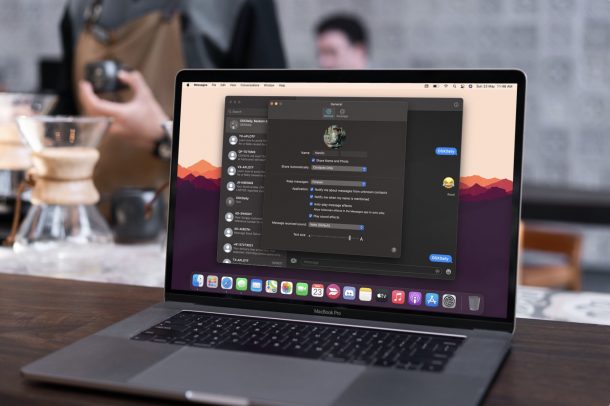
As a Mac iMessage user, how often have you wanted to mention or tag other members of a group conversation? You’re certainly not alone, and much like you can mention people in Messages on iPhone and iPad, you can do the same on the Mac and start pinging people right away.
The ability to use Mentions in Messages for Mac is only available on the newest versions of system software, so make sure you’re running Big Sur or later to have the feature.
How to Use Mentions in Messages for Mac
Make sure the Mac is running at least macOS Big Sur or later because it’s not available on older versions. Once you’re done, just follow the steps below:
- Launch the stock Messages app and open a group conversation. Now, start typing @ followed by the name of the group member. Observe the text carefully.

- As soon as you finish typing the name, the text changes its color from white to gray. This confirms that it’s a valid mention. Click on the mention and you’ll see an additional popup with the contact’s name, as indicated in the screenshot below.

- When you hit the space bar, the mention will turn blue. At this point, you can type out the rest of the message and hit the enter key to send it. Once sent, the name of the mentioned user will appear in bold.

There you have it. The mentioned user will receive a notification on their device depending on their notification settings.
Disabling Notifications for Mentions in iMessage for Mac
Don’t forget that others in the group can mention and ping your devices too. If things are getting out of hand, you may want to disable notifications for mentions temporarily. Here’s how you can do that:
- Assuming the Messages app is already open, go to Messages -> Preferences from the menu bar.

- This will take you to the General section of the Preferences panel. Here, under Application, uncheck the box for “Notify me when my name is mentioned”.

You’re all set. You’re now immune to your friends’ pings or tags.
Be mindful that this particular notification setting will only be helpful if you’re already muted the group conversation. If you haven’t done that yet, feel free to learn how to mute conversations in Messages for Mac.
We’d like to point out that this is a global setting at the time of this writing. Therefore, if you want to receive notifications for mentions from a specific muted group chat, you’re out of luck. Let’s just hope Apple addresses this minor problem in future iterations of macOS.
Do you own an iPhone or iPad as well? If you use iMessage on other Apple devices, you may also be interested in checking out how to use Mentions in Messages for iOS and iPadOS too. Another new feature that improves group conversations in iMessage is Inline replies, something which users have requested for years now.
We hope you were able to get a hang of using mentions and inline in groups pretty quickly. What other new iMessage features do you mostly use right now? Any other improvements that you’d like Apple to make? Share with us your personal opinions and make sure to drop your valuable feedback in the comments section down below.

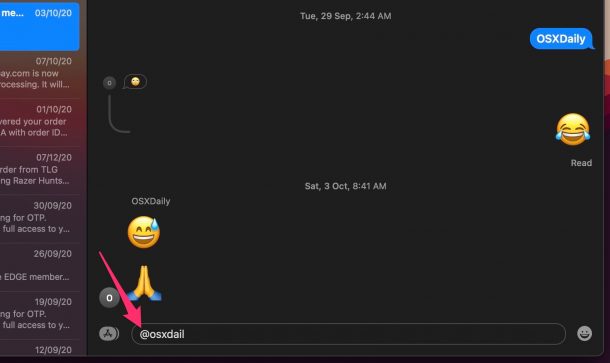
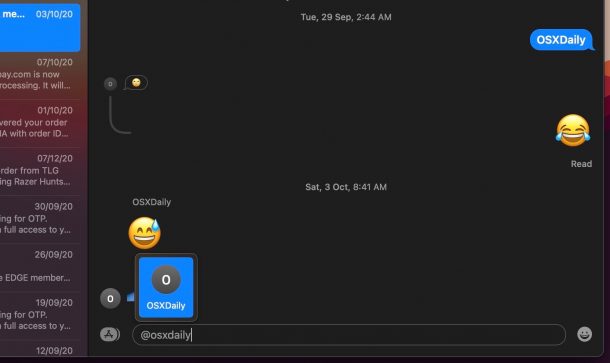
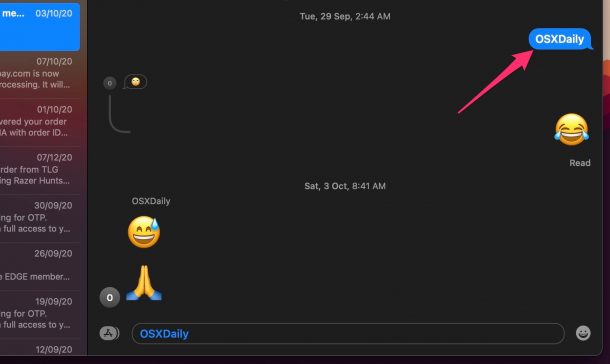
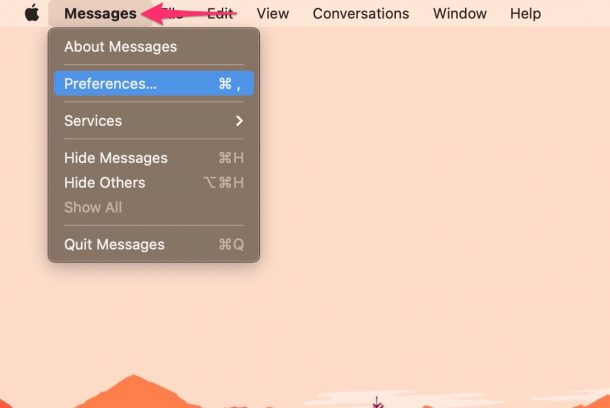
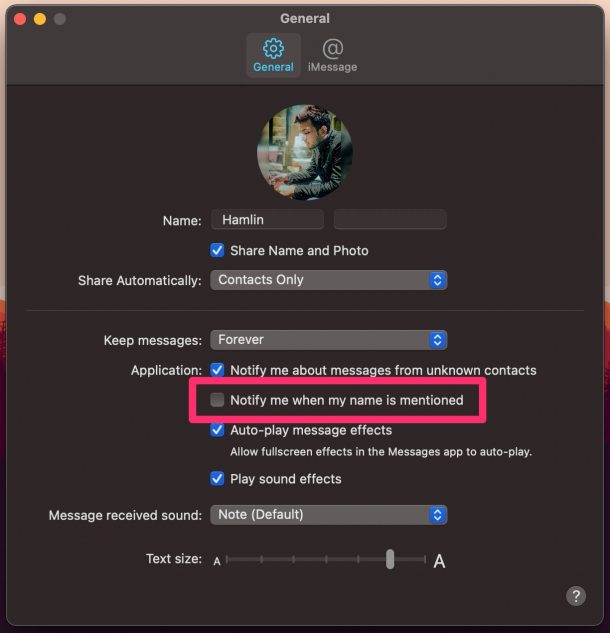

Anyone else notice how this feature interferes with typing an email address if the portion between the @ sign and the domain specifier matches someone in the conversation?
I’ve discovered that if you hit the escape key as soon as Messages detects the mention, you can then continue typing the email address and it won’t be munged. Otherwise, you end up with an ugly mess, at least on Big Sur 11.6.1.
I wonder if this is fixed in Monterey?