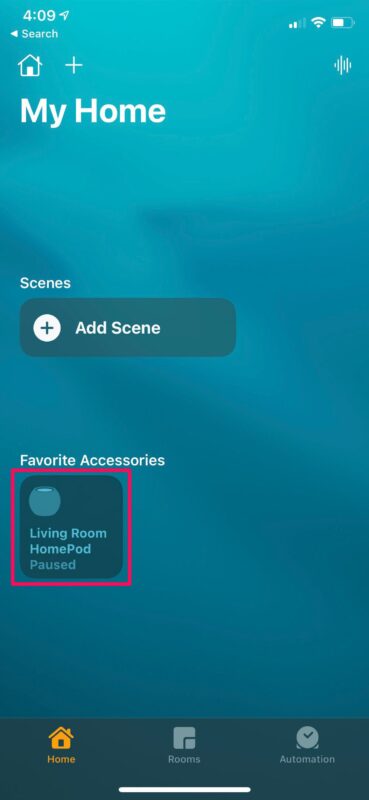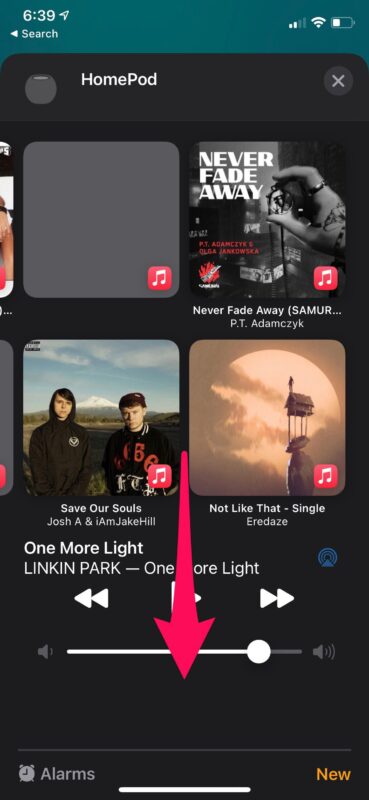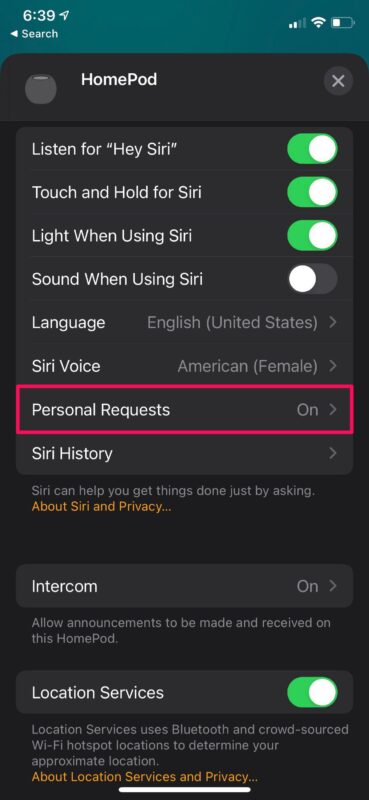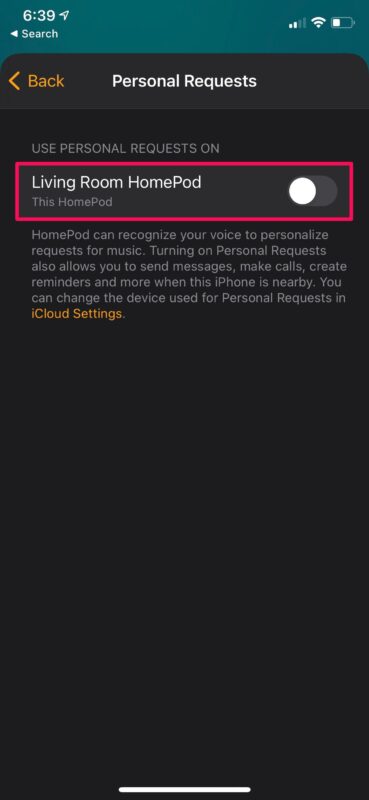How to Disable Personal Requests on HomePod

HomePod is capable of making phone calls, sending messages, creating reminders, and more when your iPhone is nearby. These are called personal requests and it’s a great feature to have. However, it does come at the cost of your privacy, and some people may want to turn off personal requests on their HomePod.
Imagine if someone other than you could make phone calls and send messages from your iPhone? Doesn’t that sound like a potential privacy problem? The way HomePod works, it can complete personal requests by recognizing your voice. However, if someone at your home can mimic your voice, or one of your family members has a very similar voice to yours, they can potentially get HomePod to get tasks done on your iPhone without your authorization. Sure it’s not a common scenario, but it’s possible.
If this is something that concerns you, you’ll need to turn off personal requests on HomePod.
How to Turn Off Personal Requests on HomePod
Unfortunately, you cannot use Siri to disable this feature for you. Instead, Siri will recommend you to change it from the Home app on your iPhone. Here’s what you need to do:
- Launch the Home app on your iPhone or iPad.

- Make sure you’re in the “Home” section of the app and long-press on your HomePod located under Favorite Accessories as shown below.

- This will give you access to your HomePod settings. The music playback menu will show up at the top, but you need to scroll down to the Siri section.

- Here, tap on the “Personal Requests” setting that’s located above Siri History to proceed further.

- Now, simply use the toggle next to the HomePod to turn off Personal Requests.

That’s pretty much all the necessary steps you need to follow.
If you like this feature way too much to disable it, but you’re also a little concerned about your privacy, there’s one alternative trick you can use. In the same Personal Requests menu within the Home app, select “For Secure Requests” to require authentication. This is set to “Never” by default, but changing this will require you to authenticate a personal request on your iPhone. This could however make the feature slightly inconvenient.
From now on, you don’t have to worry about a friend or family member trying to mimic your voice and get your HomePod to complete to make unauthorized phone calls, send text messages, or add calendar events on your iPhone. Having said that, you will indeed be missing out on one of the handiest features that HomePod has to offer, so disabling personal requests is not always ideal.
This is simply one of the many privacy-oriented features that HomePod has to offer.
By default, “Hey Siri” is enabled on HomePods for your own convenience, but if you’re a privacy buff worried about a smart speaker always listening to your conversations in the room, you can disable Hey Siri from the Home app.
You can also disable Siri interactions by clearing your history from Apple’s servers, if needed.
Now you know how you can disable personal requests on your HomePod or HomePod Mini. What’s your reason for disabling this feature? Did someone make an unauthorized request on your iPhone using the HomePod? What are your thoughts on HomePod’s security features? Feel free to share your personal experiences and drop your valuable opinions in the comments section down below.