How to Enable or Disable “Ask to Buy” on iPhone & iPad for Family Sharing
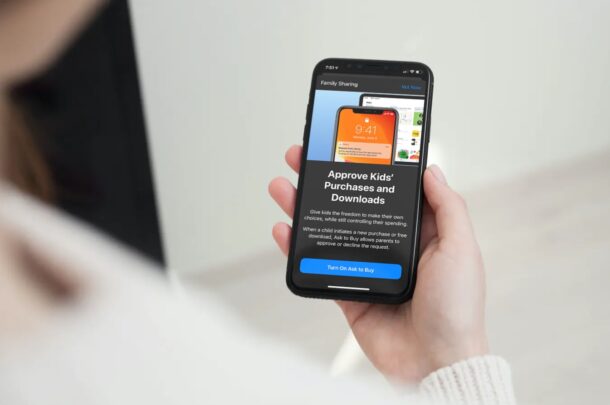
Do you have multiple kids in your Family Sharing group? If you’re sharing your payment method with members of your family group, you may want to use “Ask to Buy” to keep all those purchases in check, and to make sure your children aren’t buying anything without your permission.
Apple’s Family Sharing feature makes it really convenient to share your purchases and subscriptions with up to six family members. By default, all the purchases made by the people in your family group are charged to the default payment of the family organizer’s Apple account. If you’re a family organizer and you don’t want unauthorized charges to your credit card, “Ask to Buy” will have to be enabled to prevent your kids to purchase anything that they find on the App Store.
Are you interested in making use of this feature for all the children in your family? We’re here to help. In this article, we’ll be discussing exactly how you can enable or disable Ask to Buy on your iPhone or iPad.
How to Enable or Disable “Ask to Buy” on iPhone & iPad for Child Accounts
To use “Ask to Buy” for Family Sharing features, there should be at least one member who’s under 18 years old according to their Apple account in your family group. If you’re looking to add someone under 13 to the group, you’ll need to create a child account first. Once you’re set, simply follow the steps below.
- Open “Settings” from the home screen of your iPhone or iPad.

- In the settings menu, tap on your Apple ID name which is located at the top.

- This will take you to your Apple ID settings. Here, select “Family Sharing” located above the list of all your linked devices.

- Now, scroll down to the bottom and tap on the “Ask To Buy” option located under More to Share.

- Now, you’ll be given a brief description of this feature. Tap on “Turn On Ask to Buy” to continue.

- Next, select the child in your family.

- Now, simply use the toggle to turn on “Ask To Buy” for the specific user.

There you go. Now you know how to use “Ask To Buy” with Family Sharing on your devices.
If you have multiple children in your family, you can use these exact steps to enable “Ask To Buy” for all of them. Or, if you trust one of your kids with your shared payment method, you can turn off “Ask To Buy” for that particular user by following the above procedure.
From now on, when one of your kids makes a purchase on iTunes or the App Store, you’ll receive a request notification on all your devices. You can tap on this notification to approve or decline the request. If there are other adults in your family group, you can assign someone the “Parent/Guardian” role which would allow them to approve purchase requests as well.
We’d like to point out that “Ask To Buy” is only available for users who’re under 18 years of age. Therefore, if you were looking to enable this feature for all the adults in your family group, you’re completely out of luck. However, if you don’t trust an adult in your group with your shared payment method, you’ll need to turn off Purchase Sharing.
Did you manage to turn on Ask To Buy for your kids without any trouble? What’s your take on this feature? Do you want Apple to enable this feature for adults as well? Let us know your valuable thoughts and share your experiences in the comments section down below.

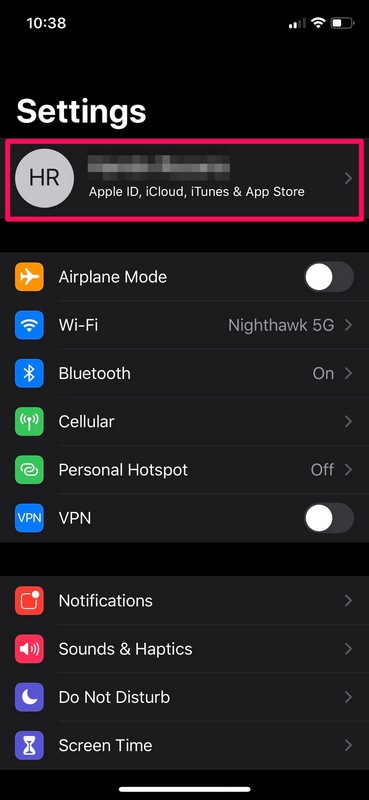
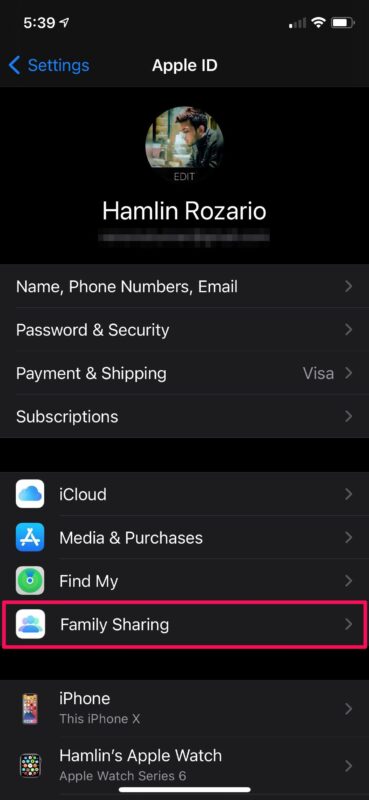
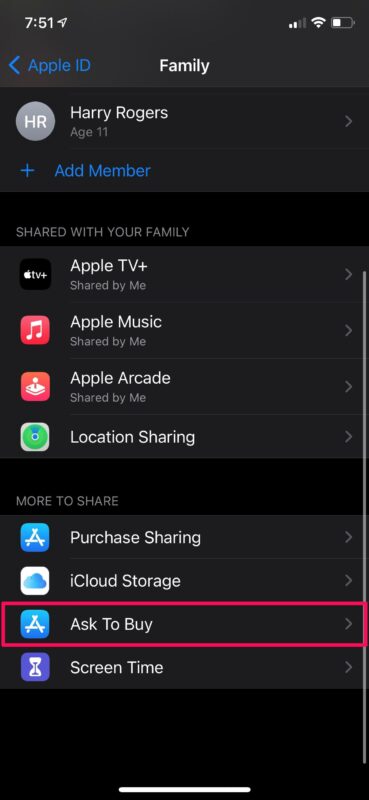
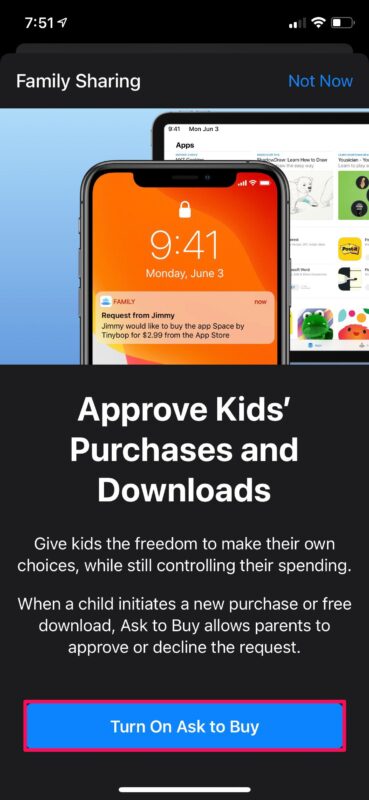
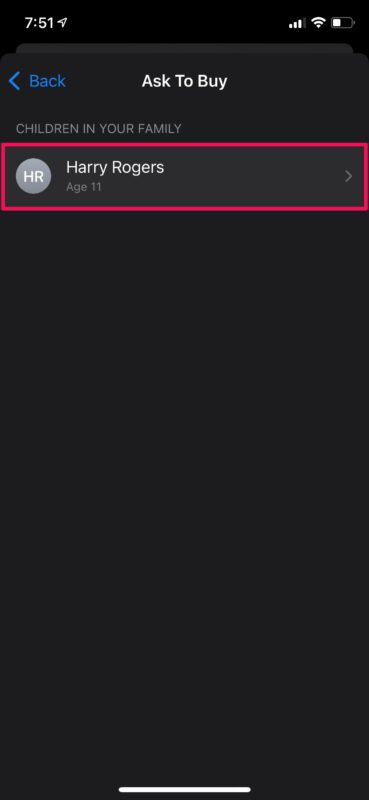
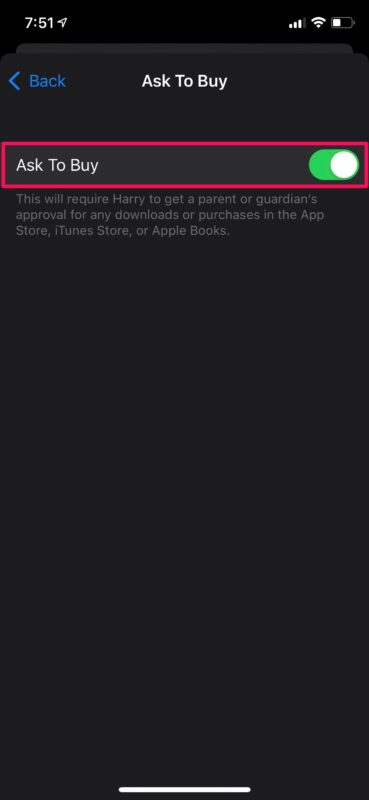

I am not getting the notifications that my son is trying to purchase items. I even turned off the ask to buy and it does not work.
Same thing with my child and I. I’m not getting any notifications when he asks to buy something. Turns out, the approving parent needs to also have an iOS device to be able to approve ask to buy purchases. I have an Android, my son has an iPhone. I have no way of approving his purchases, therefore he cannot download games. I think I will just throw his iphone in the trash (free from a promotion) and get him another android..
Same thing with my child and I. I’m not getting any notifications when he asks to buy something. Turns out, the approving parent needs to also have an iOS device to be able to approve ask to buy purchases. I have an Android, my son has an iPhone. I have no way of approving his purchases, therefore he cannot download games. I think I will just throw his iphone in the trash (free from a promotion) and get him another android.
Where do the notifications go? My kids clicked ‘ask to buy’ & were told a notification was sent but I have received nothing!?! Where should I be looking/finding these notifications?