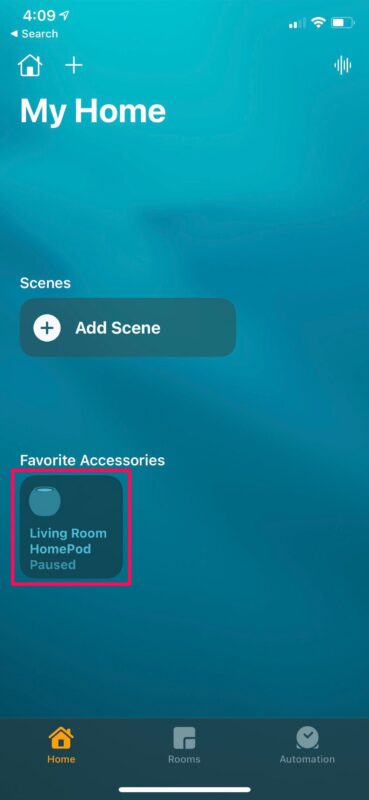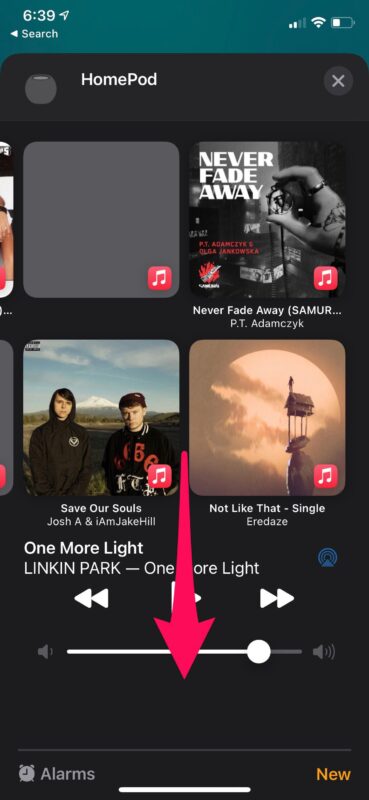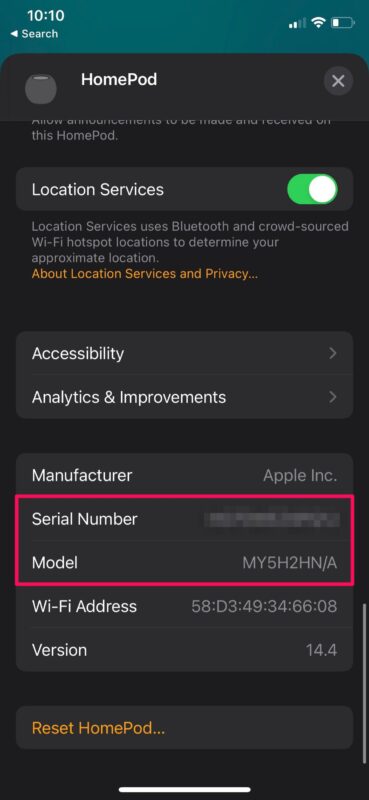How to Check HomePod Model & Serial Number

Are you trying to find the exact model number or serial number of the HomePod or HomePod Mini you own? Typically, you’d find this information on the box, but fortunately that’s not the only place where you can find them. As long as you have access to the iPhone or iPad you used to set up your HomePod, you can find model and serial number details pretty easily.
Most of the time, people would throw away the packaging that the HomePod came in, after unboxing it. The packaging box contains important information like the model number and serial number of the device you own. These details may come in handy for checking whether your HomePod is still in warranty or not. It will also be required if you’re contacting Apple Support for hardware-related issues. If you’re one of those users who got rid of the box, don’t worry.
How to Check HomePod Model & Serial Number
The easiest way to find both the model and serial number is by using the Home app on your iPhone or iPad. Here’s what you need to do:
- First, open the Home app on your iOS/iPadOS device.

- Head over to the Home section of the app if you aren’t already and then long-press on your HomePod located under Favorite Accessories.

- This will give you access to your HomePod settings with the music playback menu at the top. Scroll down to the bottom.

- At the very bottom, you’ll find the Serial Number and Model number for your HomePod right below the manufacturer name as shown in the screenshot below.

That’s one easy way to find your HomePod’s model and serial numbers.
Keep in mind that these details can only be viewed in the HomePod, provided you were the one who initially set up the HomePod using your iPhone or iPad.
Getting HomePod Mini Serial Number & Model from the Physical Homepod
If you’re unable to access these settings on your HomePod since you aren’t the primary user, there’s still one other easy way that you can use to find your HomePod’s model and serial numbers. Simply lift up the HomePod or HomePod mini and take a closer look at the writing at the bottom. You’ll find that both the model and serial numbers are stated along with the Designed by Apple in California writing that surrounds the Apple logo.
Did you get the model number and the serial number of your HomePod? Are you using this for checking warranty status or Apple Support assistance, or for some other reason? Let us know in the comments.