How to Get Your Mac Dock to Show Running Apps Only

The Default Dock on macOS shows off many of the apps that come bundled with your Mac out of the box. Many users customize it right away by adding apps they use on a regular basis, and removing those they don’t. However, some people may prefer to have a cleaner Dock, and to minimize the apps that show up on the Dock. One way to do this is to make the Mac Dock only show apps that are currently running.
Apart from the stock apps, the Dock also shows the apps you’ve manually added, the apps you’ve launched, and lastly, the Downloads folder, and the Trash where you move all your unwanted files. If you have a lot of apps stored on your Dock, you may sometimes have trouble figuring out which apps are currently open and running on the system, even with the little app running indicator at the bottom. If you’d prefer, you can set the Dock to display just the active apps and remove all the rest, by using a defaults write command.
How to Make Mac Dock Only Show Running Apps
We’ll be making use of a handy Terminal command to set your Mac to show just the actively open and running apps. The following steps can be used regardless of what macOS version your system is running.
- First, you’ll need to find and launch the Terminal app. If you haven’t used Terminal before, click on the Finder app on your Mac from the Dock.

- Once the Finder window opens up, select “Applications” from the left pane and find the “Utilities” folder. Click on it to continue.

- Here, you’ll find the Terminal app. Click on it to launch Terminal on your Mac.

- Now, simply type in the following command as shown in the screenshot and hit “Return” on your keyboard. You’ll need to wait a couple of seconds for the desktop to refresh with the updated Dock.
defaults write com.apple.dock static-only -bool true; killall Dock

- As you can see below, the Mac’s Dock now shows just the running apps. Finder shows up since it’s always running on your Mac, whereas Trash is necessary to drag and drop unwanted files.

That’s pretty much all you need to do to clean up your Dock the easy way. Now the Mac Dock will only show what apps are actively running, and it’s more of a task bar than an app launcher.
This neat trick has been around a while since Leopard, and continues to work in macOS Monterey, Big Sur, and modern macOS versions.
How to Revert Your Mac’s Dock Back to Default, Showing All Apps
If you change your mind and want your Dock to work as an app launcher showing the inactive apps again, you can do that with yet another Terminal command. Let’s take a look.
- Launch Terminal again on your Mac. You can also use Spotlight search (Command+Space bar) to quickly launch Terminal.

- Now, type in the following command exactly as shown below to revert the changes.
defaults write com.apple.dock static-only -bool false; killall Dock
Alternatively, you can try:
defaults delete com.apple.dock static-only; killall Dock

Your desktop will now refresh and reload the Dock. From now on, it will display the apps that aren’t actively running as well, returning to the default behavior of the Dock.
In most cases, using the above command should restore your original Dock arrangement will all the apps, exactly how it used to be. However, rarely some users have reported that their Docks get stuck or fail to reset sometimes. If this happens, you will have to manually add back your apps to the left side of the Dock in order to restore their original state.
Some users may want to keep their Downloads folder in the Dock after applying this trick, but you can manually drag and drop it on your Dock if you need it.
Of course, how you customize and arrange and use your Dock is up to you, and you’re free to add and remove apps from the Dock, but if you want behavior changes to the Dock like this you’ll need to go with the Terminal commands.
What do you think about using the Dock as an active app task manager rather than an app launcher? Let us know your thoughts on the Dock and any customizations you prefer in the comments.

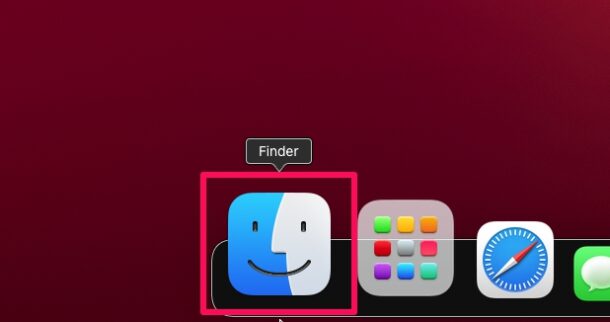
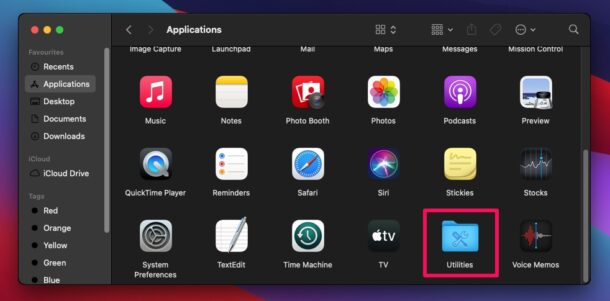
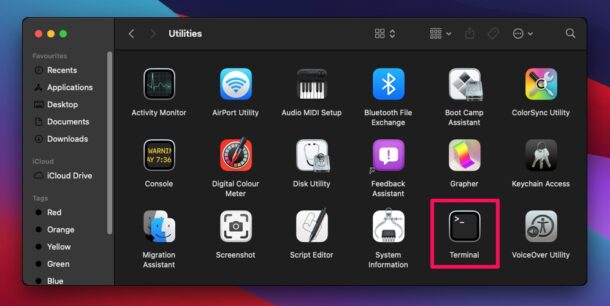
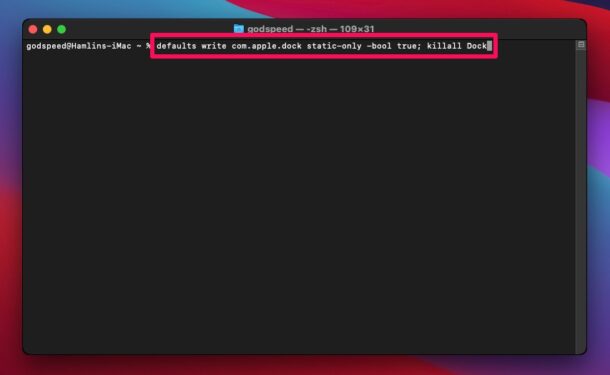
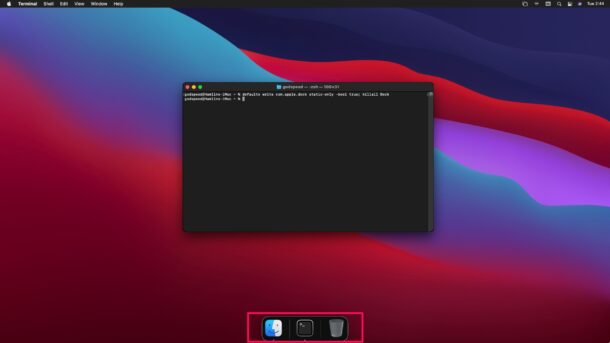
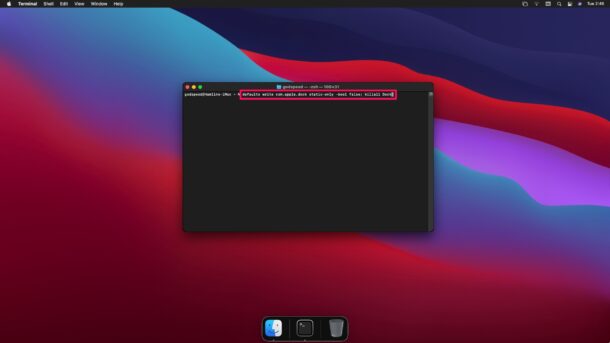

I would prefer to have a key command that lets me cycle between favorite apps and open apps.
It looks like this kills Launchpad, too. Is there a way to keep it active?
Launchpad is a sub process of the Dock so it also refreshes automatically when refreshing the Dock too
I was facing the same situation (that I didn’t like), although I was happy to have a cleaner Dock. And I like the side benefit of it quickly showing me that I have too many applications open!
My solution is to set up one of the hot corners in System Preferences to activate Launchpad. This is working well for me.
SO, I ran it in Monterey 12.2, and the reset didn’t work until I rebooted. Might have also worked with a logout/login but I just rebooted.
Great option though! I like having just the open apps showing, but it takes getting used to!
great info
Nice trick.
Warning to everyone else: when you restore your dock, you will have to re-add all of the previous items on your dock.
I executed the command with “-bool true” and my dock reappeared, showing only running apps. I decided that I preferred seeing everything in my dock, so I executed the command again with “-bool false” but this command did NOT return my dock to its original content. My dock shows only the running apps.
macOS Monterey version 12.1
Make sure the syntax is correct.
defaults write com.apple.dock static-only -bool false; killall DockSometimes it helps to break the command into two parts:
defaults write com.apple.dock static-only -bool falsekillall DockAlternatively, you can try:
defaults delete com.apple.dock static-only; killall DockAnd if all else fails, you can reset the Dock to all factory default settings (and the factory default icon set) by using the following:
defaults delete com.apple.dock; killall DockMore on that one here: https://osxdaily.com/2015/05/12/reset-os-x-dock-default-icon-set/
Hope that helps!
You have to re-add your apps by dragging them to the left part of the Dock, or by choosing “Keep in Dock” in their context menu.
How in the world do you find these gems?