How to Update Zoom on Mac, If Updating Not Working or Installing Fails
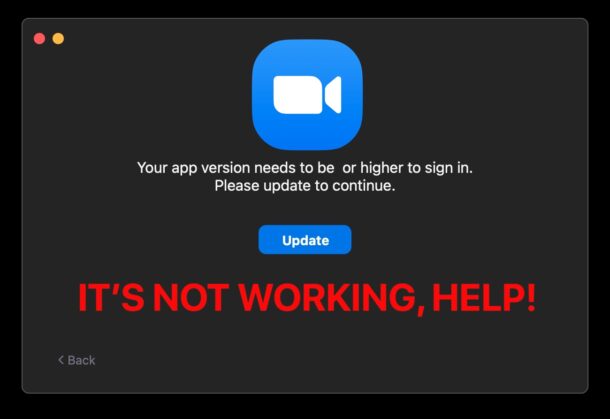
You launched Zoom on the Mac, you can’t join a meeting because Zoom requires an update, but the update to Zoom fails. Don’t panic!
If you’ve tried to update Zoom on the Mac and the update installation is not working or outright fails, you’re not alone. For whatever reason some Mac users find that updating Zoom for Mac is not always as simple as just clicking the ‘update’ and ‘install’ buttons, because the app eventually quits, but then does not complete installation of the update. Updating Zoom is essential because you won’t be able to join meetings or host them, or use the app at all if its too out of date.
So how do you update Zoom for Mac, even if the Zoom update fails to install? It’s actually pretty easy, as you’ll see in a moment. We’ll cover two ways to update Zoom on the Mac; the first is the usual way which should work for most users, and the second further below is how you can update Zoom on Mac even if it’s not installing or the update is not working as expected.
How to Update Zoom on Mac via Zoom
Often if you simply choose the “Update” button at launch, you will be able to successfully update Zoom for Mac. That’s how it should work. You can also try pulling down the “Zoom” menu and choosing “Check for Updates” and proceeding with the update function from there.
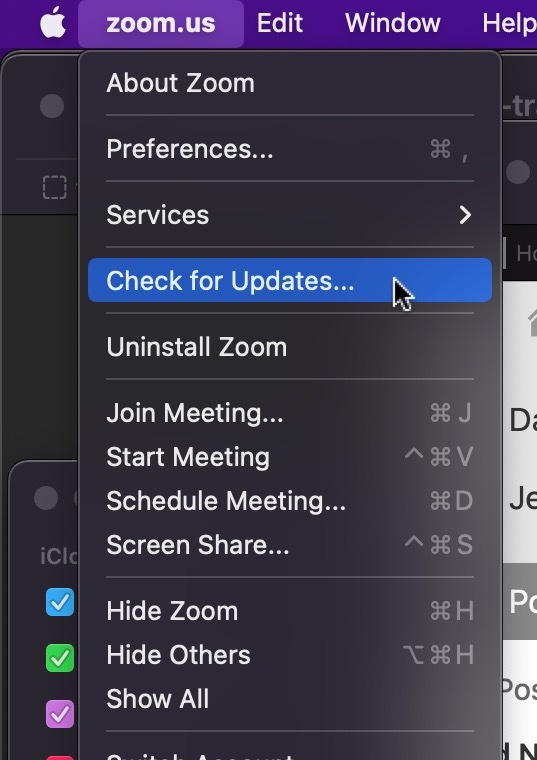
This works most of the time, but it doesn’t always work. If the update fails, use the next method which works to update Zoom every time.
How to Update Zoom for Mac When the Update Installer Fails or is Not Working
The simplest way to force an update to Zoom on the Mac is to simply re-download and re-install Zoom again, rather than rely on the automatic updater and installer, which is prone to failure.
- Go to zoom.us/download and choose the big blue Download button to download the latest version of Zoom to the Mac
- Now go to your Downloads folder and open the “Zoom.pkg” package installer
- Run through the installation of Zoom again (yes, even though Zoom is already installed on the Mac)
- When installation is complete, Zoom has been successfully updated to the latest version available
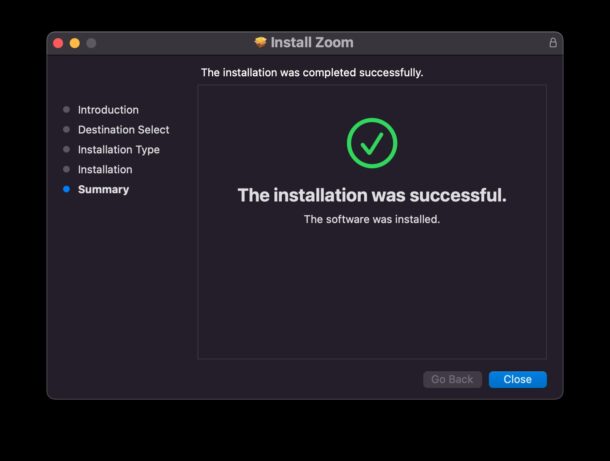
By the way, the same tricks to update Zoom for Mac should work for updating Zoom for Windows as well, but obviously we’re focused on the Mac here.
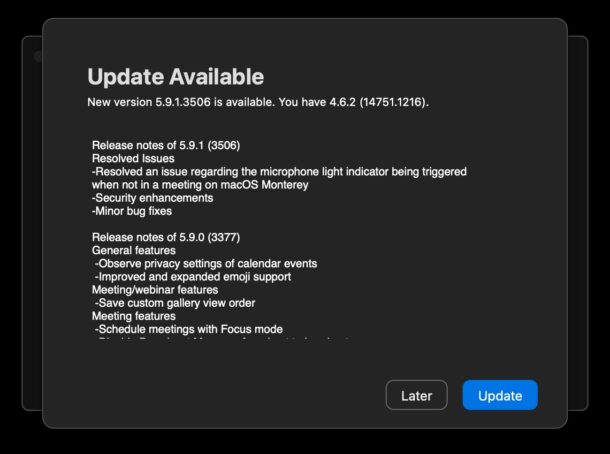
As for Zoom on iPhone and iPad, you can update those always from the App Store on those devices, nice and easy. But Zoom isn’t available in the Mac App Store so you download it directly to the Mac, and to Windows.
While you’re at it, why not master turning off the camera and microphone in Zoom, or learning how screen sharing in Zoom for Mac works.
Did this work for you to fix Zoom not updating on the Mac? Did you have to manually reinstall Zoom on the Mac to get it to update? Did the manual update from the Zoom menu item work for you? Let us know your experiences in the comments, and check out more Zoom tips if you’re up for it.


Not working won’t reinstall on Mac this is infuriating.
What exactly isn’t working? You can also try the following steps to download and install Zoom on the Mac:
https://osxdaily.com/2023/08/06/how-to-download-install-zoom-on-mac/
That may be helpful, you can complete those steps even if you already have Zoom installed.
Thank you. For two or three years I’ve been getting prompted to update Zoom, and each time I get a message that it could not be updated, with some sort of error code. I finally went through your steps today. I ended up having to use the “always works” reinstall method, and of course it worked. I now click check for updates and get a response saying I have the latest version.
Thank you SO much for your clear instructions, it worked in 3 mins by reinstalling the latest version! Did not have to do anything else.
I had tried other suggestions which didn’t work, but yours did!
Thanks a lot. Advice on Zoom was not very helpful and I could only succeed in updating using the second method. Yes, it worked!
Manual installation failed too
Worked perfectly. Thanks.
Hi, I followed your instructions to update Zoom for MAC but when I get to the end of the installation process I have to put in my password and then I’m told I don’t have necessary admin privileges! Please help
Thanks
Kathy McAuley